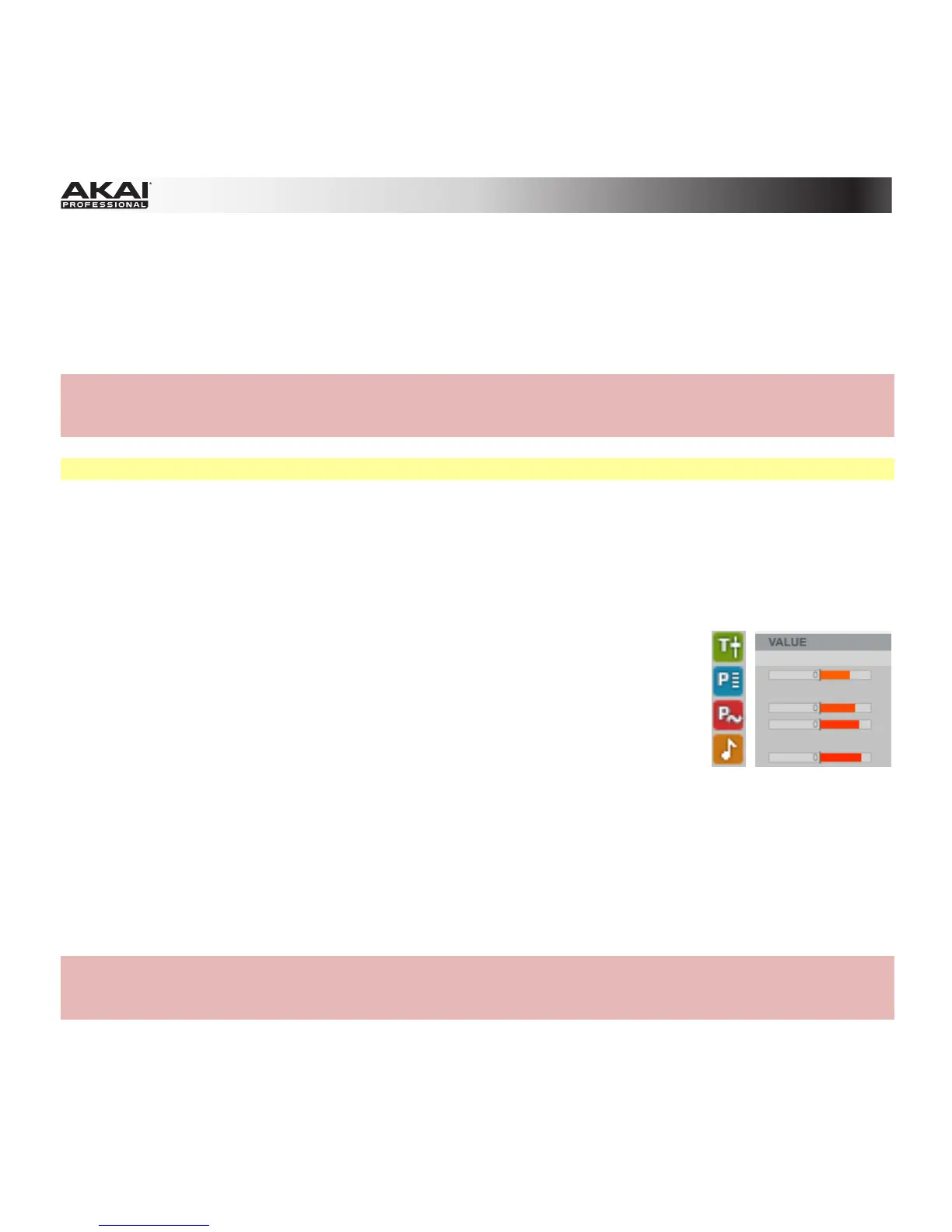94
Entering Automation
To manually enter automation in List View, follow the same process described in Entering and Editing
Events above, but instead of Note, select the Track, Program, or Pad parameter you want to
automate. You can enter automation regardless of the setting of the Automation button on the Program
Channel strip.
Hardware: To manually enter automation in List View, follow the same process (for your MPC hardware)
described in Entering and Editing Events above, but instead of selecting Note as the Type, select
Program Automation, Program Mixer, or Track Automation, and select Parameter you want to automate.
Tip: To learn how to record automation in real time, please see Grid View > Recording Automation.
Editing Automation
To edit automation in List View:
1. If you want to edit automation for a pad in a Drum Program, select the pad whose automation you
want to enter or edit. Otherwise, skip to the next step.
2. To edit existing automation: Click and drag a Value slider of the desired
automation point to the left or right. For parameters with a center position,
the center is marked with a 0 and a vertical line.
Parameters with a green T icon affect the entire Track. Parameters with a
blue P icon affect the entire Program. Parameters with a red P icon are
specific to the current pad. Note events appear as gold note symbols
without a Value slider.
3. In the list, you can edit the automation points that make up the automation curve.
To move an automation point, double-click it in the list. In the small window that appears, click
and drag any of the Time fields up or down, or click one and enter a value using your computer
keyboard. This kind of adjustment will ignore your Time Correct setting (quantization), so it may
not be aligned with the grid if the adjustment is too subtle (e.g., only a few ticks).
To delete an automation point, click it, and then press Delete or Backspace on your computer
keyboard.
Hardware: To edit automation in List View, follow the same process (for your MPC hardware) described
in Entering and Editing Events above. The difference is that automation events will not have Length or
Velocity (Vel) parameters.
