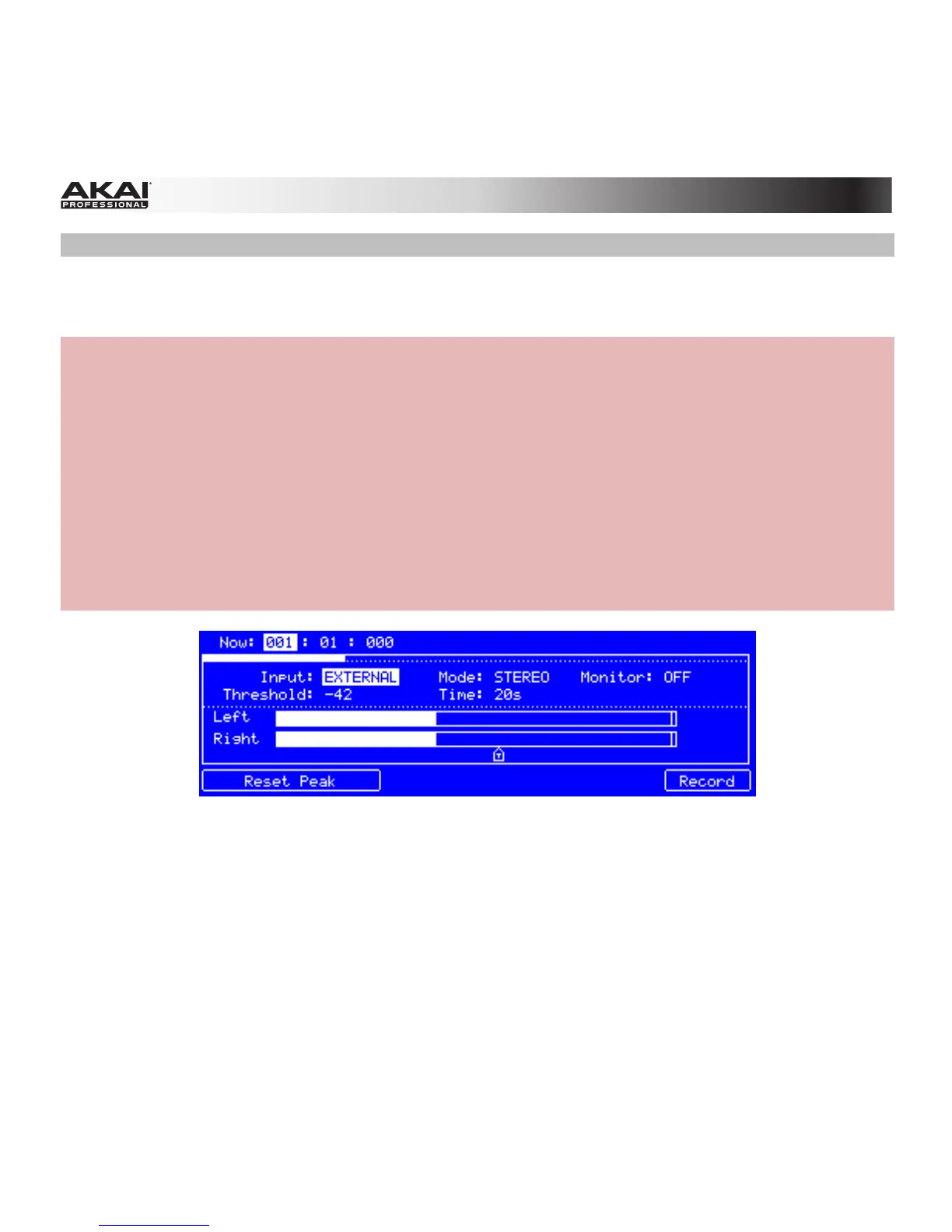174
Setting Up to Record with MPC Renaissance
The following example describes the the sample recording procedure using the MPC Renaissance
hardware.
Hardware:
1. Make sure to reduce the volume levels of your audio source and speakers/headphones/monitors
before you make any connections to avoid "pops" or feedback.
2. Connect your audio source (e.g., a microphone, instrument, etc.) to the Mic In jacks of your MPC
Renaissance. If a connected microphone requires phantom power, make sure the Phantom Power
switch is set to On. Turn phantom power off when you are not recording. Alternatively, connect a
turntable or CD player to the Phono In jacks.
3. Set the Mic / Line switch on the rear panel as well as the Mic In / Phono In switch on the top
panel to match your source. Incorrect settings can produce unwanted distortion.
4. Set the Rec Gain knob to an appropriate input level.
5. Use the Cursor Buttons to select the record control parameters, described in detail below.
The Sample Record section in the display of the MPC hardware.
