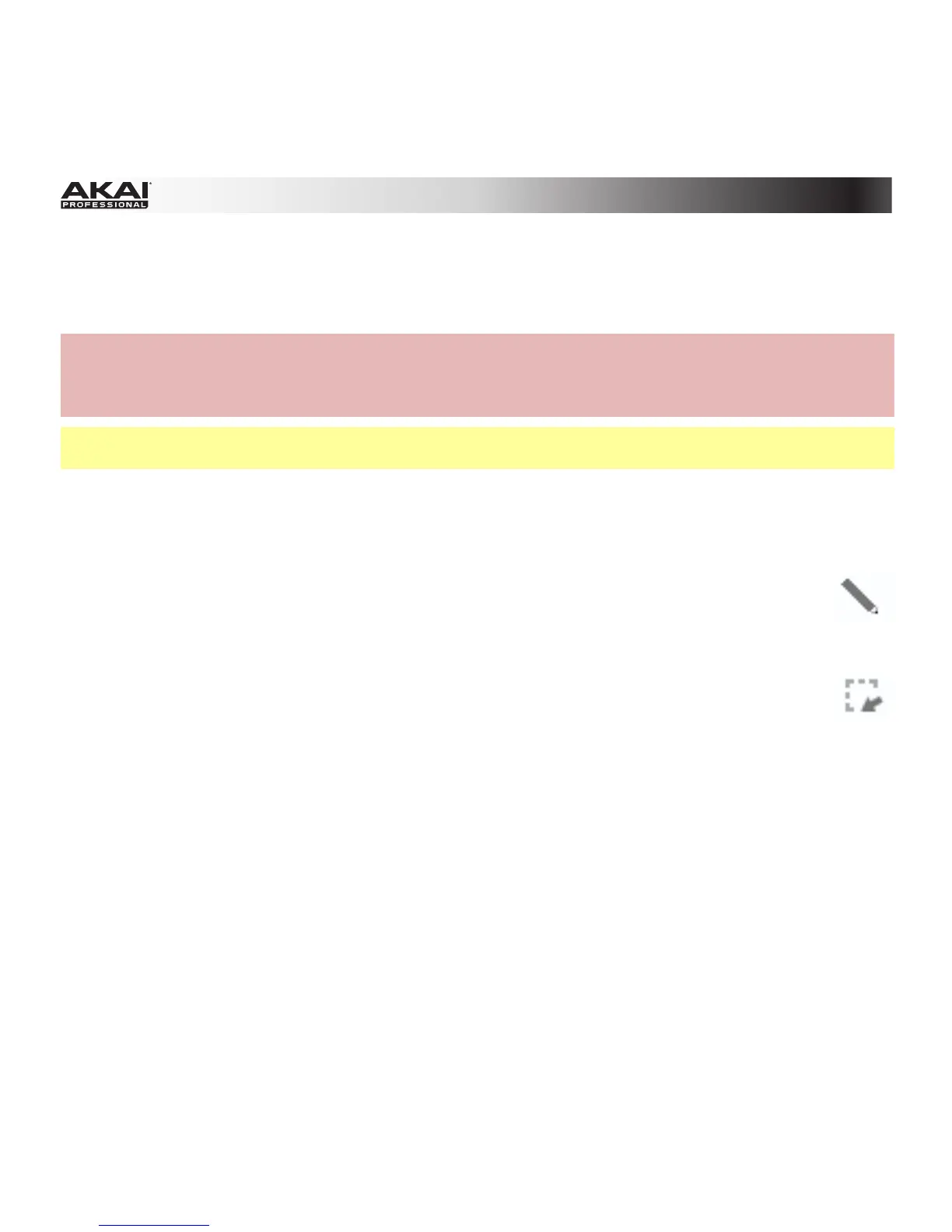82
Entering and Editing Note Events
You can easily insert note events and data with your computer mouse.
Hardware: Press the Rec button to record-arm the software, and press the Play or Play Start button
when you're ready to record. The metronome will pre-count one measure before the recording starts.
Press the pads to record note events in the Sequence. Press the Stop button when you're finished
recording.
Tip: Whenever possible, we recommend recording note events with your MPC hardware's pads, which
are velocity- and pressure-sensitive, providing a faster and more intuitive recording process.
In the software, you can create or delete note events with the Pencil Tool (in Draw Mode) or with the
Select Box Tool (in Select Mode):
In Draw Mode:
• Click once on an empty square in the grid to place a note event in that square.
• Double-click a note event to erase it.
In Select Mode:
• Click and drag the box over note events on the grid to highlight them.
• Double-click an empty square in the grid to add a note event.
• Double-click a note event to erase it.
Click a note event to hear its corresponding pad.
You can delete a note event if it is selected by pressing Backspace or Delete on your computer
keyboard.
The length of note events depends on the Time Correct value (e.g., if set to 16, the note event length
will be a 16th note).
To shorten or extend a note event in steps corresponding to the Time Correct value, click and drag its
start point or or end point left or right.
