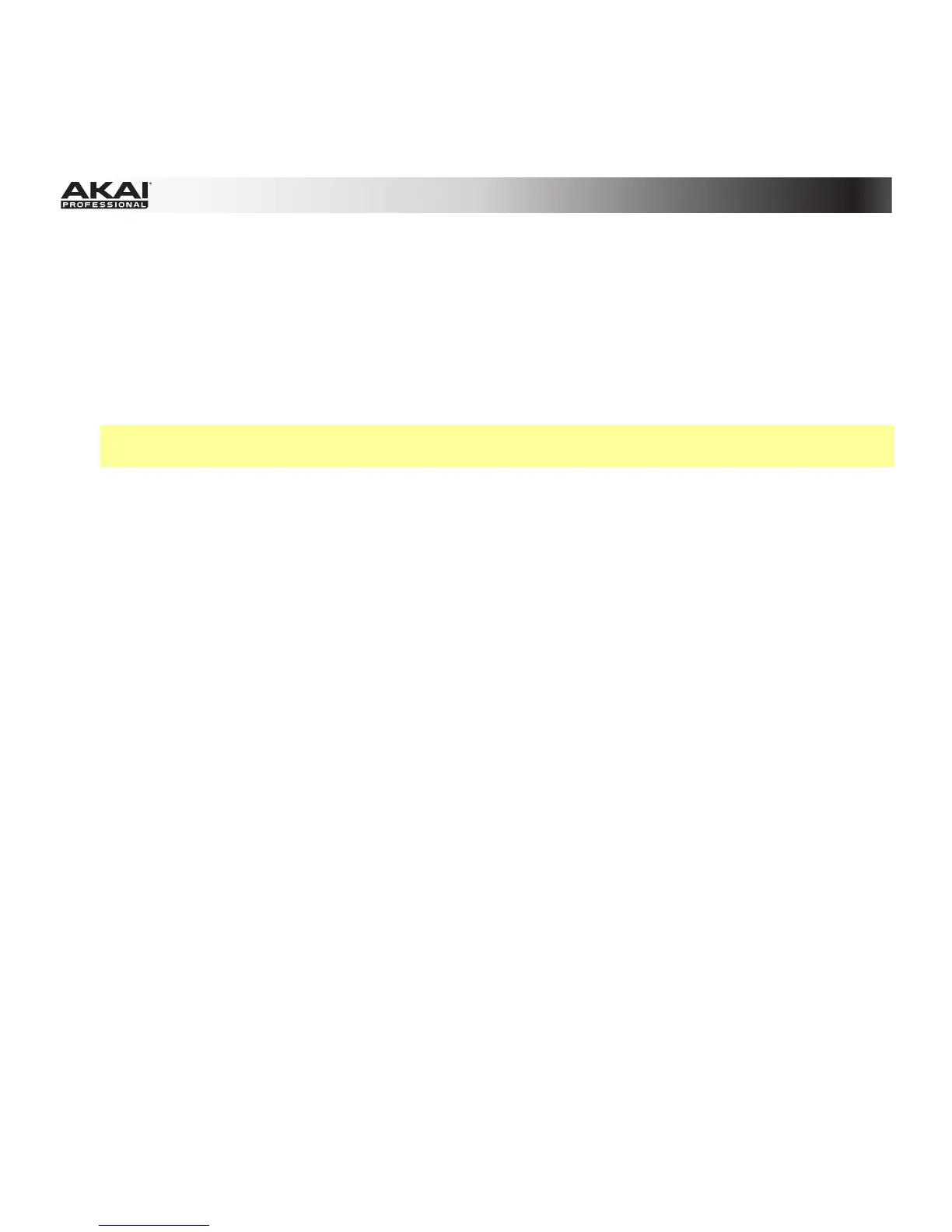191
The following sample editing options are available:
• Discard deletes parts of the sample before the start point and after the end point.
• Delete deletes the part of the sample between the start point and end point and closes the gap
between them.
• Silence replaces the part of the sample between the start point and end point with silence.
• Extract deletes parts of the sample before the start point and after the end point and saves it as a
new sample (with a name you enter) in your current Project.
Tip: This is useful if you recorded a drum loop and wanted to remove just a snare drum hit, a kick
drum hit, etc. to use separately in the Project.
• Normalize increases a sample's level to the highest level possible without distortion. This is
essentially a kind of digital gain optimization, so you do not have to worry about excessive level
settings when working with Projects whose samples have a wide range of amplitudes.
• Reverse reverses the part of the sample between the start point and end point.
• Fade In sets a fade-in between the start point and end point of the sample. The following types are
available:
o Linear fades the audio in with a linear curve—a straight line between the start and end.
o Log fades the audio in with a logarithmic curve—quickly rising at the start and flattening out
towards the end.
o Exp fades the audio in with an exponential curve—slowly rising in the beginning and growing
steeper towards the end.
• Fade Out sets a fade-out between the start point and end point of the sample. The following types
are available:
o Linear fades the audio out with a linear curve—a straight line between the start and end.
o Log fades the audio out with a logarithmic curve—quickly rising at the start and flattening out
towards the end.
o Exp fades the audio out with an exponential curve—slowly rising in the beginning and growing
steeper towards the end.