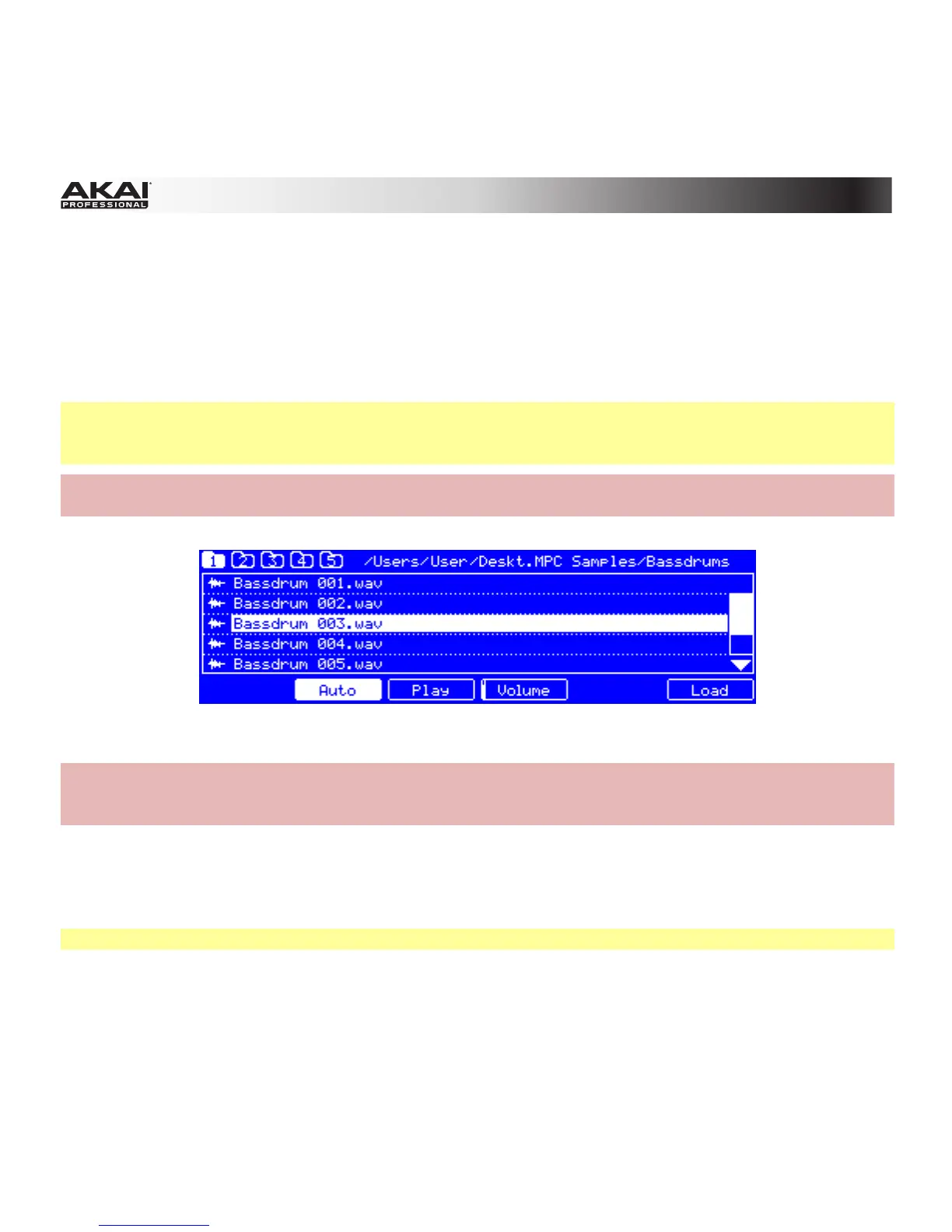56
To load samples into a Drum Program, click and drag a sample onto the desired pad (in the pad display
or its row in the grid) from one of the following locations:
• the File Browser
• the Project Information
• your computer's Explorer (Windows) or Finder (Mac OS X)
The sample will be assigned to the corresponding pad.
Tip: By following the same process described earlier, you can also load an entire folder of samples into a
Program by dragging the folder onto a pad. Each sample will be assigned to a pad in alphabetical order,
starting from the "destination" pad and ascending from there, one sample per pad.
Hardware: Press the Browser button. Choose a pad you want to assign a sample to. Locate the
desired sample and press F6 (Open) to load it. The sample is now "placed" on that pad.
The Browser display of the MPC hardware.
Hardware: Press the Prog Edit button, and then press F1 (Master). With the Q9, Q5, and Q1 Q-Link
Knobs, you can assign additional samples to the selected pad. You can assign up to four samples per
pad (one for each Layer).
In the software, click the Program Edit tab. With the Sample drop-down menus of Layer 2 to Layer 4,
you can assign additional samples to the selected pad. You can assign up to four samples per pad (one
for each Layer).
Remember: A Drum Program holds 128 pads: 16 pads across eight banks.
