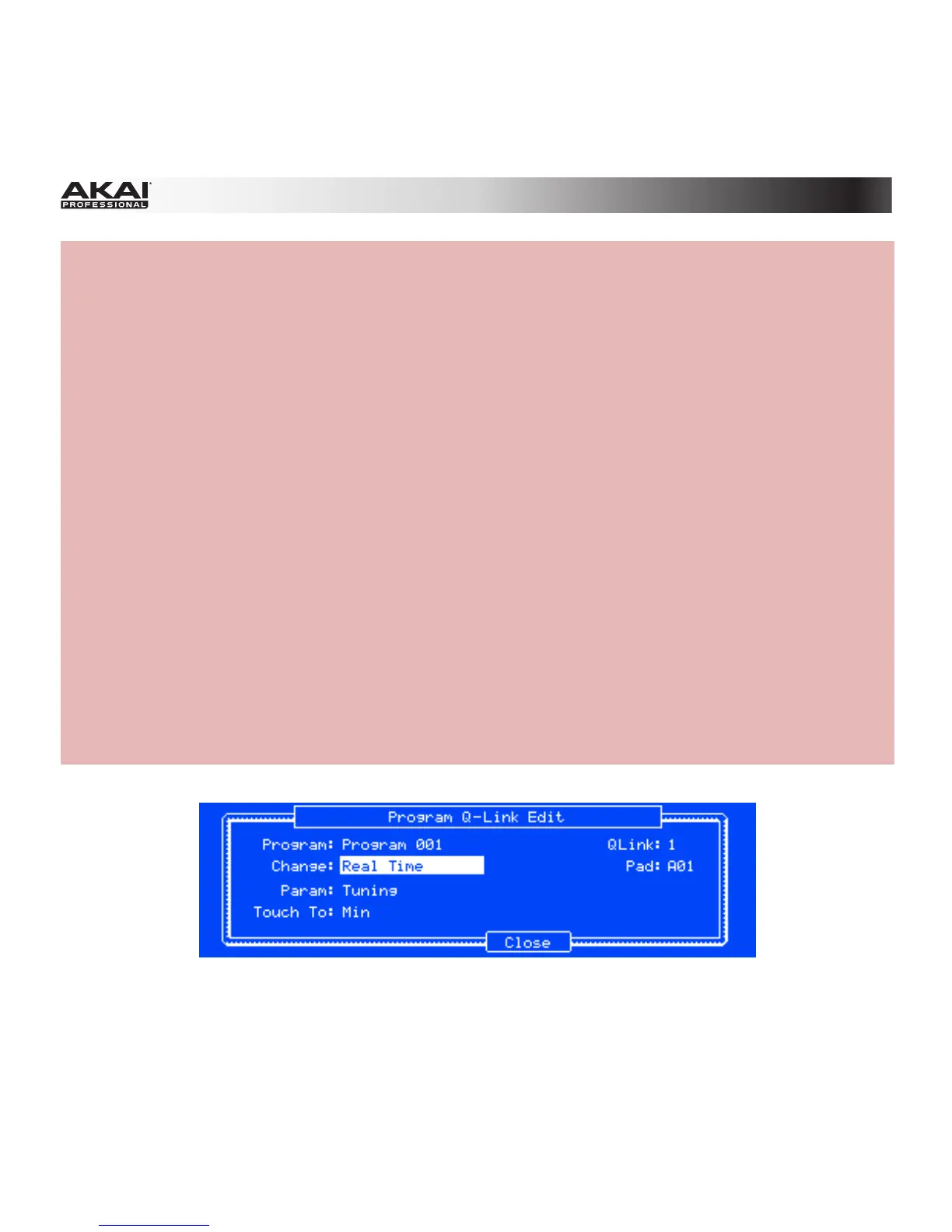87
Hardware: To assign certain automatable parameters to the Q-Link Knobs:
1. Press the Shift + Prog Edit / Q-Link buttons.
2. Touch a Q-Link Knob so that its field is selected in the display.
3. To automate an effect parameter:
• Press F2 (FX Q).
• Press F4 (Edit), and then use the Data Dial or -/+ buttons to select an effect (which must be
already loaded). The available effects will be ordered by pad insert effects, Program insert
effects, send effects, and master effects.
• Press F4 (Close) when you are done.
To automate a real-time parameter:
• Press F1 (Prog Q).
• Press F4 (Edit), and then press the desired pad, or use the Cursor Buttons to select the Pad
field, and then use the Data Dial or -/+ buttons to select a pad.
• Use the Cursor Buttons to select the Change field, and then use the Data Dial or -/+ buttons
to select the type of change: Note On or Real Time.
• Press F4 (Close) when you are done.
4. With the Q-Link Knob still selected, use the Data Dial or -/+ buttons to select a parameter you
want to automate.
5. Optional: If you want to record automation for multiple parameters simultaneously, repeat the
instructions in Step 3 for each additional parameter.
The Program Q-Link Edit window of the MPC hardware display.
