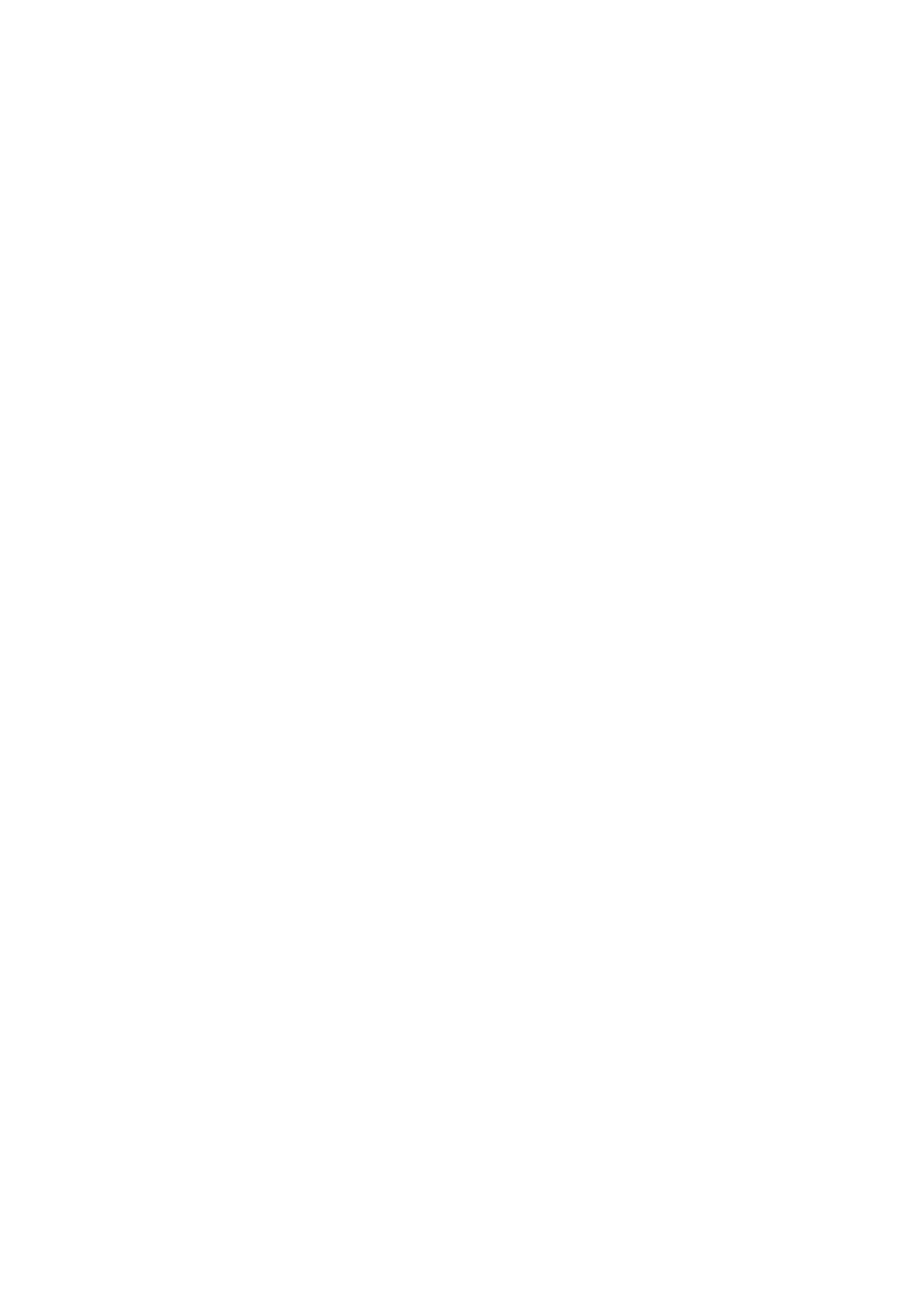Upgrading the software of an NE
...................................................................................................................................................................................................................................
When to use
Use this procedure to download new software from the management system into the
backup store on the system controller of the network element.
Follow this procedure when a new software version must be available on the network
element.
To upgrade the software in a network element 2 procedures must be performed:
• Download new software into an NE
• Switch the Software Stores of the NE.
These procedures can also be performed separately.
Important! The software upgrade procedure described in this section only
describes the maintenance SW upgrade within a particular release and not the
upgrade concept from one release to another.
Related information
Parameters used in this procedure can be found at “Parameters for upgrading the
software of an NE” (p. 12-14).
Before you begin
Before starting to download new software make sure:
• that the required controller software is available on the management system or on
CD-ROM. If it is located on CD-ROM, you need to install it to your PC first (refer
to “Loading NE software from CD-ROM to ITM CIT” (p. 12-9)).
• that there is sufficient time to complete the procedure. The procedure lasts about
two hours.
• not to download software into the backup store while the active store is not
committed. As long as the active store is not committed the network element may
perform an automatic switch.
• not to forget to commit the software after performing a switch. If this is not done
the network element will switch back to the previous active software after 2 hours.
Download new software into an NE
Perform the following step to download new software into a network element
...................................................................................................................................................................................................
1
Select Provisioning -> Equipment -> NE Software Configuration.
Result: The NE Software Configuration window appears with information about
the software currently stored in the active and backup store of the network element.
...................................................................................................................................................................................................
2
Click Edit.
Software upgrade
...................................................................................................................................................................................................................................
365-312-807R7.2
Issue 4, May 2007
Alcatel-Lucent - Proprietary
See notice on first page
12-11
