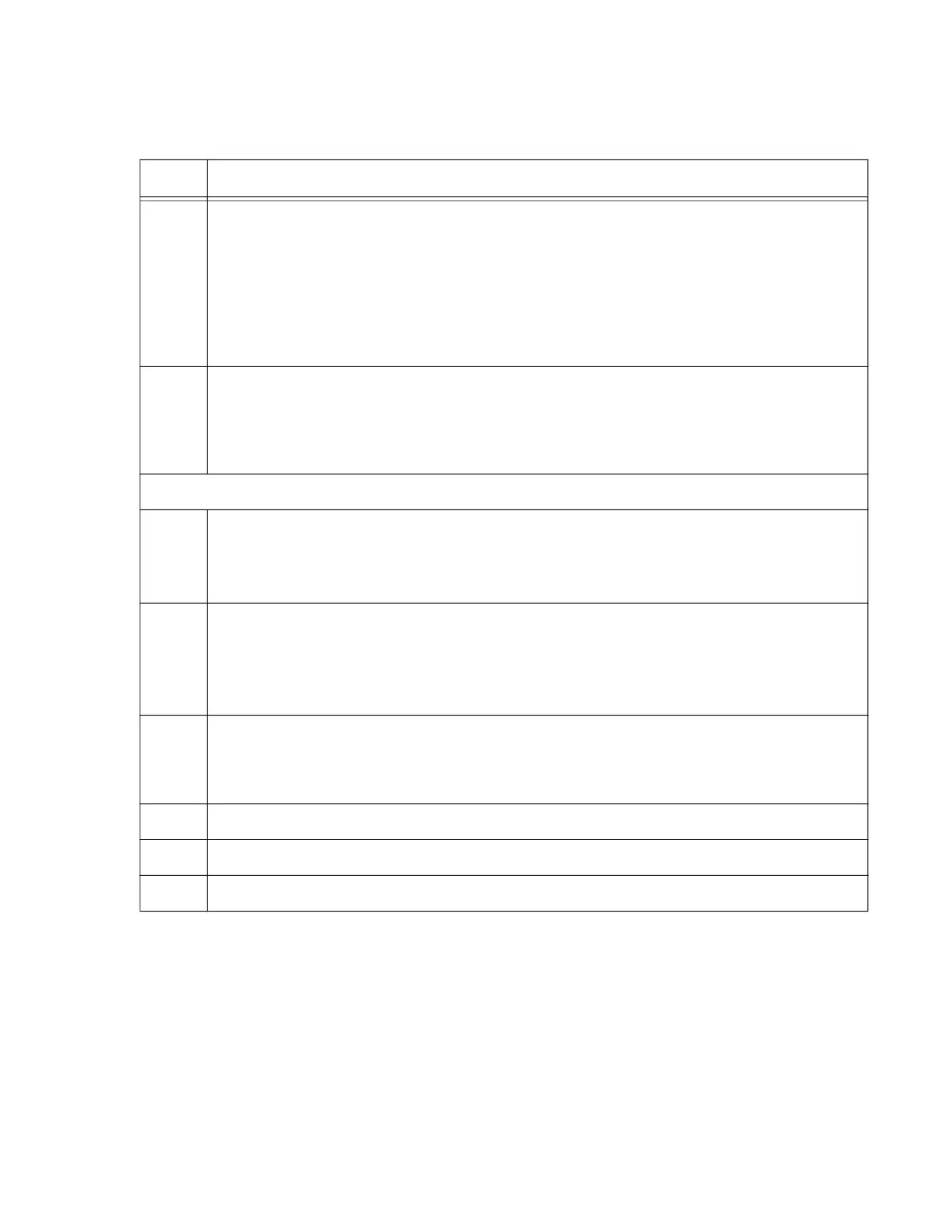x530 Series Installation Guide for Virtual Chassis Stacking
159
5 Enter the port interface modes of the ports provisioned on the member switches to be
the stack trunk. The trunk can have up to eight ports per switch. If you filled out the
Stack Worksheet, refer there for the ports. This example assumes the member
switches will use ports 1 to 8 as the stack trunk:
awplus(config)# interface port2.0.1-2.0.8,port3.0.1-3.0.8,port4.0.1-
4.0.8
awplus(config-if)#
6 Enter the STACKPORT command to designate the selected as the stack trunk:
awplus(config-if)# stackport
% Save the config and restart the system for this change to take
effect.
The remaining steps save your changes and reboot the master switch.
7 Enter the EXIT command twice to return to the Privileged Exec mode.
awplus(config-if)# exit
awplus(config)# exit
8 Enter the WRITE command to save your changes.
awplus# write
Building configuration ...
[OK]
9 Restart the switch with the REBOOT command.
awplus# reboot
reboot system? (y/n):
10 Type “Y” for yes.
11 Wait one minute for the switch to start the AlliedWare Plus software.
12 Go to “Verifying the Master Switch” on page 160.
Table 25. Configuring the Master Switch to Use Gigabit or 5G Multi-speed Ports as the Stack
Trunk - Part II (Continued)
Step Description and Command
