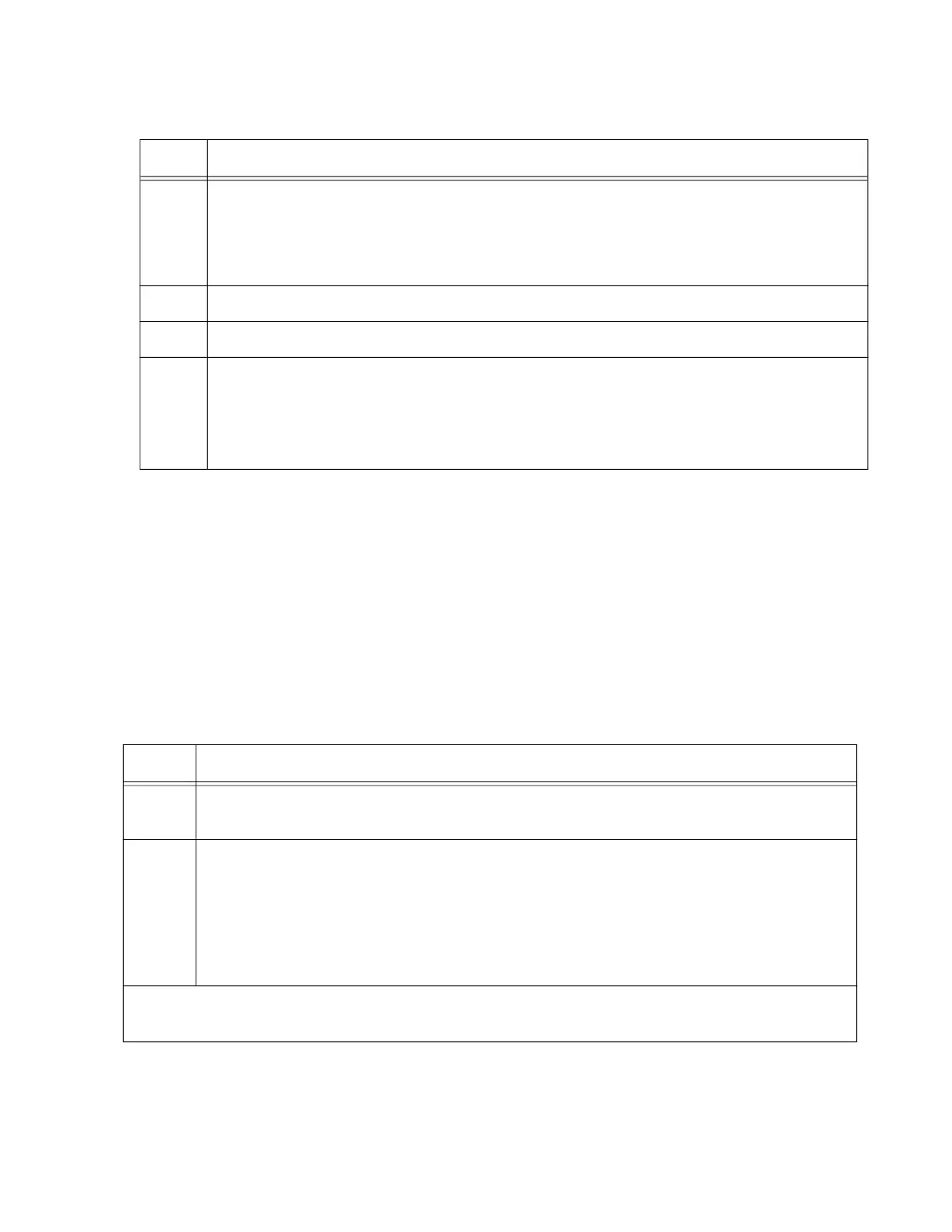x530 Series Installation Guide for Virtual Chassis Stacking
165
Configuring
Member Switches
- Part II
Part II has these actions:
Remove the SFP+ S1 and S2 ports as the default trunk ports with
the NO STACKPORT command.
Designate the copper Gigabit, copper 5G Multi-speed, or Gigabit
SFP ports of the trunk with the STACKPORT command in the port
interface modes.
Save your changes and reboot the switch.
Perform the procedure in Table 27.
5 Restart the switch with the REBOOT command.
awplus# reboot
reboot system? (y/n):
awplus#
6 Type “Y” for yes.
7 Wait one minute for the switch to start the AlliedWare Plus software.
8 Check the ID LED on the front panel. Do one of the following:
- If the ID LED is displaying the switch’s new ID number, go to “Configuring Member
Switches - Part II,” next.
- If the ID LED is displaying the wrong number, repeat this procedure.
Table 26. Configuring Member Switches - Part I (Continued)
Step Description and Command
Table 27. Configuring Member Switches - Part II
Step Description and Command
1 Start a new local management session on the member switch. Refer to “Starting a
Management Session” on page 138.
2 Enter the ENABLE and CONFIGURE TERMINAL commands to move to the Global
Configuration mode.
awplus> enable
awplus# configure terminal
Enter configuration commands, one per line. End with CNTL/Z.
awplus(config)#
Steps 3 and 4 remove SFP+ S1 and S2 ports as the default trunk ports, allowing the ports to
function as regular networking ports.
