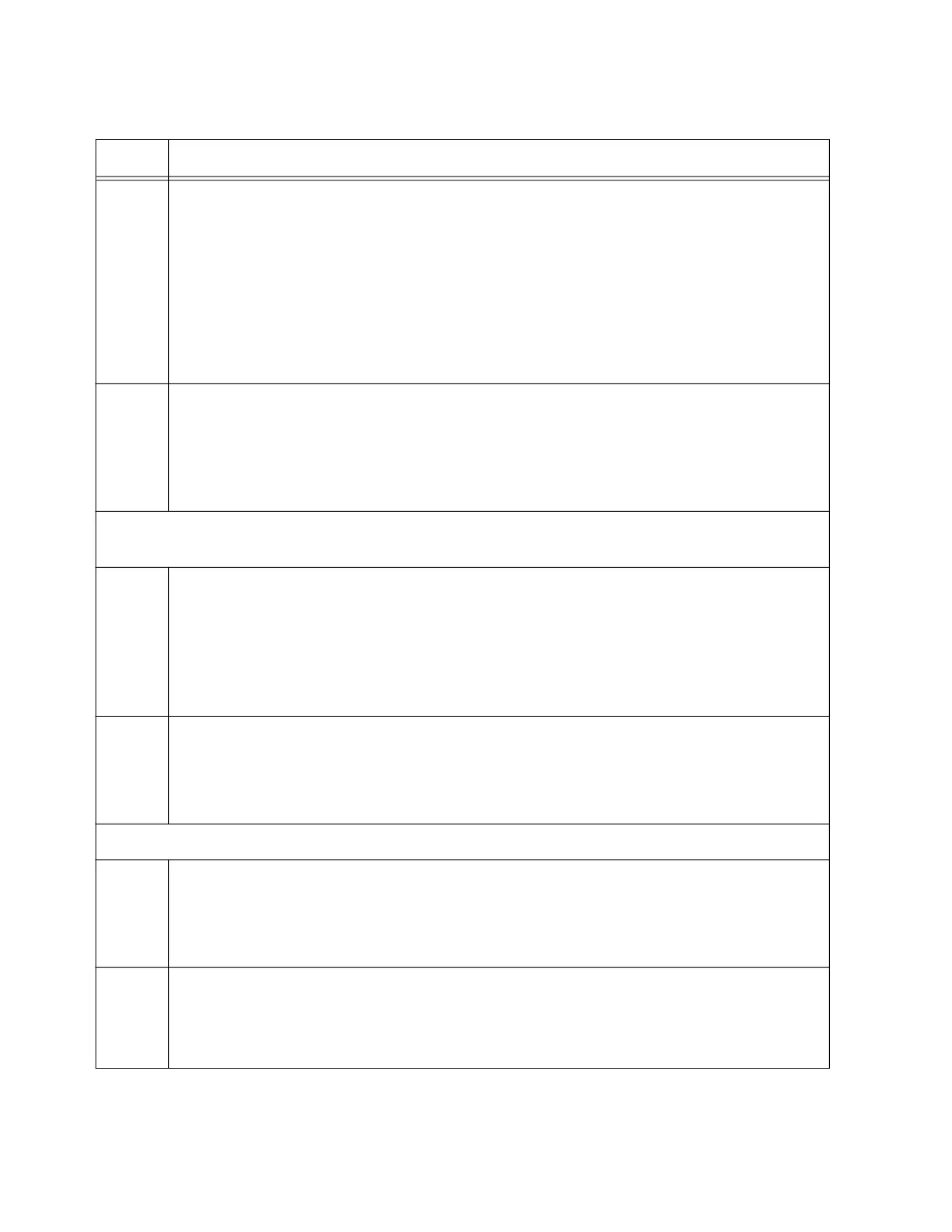Chapter 8: Building the Stack with Gigabit or 5G Multi-speed Ports
166
3 Enter the Interface modes for the SFP+ S1 and S2 ports on the member switch. They
are the two highest numbered ports on the switch. This example assumes that the
switch has the ID number 2 and is a 28-port switch. Remember to change the switch
ID number in the PORT parameter as you configure each member switch:
awplus(config)# interface port2.0.27-2.0.28
% port2.0.27 is currently configured as a stack-port. Use caution
when altering its config.
% port2.0.28 is currently configured as a stack-port. Use caution
when altering its config.
4 Remove the ports as trunk ports and designate them as regular Ethernet ports with
the NO STACKPORT command:
awplus(config-if)# no stackport
% Save the config and restart the system for this change to take
effect.
Steps 5 and 6 designate the copper Gigabit, copper 5G Multi-speed, or Gigabit SFP ports of the
trunk on the member switch.
5 Enter the port Interface modes of the ports that are to be the trunk on the member
switch. This example assumes the member switch has the ID 2 and the trunk will have
ports 1 to 8. Remember to change the switch ID number in the PORT parameter as
you configure each member switch:
awplus(config)# interface port2.0.1-2.0.8
awplus(config-if)#
6 Designate the ports as the stack trunk with the STACKPORT command.
awplus(config-if)# stackport
% Save the config and restart the system for this change to take
effect.
The remaining steps save your changes and reboot the switch.
7 Enter the EXIT command twice to return to the Privilege Exec mode.
awplus(config-if)# exit
awplus(config)# exit
awplus#
8
Save your changes with the WRITE command.
awplus# write
Building configuration ...
[OK]
Table 27. Configuring Member Switches - Part II (Continued)
Step Description and Command
