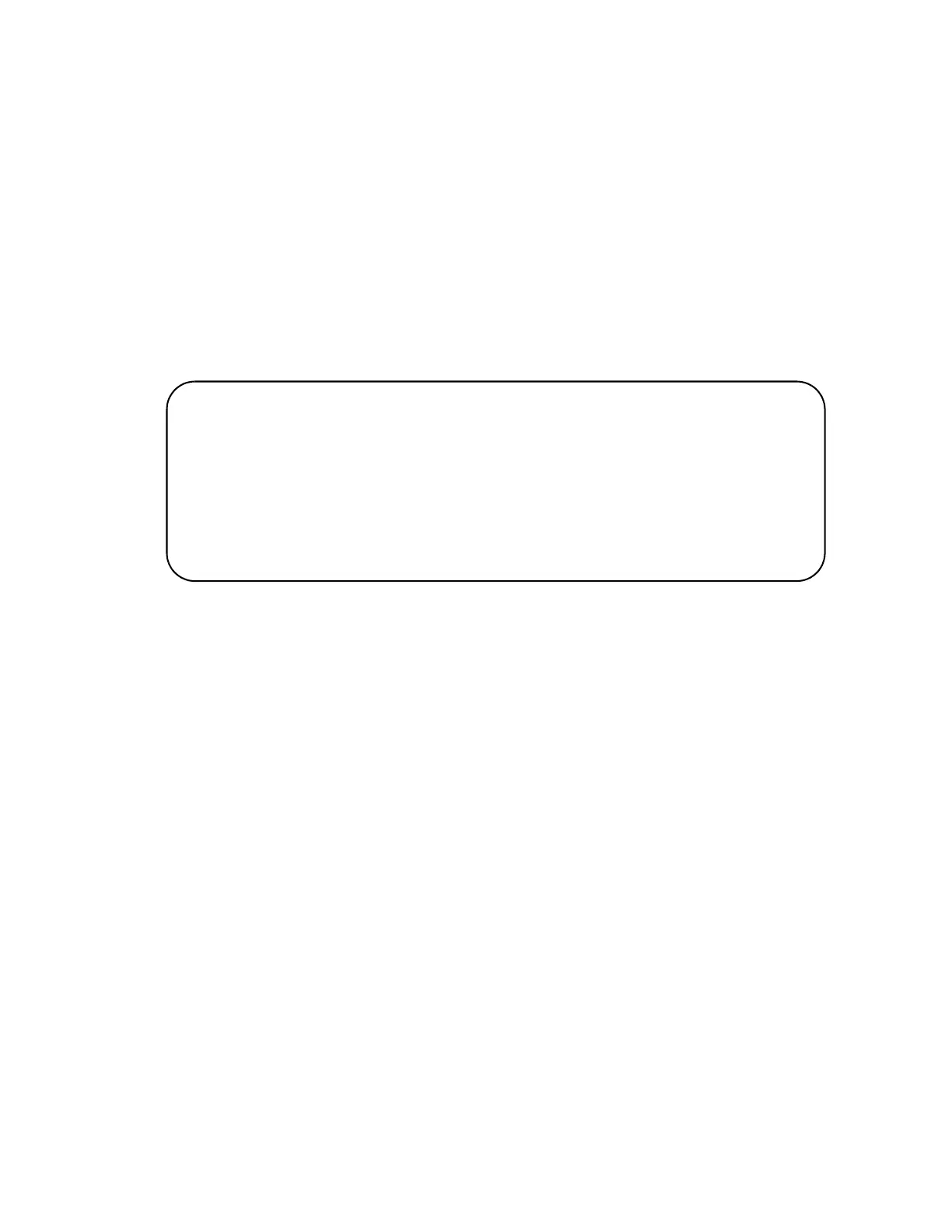Chapter 8: Building the Stack with Gigabit or 5G Multi-speed Ports
160
Verifying the
Master Switch
To confirm the configuration of the master switch, perform the following
steps:
1. Start a new local management session on the master switch. Refer to
“Starting a Management Session” on page 138.
2. Move to the Privileged Exec mode with the ENABLE command.
awplus> enable
awplus#
3. Enter the SHOW STACK command. Figure 60 is an example of a
master switch with three provisioned member switches:
Figure 60. SHOW STACK Command on the Master Switch
4. Check the display for the following:
Switch ID 1 is the master switch.
The other ID entries are the provisioned member switches. There
should be one entry for each member switch that will be in the
stack. If the table does not include these fields, perform the
SWITCH PROVISION command in “Configuring the Master Switch
- Part II” on page 158.
The master switch should have the priority 1 if you performed the
STACK PRIORITY command in “Configuring the Master Switch -
Part I” on page 156.
5. Enter the SHOW RUNNING-CONFIG INTERFACE command to view
the port configurations on the master switch and provisioned member
switches. Use the display to confirm that the correct ports have the
STACKPORT command, designating them as the stack trunk:
awplus# show stack
Virtual Chassis Stacking summary information
ID Pending ID MAC address Priority Status Role
1 - nnnn.nnnn.nnnn 1 Ready Active Master
2 - - - - Provisioned
3 - - - - Provisioned
4 - - - - Provisioned
Operational Status Standalone unit
Stack MAC address nnnn.nnnn.nnnn
