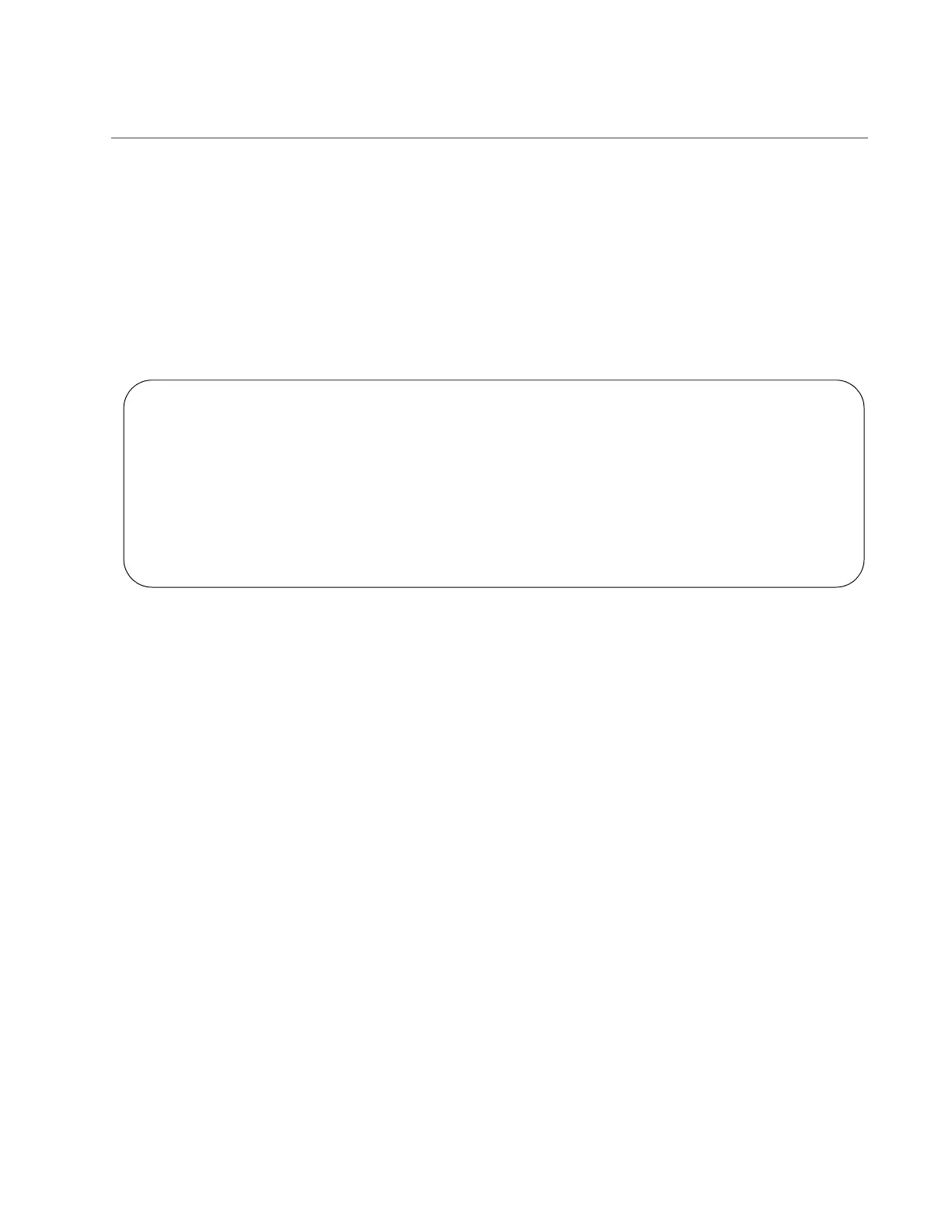x530 Series Installation Guide for Virtual Chassis Stacking
143
Verifying the Stack
To verify the stack, perform the following procedure:
1. Start a local management session on any switch in the stack. Refer to
“Starting a Management Session” on page 138.
2. From the User Exec mode, enter the SHOW STACK command:
awplus> show stack
An example of a stack of four switches is shown in Figure 55.
Figure 55. SHOW STACK Command
Consider the following:
The command should list all switches in the stack. If the list is
incomplete, refer to Chapter 10, “Troubleshooting” on page 183.
The Operational Status field displays “Normal operations” when
the switches are connected in the ring topology and “Not all stack
ports are up” when the switches are connected in the linear
topology.
The priority values will be 128, the default value, if you did not
change them.
There is no relationship between the ID numbers and the selection
of the master switch. Consequently, the active master in the
SHOW STACK command might not have the ID number 1.
3. Do one of the following:
To add one or two more SFP+ ports to the stack trunk, go to
“Adding SFP+ Ports to the Stack Trunk” on page 144.
To change the priority values of the switches, go to “STACK
PRIORITY Command” on page 151. The procedure is optional.
Otherwise, go to Chapter 9, “Cabling the Networking Ports” on
page 173 to complete the installation.
awplus> show stack
Virtual Chassis Stacking summary information
ID Pending ID MAC address Priority Status Role
1 - nnnn:nnnn:nnnn 128 Ready Active Master
2 - nnnn:nnnn:nnnn 128 Ready Backup Member
3 - nnnn:nnnn:nnnn 128 Ready Backup Member
4 - nnnn:nnnn:nnnn 128 Ready Backup Member
Operational Status Normal operations
Stack MAC address nnnn:nnnn:nnnn
awplus(config)#
