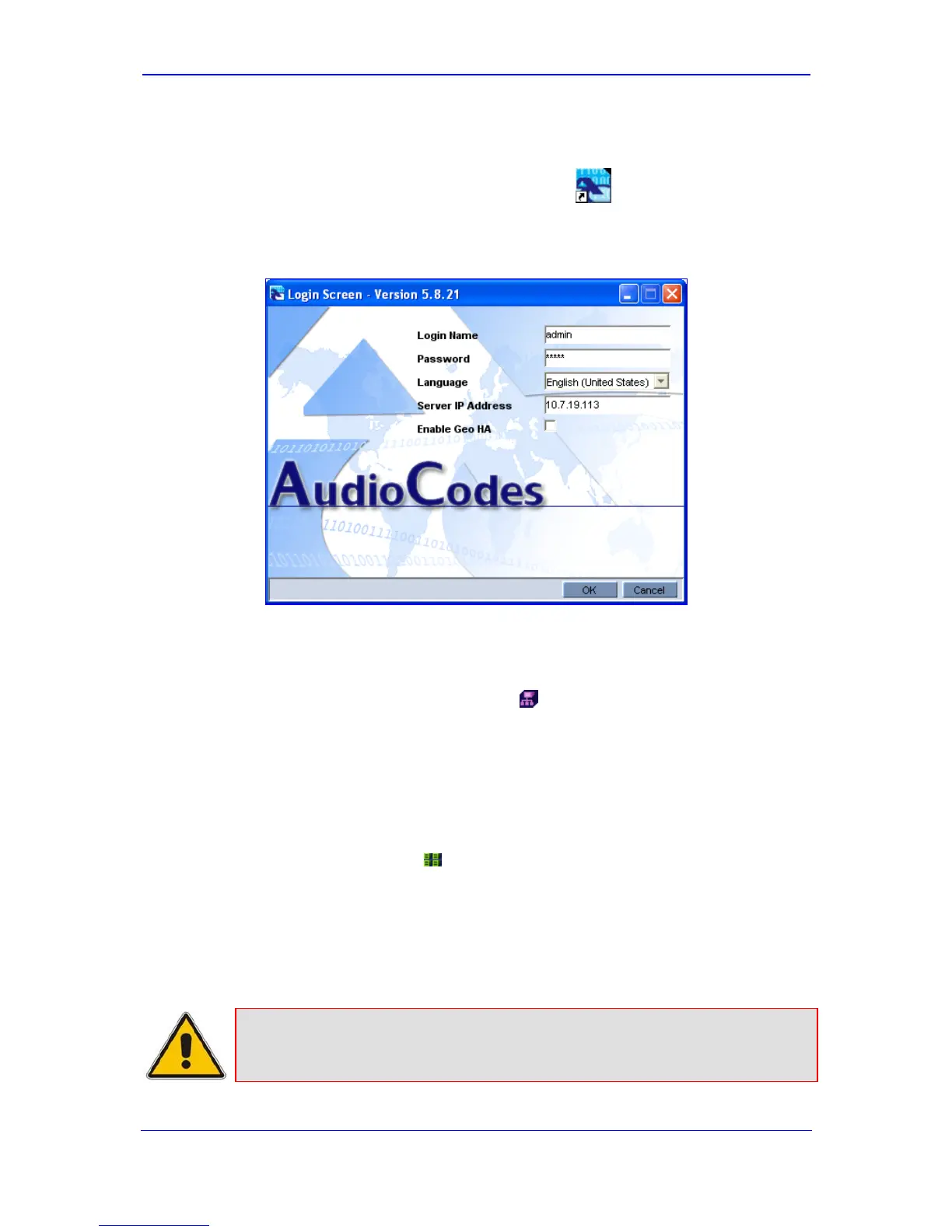Version 5.8 199 September 2009
SIP User's Manual 5. Element Management System (EMS)
¾ To initially setup the device in EMS:
1. Start the EMS by double-clicking the EMS Client icon, or from the Start menu,
point to Programs, to EMS Client, and then click EMS CLient; the Login Screen
appears:
Figure 5-2: EMS Login Screen
2. Enter the login name and password, and the EMS server's IP address, and then click
OK.
3. Add a Region for your deployed devices, by performing the following:
a. In the MG Tree, right-click the Globe
icon, and then click Add Region; the
Region dialog box appears.
b. In the 'Region Name' field, enter a name for the Region (e.g., a geographical
name).
c. Click OK; the Region is added to the MG Tree list.
4. Verify that the device is up and running (by performing a ping to its IP address).
5. Add the device to the region, by performing the following:
a. Right-click the Region
icon that you added, and then from the shortcut menu,
choose Add MG; the MG Information dialog box appears.
b. Enter an arbitrary name for the device, and then in the 'IP Address' field, enter the
device's IP address
c. Ensure that 'IPSec Enabled' check box is selected, and then enter the IPSec
Preshared Key (defined in ''Configuring IPSec'' on page 196).
d. Click OK; the device is added to the Region and appears listed in the MGs List.
Note: The Pre-shared Key string defined in the EMS must be identical to the one
that you defined for the device. When IPSec is enabled, default IPSec/IKE
parameters are loaded to the device.