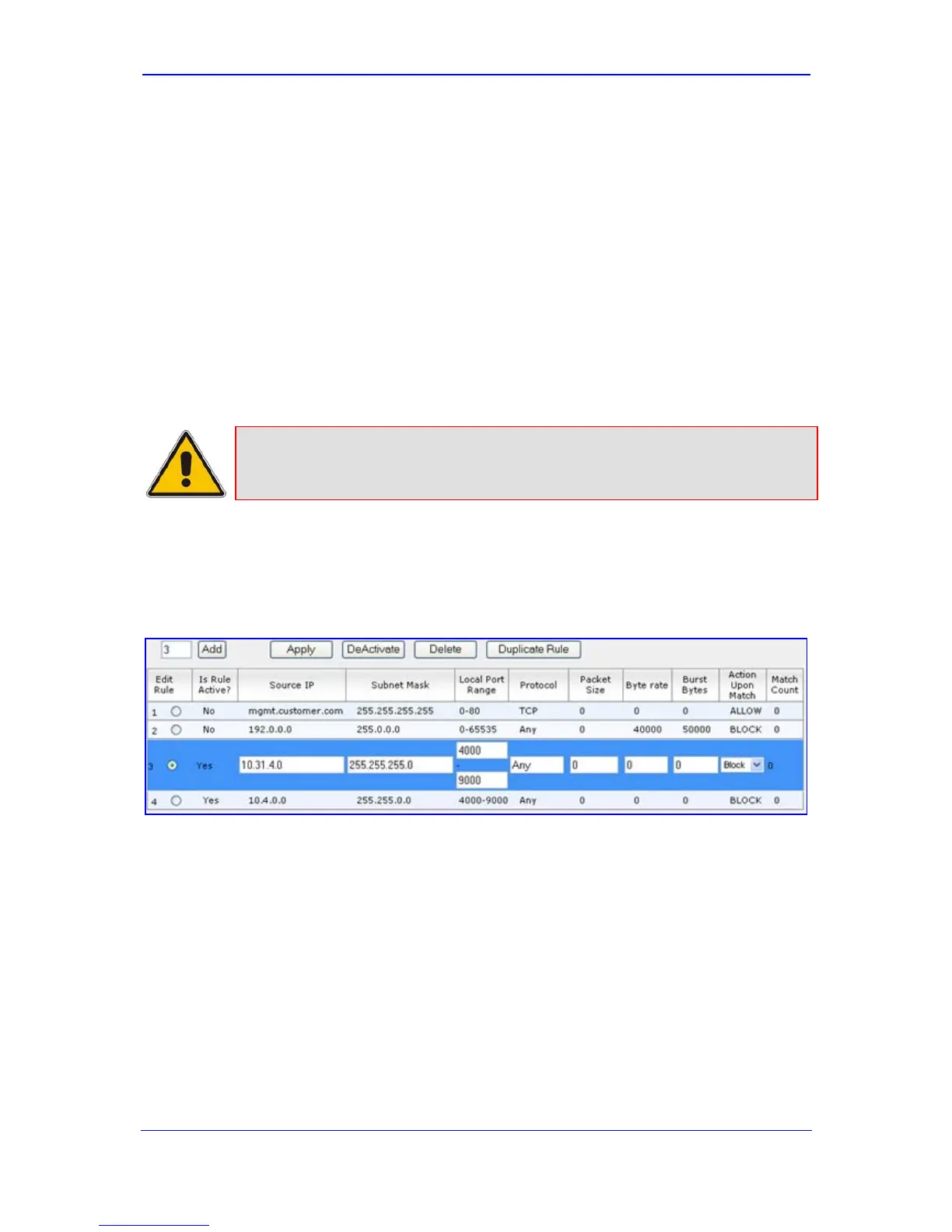Version 5.8 77 September 2009
SIP User's Manual 3. Web-Based Management
3. To delete authorized IP addresses, select the Delete Row check boxes corresponding
to the IP addresses that you want to delete, and then click Delete Selected
Addresses; the IP addresses are removed from the table and these IP addresses can
no longer access the Web and Telnet interfaces.
4. To save the changes to flash memory, refer to ''Saving Configuration'' on page 167.
3.3.3.3 Configuring the Firewall Settings
The device provides an internal firewall, allowing you (the security administrator) to define
network traffic filtering rules. You can add up to 50 ordered firewall rules. For each packet
received on the network interface, the table is scanned from the top down until a matching
rule is found. This rule can either deny (block) or permit (allow) the packet. Once a rule in
the table is located, subsequent rules further down the table are ignored. If the end of the
table is reached without a match, the packet is accepted. For detailed information on the
internal firewall, refer to the Product Reference Manual.
Note:
You can also configure the firewall settings using the ini file table parameter
AccessList (refer to ''Security Parameters'' on page 239).
¾ To add firewall rules:
1. Open the 'Firewall Settings' page (Configuration tab > Security Settings menu >
Firewall Settings page item).
Figure 3-51: Firewall Settings Page
2. In the 'Add' field, enter the index of the access rule that you want to add, and then click
Add; a new firewall rule index appears in the table.
3. Configure the firewall rule's parameters according to the table below.
4. Click one of the following buttons:
• Apply: saves the new rule (without activating it).
• Duplicate Rule: adds a new rule by copying a selected rule.
• Activate: saves the new rule and activates it.
• Delete: deletes the selected rule.
5. To save the changes to flash memory, refer to ''Saving Configuration'' on page 167.
