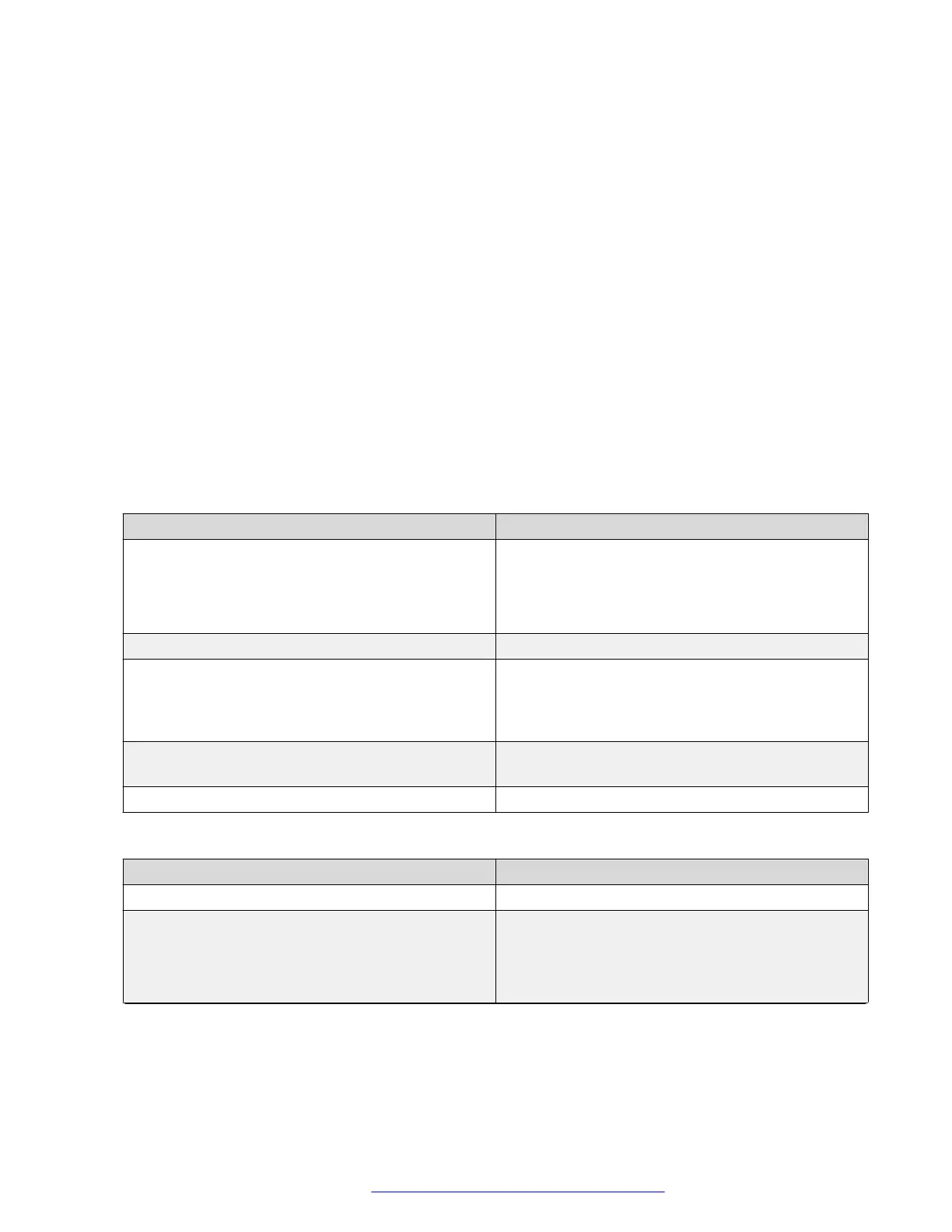• Call Appearances
• Barge In
• Display name
You can configure up to 8 lines.
5. In all the additional Shared Line tabs, configure the following additional fields:
• Use Primary credentials?
• Authentication User ID
• Authentication Password
6. Click one of the following:
• Save: To save the changes.
• Reset to Default: To revert to the default values.
Shared Lines field description
Shared Line Configuration tab fields:
Name Description
Shared Line Mode • Choose SCA to enable Shared Call Appearance
mode.
• Choose BLA to enable Bridged Lines Appearance
mode.
Primary Line Type You can select between Shared or Private lines.
Shared line settings in user menu You can configure the phone to allow users to
access a fully configurable Shared Lines menu in
settings, a read only menu or no menu. This setting
is disabled in BLA mode.
Show “Call for” for Primary You can enable or disable the displaying of ‘Call for’
message on a Primary line for an incoming call.
SCA Line Seize Duration Select a Line Seize duration time in seconds.
Individual Shared Line configuration fields:
Name
Description
Status You can enable or disable additional lines.
Call Appearances • Choose a number from 1 to 5 for Shared Call
Appearance mode
• For Bridged Lines Appearance mode, this option
value is 1 by default and cannot be changed.
Table continues…
Phone configuration
April 2020 Installing and Administering Avaya J100 series IP Phones in an Open SIP
environment 174
Comments on this document? infodev@avaya.com
