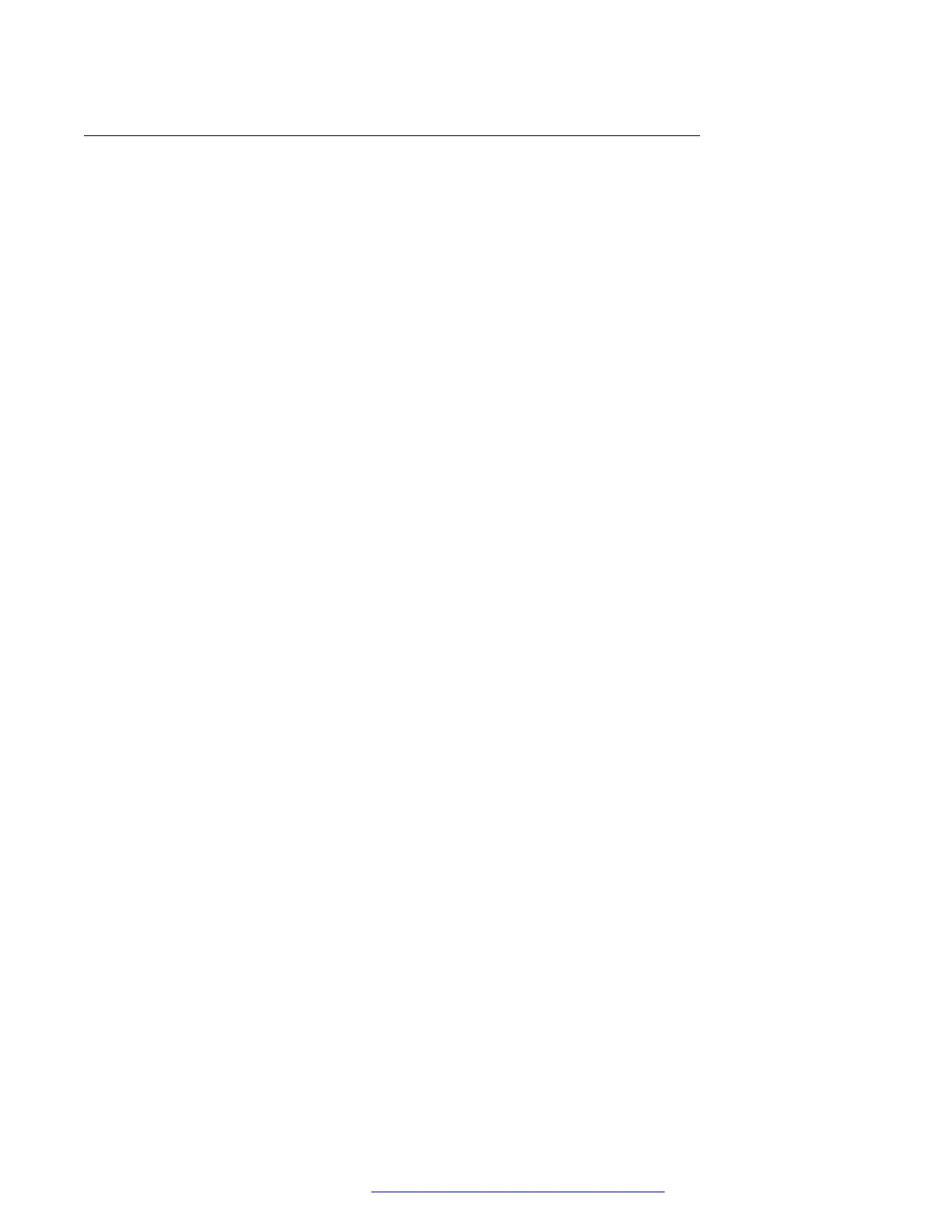Configuring Softkey
About this task
You can configure the softkey to be displayed on the phone during an active call. The softkeys that
you configure are an addition to the existing softkeys in the phone. You can configure maximum
10 softkeys using the web interface.
You can use non-Latin symbols in softkey configuration in Label field.
Procedure
1. Log in to the web interface.
2. In the navigation pane, click Softkey Configuration.
3. Click on the required tab.
4. Enter the required value in the following fields:
• Type
• Action
• Label
The Label field is optional.
5. Do one of the following:
• Click Saveto save the changes.
• Click Reset to default to clear all the softkey values and revert to the default values.
The softkeys configured using the 46xxsettings.txt file are ignored, if you configure
the sofkeys using the web interface.
Deleting Softkey
About this task
You can remove or delete the softkey.
Before you begin
Ensure that there is at least one softkey configured on the phone to delete it.
Procedure
1. Log in to the web interface.
2. In the navigation pane, click Softkey Configuration.
3. To clear the Softkey configuration, click the Delete icon on the right.
If your browser displays the Confirm Delete Key? notification, do not select the Don’t let
this page create more messages check box. Selecting it disables deleting the key
configuration.
Phone configuration
April 2020 Installing and Administering Avaya J100 series IP Phones in an Open SIP
environment 172
Comments on this document? infodev@avaya.com
