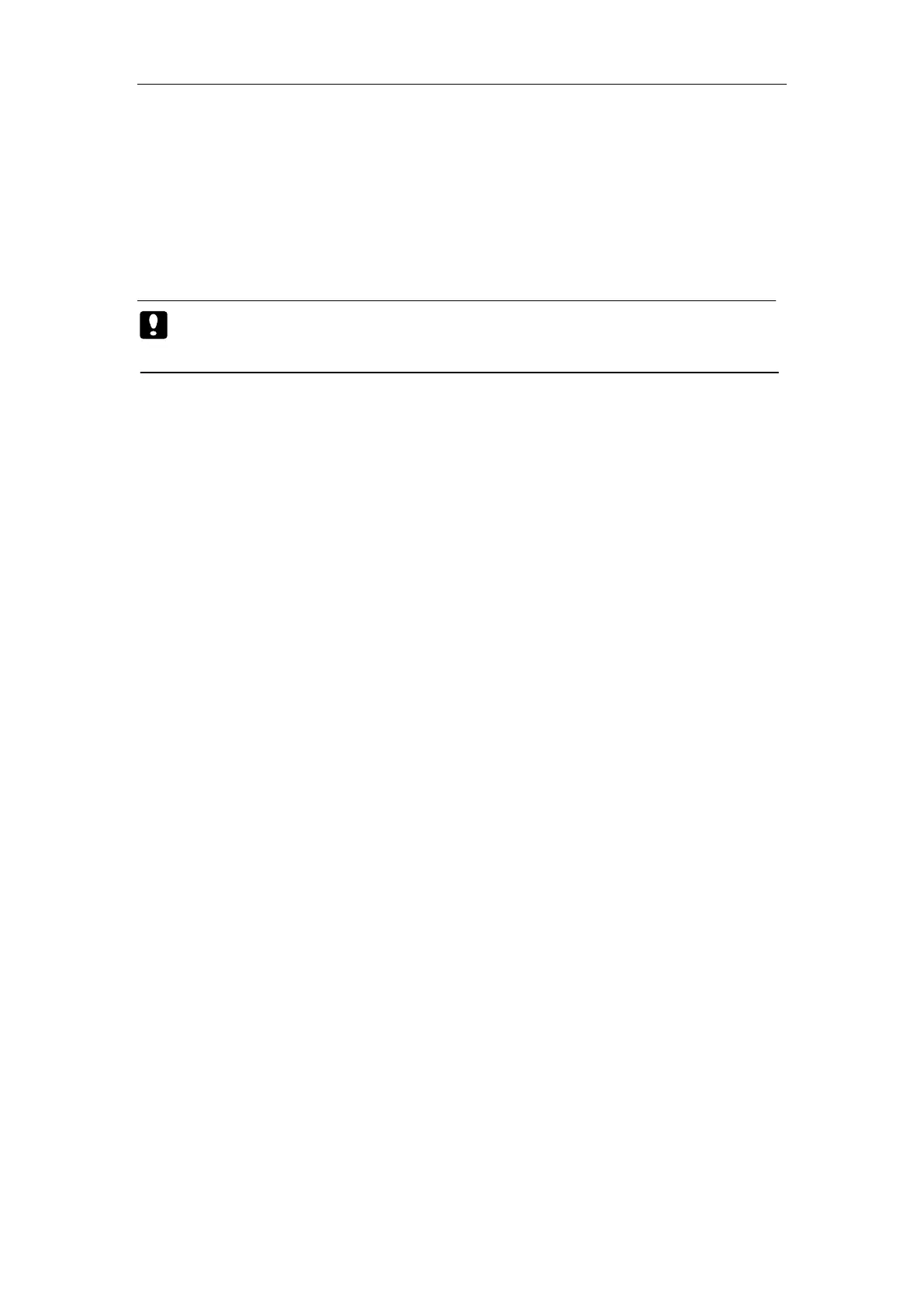Patient Monitor User’s manual
3-13
1. Select【Main Menu】smartkey→【System Time Setup】.
2. Select【Date Format】, it can be set to【Year/Month/Day】、
【Month/Day/Year】or【Day/Month/Year】.
3. Select【Time Format】, it can be set to【24h】or【12h】.
4. Set the current date and time and select【OK】to confirm it.
Caution: Changing the date or time will affect the storage of trends
and events, it may result in data loss.
3.14.4 Configuration Management
1. Selecting the default configuration
While monitoring, you may have modified some settings under a certain
condition, but these alterations are not necessarily suitable or proper,
especially at the time of patient changing. Therefore, you should restore the
default setting of factory as necessary to ensure that the monitor’s various
settings are suitable for the monitored patient.
To restore the factory configuration:
Select【Main Menu】smartkey→【Config Manage】, select【Select
Default Config】in the menu popped up. Depending on patient category and
requirement, it can be set to factory config.
2. Saving the user configuration
While monitoring, you can change the setting of monitor as necessary,
and save the changed settings as user configuration. The monitor can save
many user configurations, which can be self-defined in customized names by
user.
At first, the setting of the monitor should be adjusted in line with
requirement to ensure that the monitor’s settings are suitable for the
monitored patient.
To save the user configuration:
1) select【Main Menu】smartkey【Config Manage】, select【Save User
Config】in the menu popped up, and then enter the name customized by
user.
2) select【OK】to confirm it.