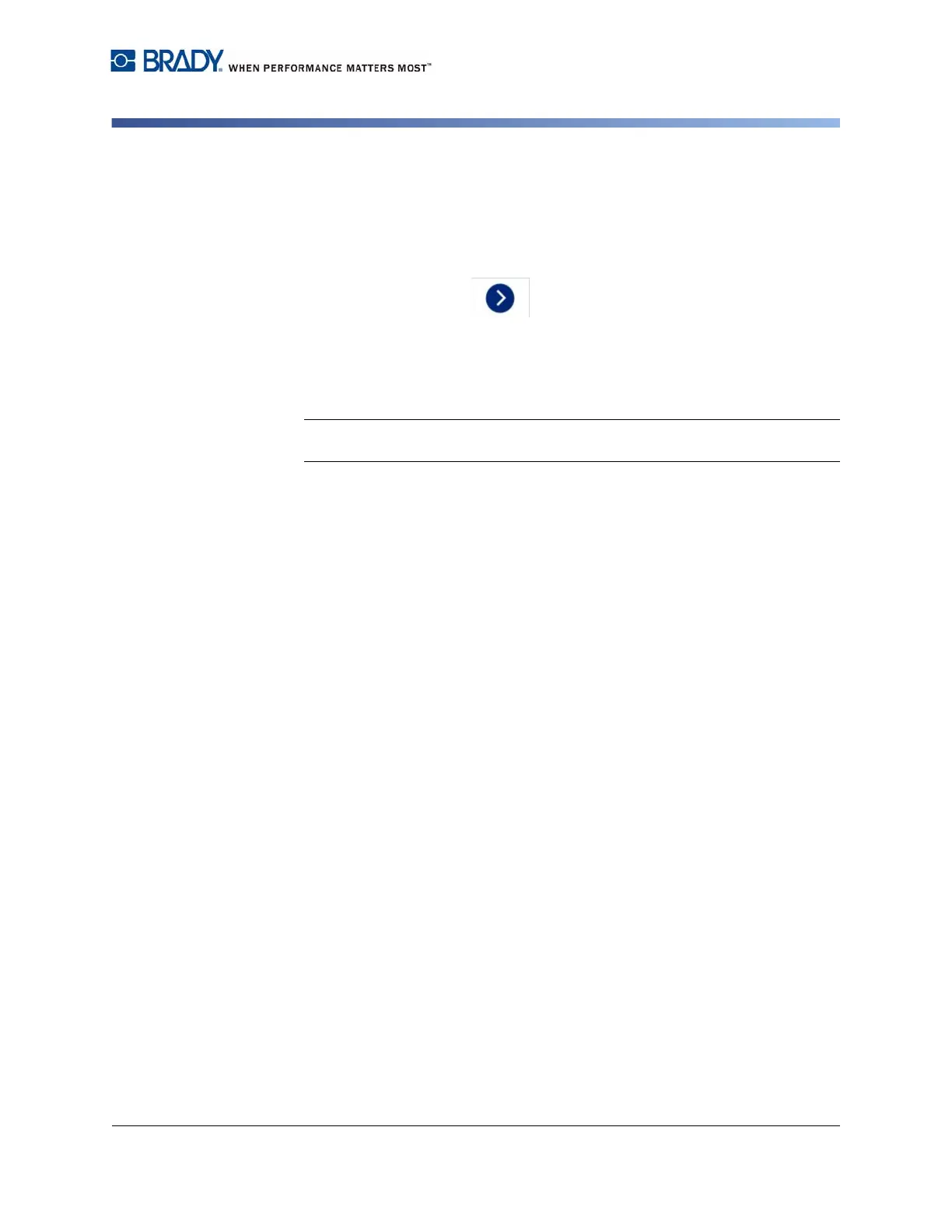BradyPrinter S3100 Sign & Label Printer User’s Manual
115
Pipe Markers
Create Pipe Marker Labels
Creating a Symbol or Arrow Tape Pipe Marker
To create a symbol or arrow pipe marker:
1. In the Dimensions dialog, enter the pipe diameter.
2. Choose a Tape width from the list.
3. Touch the Next button.
4. In the Pipe contents dialog, choose the type of material that will flow through
the pipe, then touch the Next button.
The material selected determines the pipe marker colors based on the
selected color norm in the Pipe Marker setup menu.
Note: The Ribbon/Tape information changes to indicate the ribbon and tape
colors that should be installed for this label.
5. In the Symbol Type dialog, choose the symbol type:
a. Touch the Arrow button, then touch the Finish button.
- or -
b. Touch the Symbol button, then choose a category and graphic. As soon
as you select a graphic, the label will be created and displayed in the
Editor.
6. Install the correct ribbon and tape as necessary, and print the label.