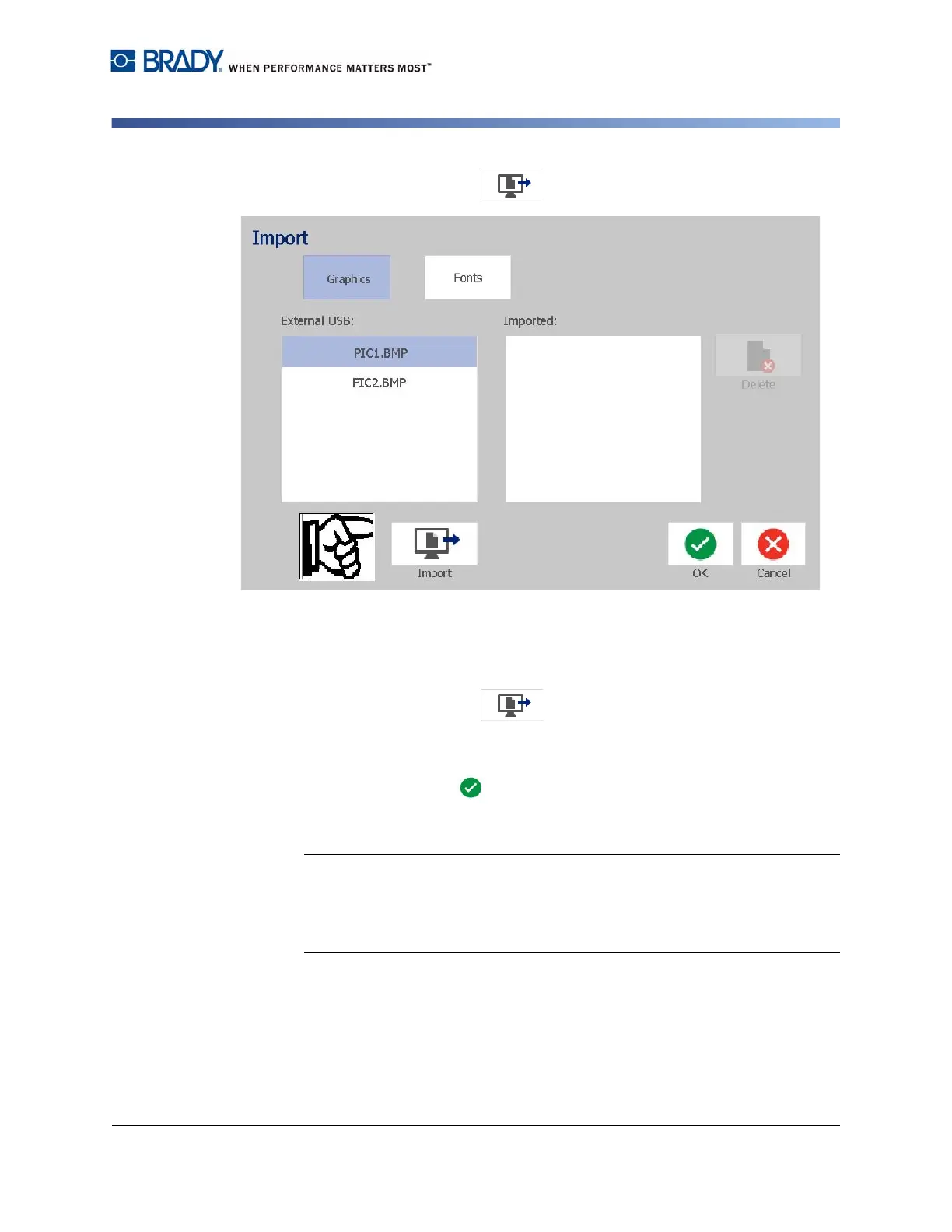BradyPrinter S3100 Sign & Label Printer User’s Manual
77
Import Graphics
4. Touch the Import button . The Import dialog box displays.
5. In the Import dialog box, touch the Graphics button.
6. In the Available: list, select the graphic you want to import. A preview of the
selected graphic shows at the bottom of the dialog box.
7. Touch the Import button . The graphic will be imported and the
name will display in the Imported list.
8. Repeat Steps 5-7 until all of your graphics have been selected.
9. Touch the OK button . The graphics are placed in the Imported Graphics
category for using on labels. For more information on adding graphics to a
label, see “Graphic Objects” on page 39.
Note: If there is not enough space available to store the imported graphic(s),
you will have to clear some space by deleting saved files (“Delete a Label File”
on page 74) or deleting previously imported files (“Delete Imported Graphics”
on page 78) before you can import any new graphics. There is approximately
56MB of storage space available.