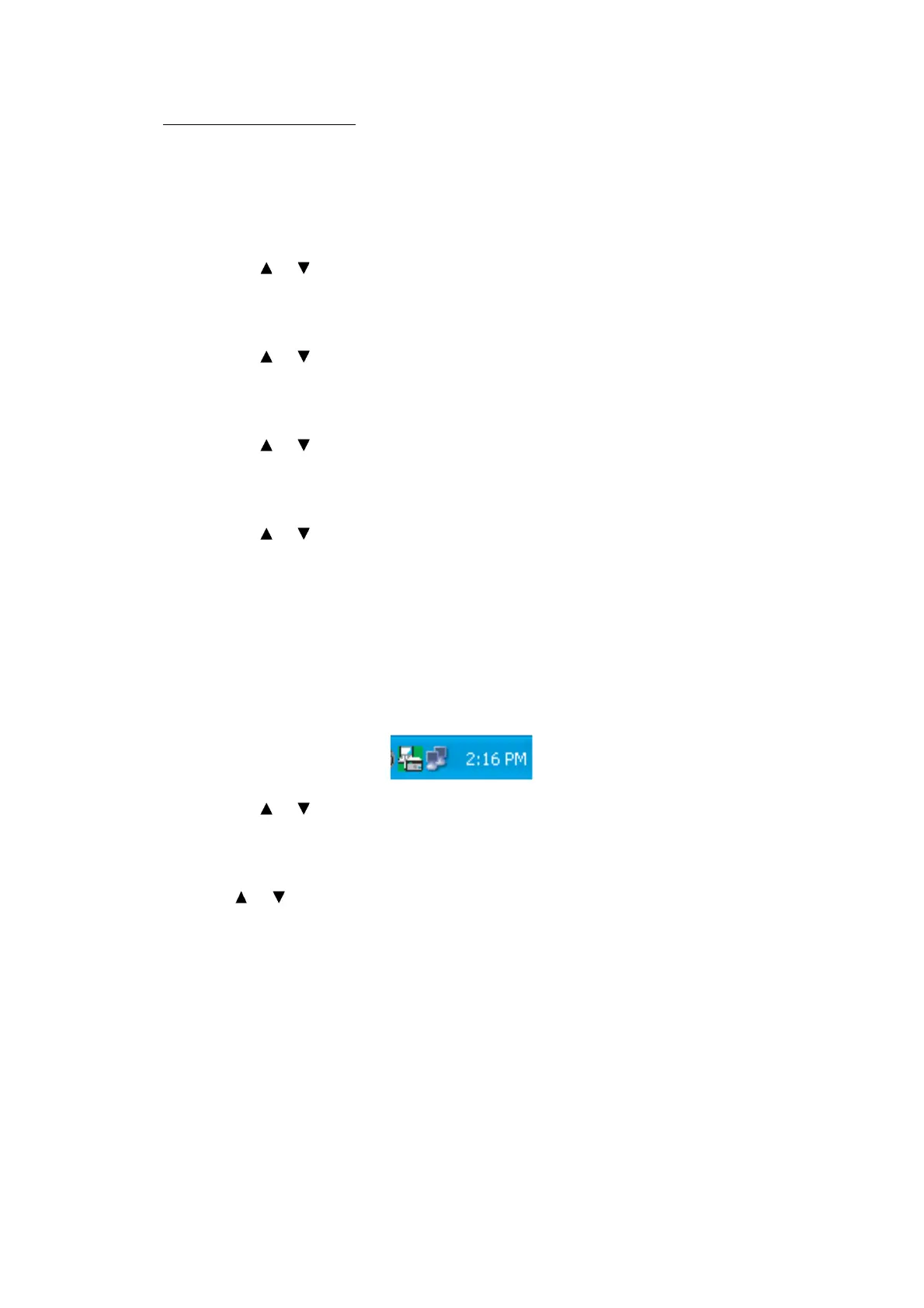3-34
Confidential
Transferring faxes to a PC
Operating Procedure
The following procedure uses the fax machine and your PC.
(1) Press the Stop/Exit key to interrupt the error (if displayed) temporarily.
(2) Press the Menu key.
(3) Press the or key to choose "Fax."
(4) Press the OK key.
TIP: For models with touch panel, you may press the Fax key.
(5) Press the or key to choose "Setup Receive."
(6) Press the OK key.
TIP: For models with touch panel, you may press the Setup Receive key.
(7) Press the or key to choose "Memory Receive."
(8) Press the OK key.
TIP: For models with touch panel, you may press the Memory Receive key.
(9) Press the or key to choose "PC Fax Receive."
(10)Press the OK key.
TIP: For models with touch panel, you may press the PC Fax Receive key.
(11) If the "Run PC-Fax on your computer." appears on the LCD, press the OK key.
(12)Click Start | All Programs | Brother | MFC-XXXX | PC-FAX Receiving | Receive.
Wait for the PC-Fax Receiving dialog box to appear. Confirm the message and click OK.
The PC-FAX icon appears in your PC task tray.
(13)Press the or key to choose "<USB>" or the PC you run in step (12).
(14)Press the OK key.
TIP: For models with touch panel, you may press the <USB> key.
(15)Press or key to choose "Backup Print: On" or "Backup Print: Off."
(16)Press the OK key.
TIP: For models with touch panel, you may press the "Backup Print: On" or "Backup
Print: Off."
NOTE: Choosing "Backup Print: On" prints the fax.
(17)Press the Stop/Exit key.
