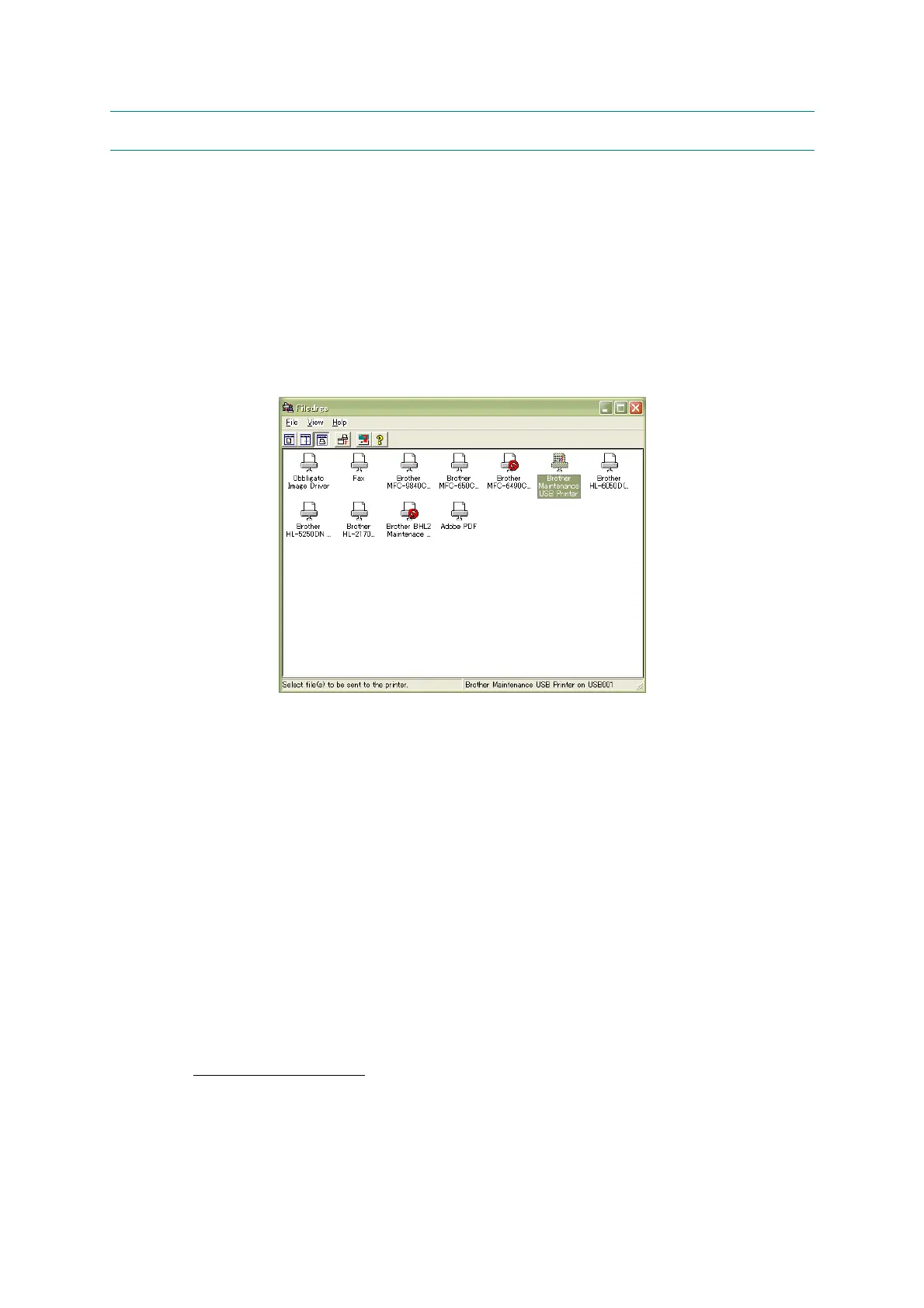4-40
Confidential
4.3 IF YOU REPLACE THE ADF OR ADF-RELATED PARTS
[ 1 ] Print out an ADF copy chart and make a copy of that chart in ADF scanning
(1) Switch the machine to the maintenance mode. (Refer to Chapter 5.)
Before starting the operation below, be sure to set letter-size paper in the paper tray for
printing and making a copy of the check pattern. To get the accurate print data, we suggest
using the Brother genuine plain paper PB60 or other higher quality one (DO NOT USE
glossy paper).
(2) Connect the machine to your PC with a USB cable.
(3) On your PC, run "filedg32.exe" in the folder created.
The Filedrgs window appears as shown below.
(4) Drag and drop the "chart.prn" onto the Brother Maintenance USB Printer driver icon in the
Filedrgs window shown above.
The machine displays the "Receiving Data" on the LCD and prints out the "ADF COPY
CHART" (see page 4-42 for a sample printout).
Note: If the print quality on the ADF COPY CHART is poor, perform head cleaning and
then print it again.
Tip: The print pattern can also be printed with Function code 61 (refer to Section 5.1.4.18).
After printing with a memory card, be sure to remove the card before proceeding to the
following step.
(5) Press the 9 key twice to return to the standby state.
Wait for the printed chart to dry well.
(6) Fully insert the top edge of the printed "ADF COPY CHART" facing up into the ADF,
then fit the document guides to the document size.
Press the Copy key, set the copy quality mode to "Best" and press the Start key to make a
copy.
Duplex scanning models
require scanning using the second-side scanning CIS. Insert the
"ADF COPY CHART" facing down into the ADF, press the Copy key, set the copy
quality mode to "Best," enable duplex printing, and press the Start key to make a copy.
Note: Check that the document does not skew.
Note: During copying, do not touch the document to prevent printed images from
displacement.
