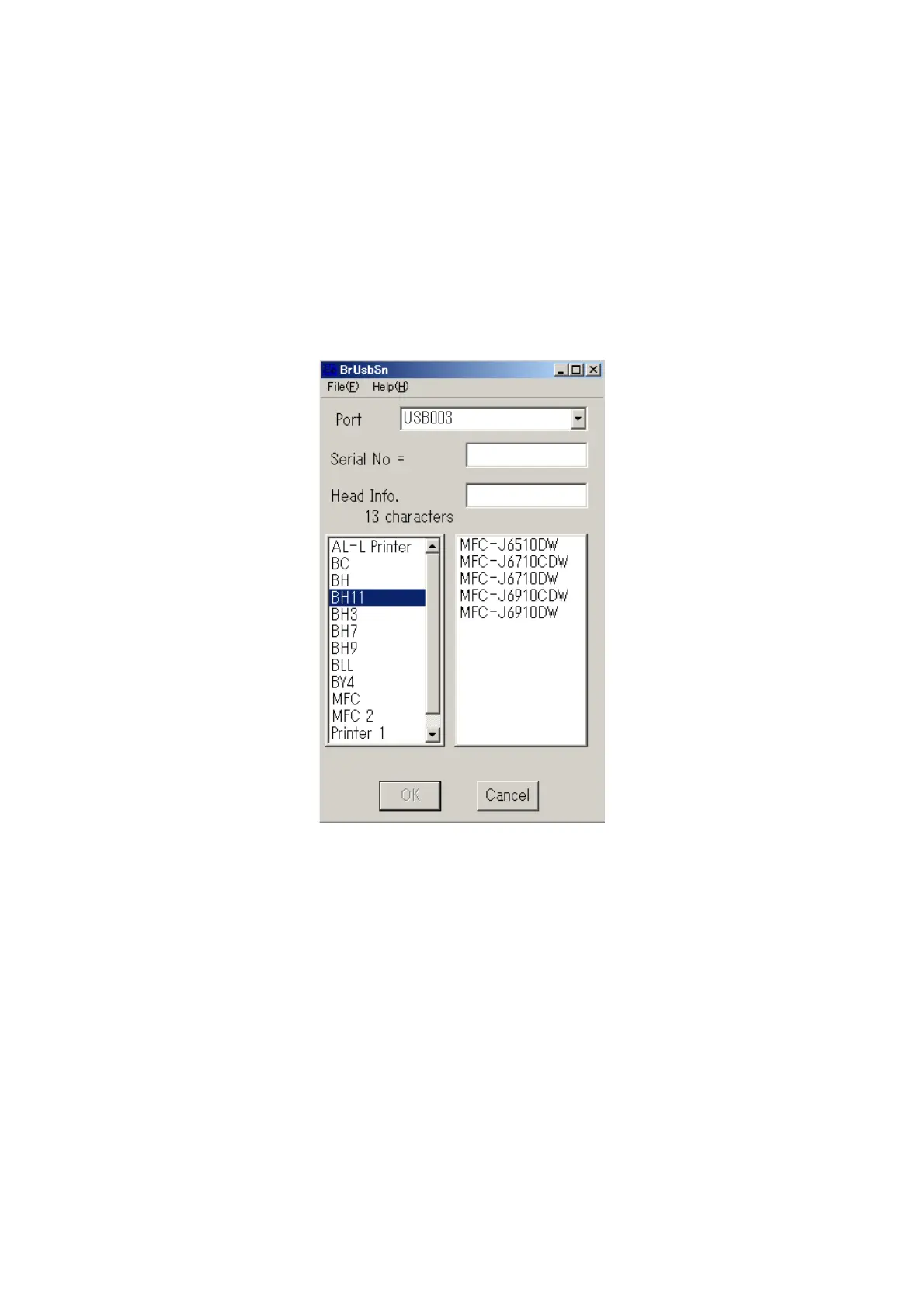4-37
Confidential
[ 8 ] Set an ID code (change the serial number) and update the head property data
Note: Make sure that the Brother Maintenance USB Printer driver has been installed to your
PC. To do it, click Start | Settings | Printers to call up the Printers window and confirm that
the Brother Maintenance USB Printer icon (shown on the sample window on page 4-3) is
displayed. If the driver has not been installed, install it.
(1) Make sure that your PC is turned off, then connect the machine to your PC using a USB
cable.
(2) Switch your PC on.
(3) On your PC, run the ID/head property configuration utility (BrUsbSn.exe). The following
window appears.
(4) On the model menu, click BH11.
(5) In Port on the BrUsbSn screen, select the port number assigned to the Brother
Maintenance USB Printer. If the port number is unknown, follow the instructions given in
Section 4.1 [ 1 ], step (8).
