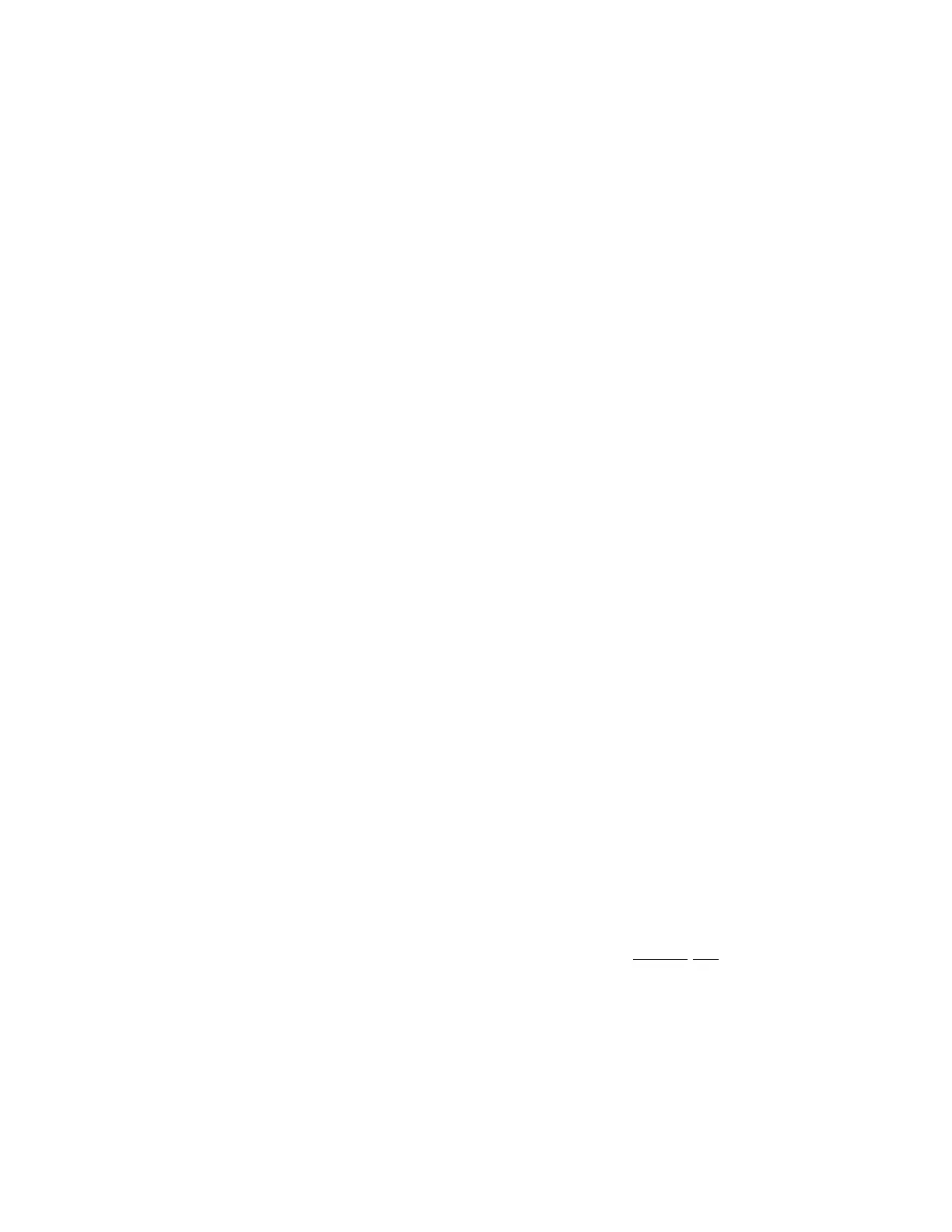Model 190 Installation, Technical and Operation
8400-M022-O1 Rev J
17.3 Setup
Enter SETUP and proceed to the Options Setup.
option
With option displayed, press the TARE key. The display will change
to show opt=. Proceed to the opt= parameter.
opt?
With opt? displayed, press the TARE key. The display will change to
no. Press the Fn/ key to toggle to yes and then press the TARE
key. The display will change to opt=. Proceed to the opt= parameter.
Otherwise, to skip the Options Setup, press the TARE key to advance
to the fUnC?. prompt.
oPt= (Option)
Press the TARE key to show the current setting. If the setting displayed
is acceptable, press the TARE key again to save it. Otherwise, use the
Fn/▲ key to toggle to a new setting and then press the TARE key to
save it. Allowable values are:
0 = No Option Card Installed
1 = Serial Interface, Ethernet, WiFi or USB Option Card
Installed
4 = Digital to Analog Converter Option Card Installed
bAUd= (Option Card Baud Rate)
Press the TARE key to show the current setting. If the setting displayed
is 96, press the TARE key again to save it. Otherwise, use the Fn/
key to toggle the baud rate setting to 96 (9600 Baud) and then press the
TARE key to save it.
NOTE: The default baud rate is 9600 and should not be changed.
