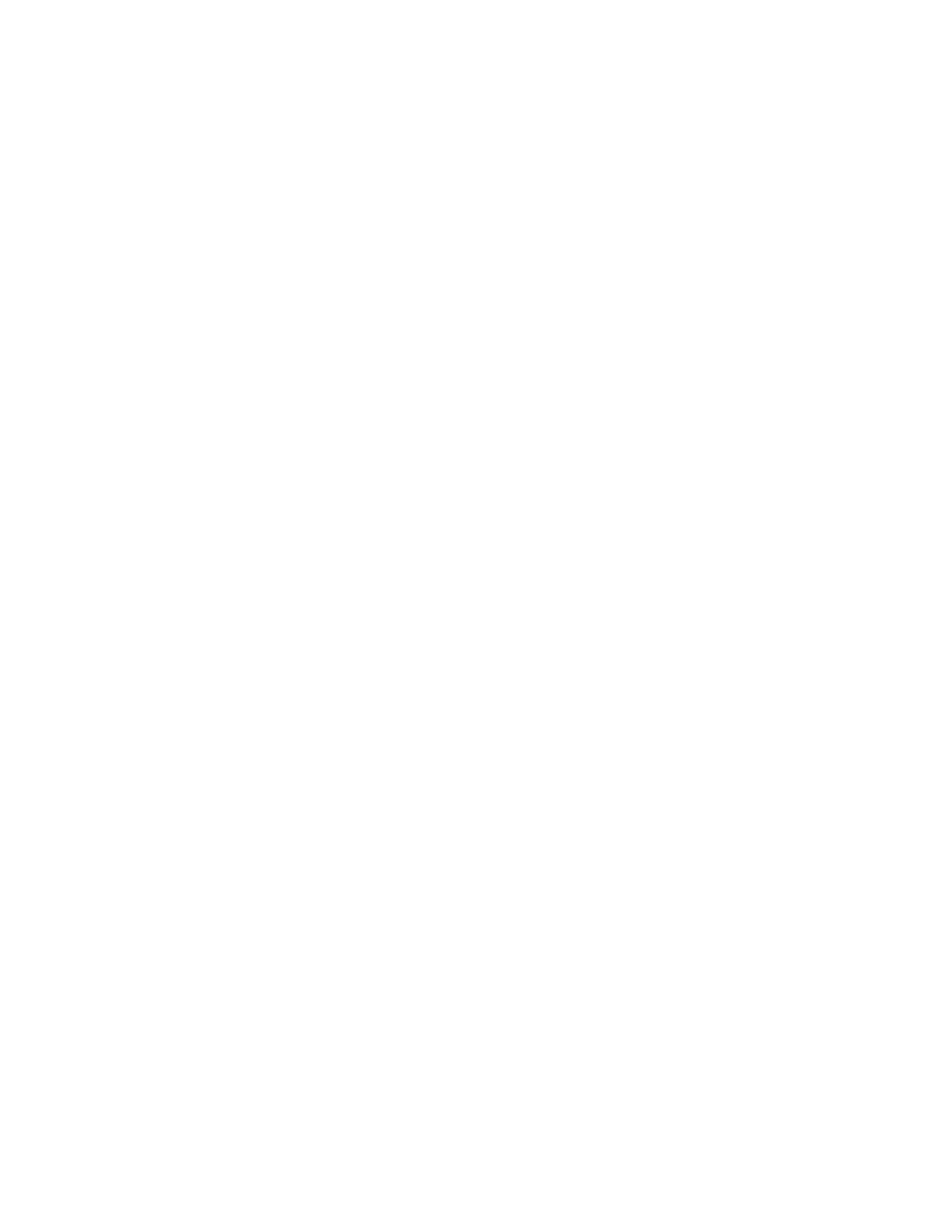Model 190 Installation, Technical and Operation
8400-M022-O1 Rev J
4.15 Display Backlight Color Setup
CoLorS
With Colors displayed, press the TARE key. The display will change
to show dflt=. Proceed to the dflt= parameter.
Color?
With Color? displayed, press the TARE key. The display will
change to no. Press the Fn/ key to toggle to yes and then press the
TARE key. The display will change to dflt=. Proceed to the dflt=
parameter.
Otherwise, to skip the Display Backlight Color setup, press the TARE
key to reset the indicator and return to the normal weight display.
dflt= (Default Display Backlight Color)
Press the TARE key to show the current setting. If the setting displayed
is acceptable, press the TARE key again to save it. Otherwise, use the
Fn/ key to toggle to a new setting and then press the TARE key to
save it. Allowable settings are:
Under= (Checkweigher “Under” Backlight Color)
Press the TARE key to show the current setting. If the setting displayed
is acceptable, press the TARE key again to save it. Otherwise, use the
Fn/ key to toggle to a new setting and then press the TARE key to
save it. Allowable settings are:
