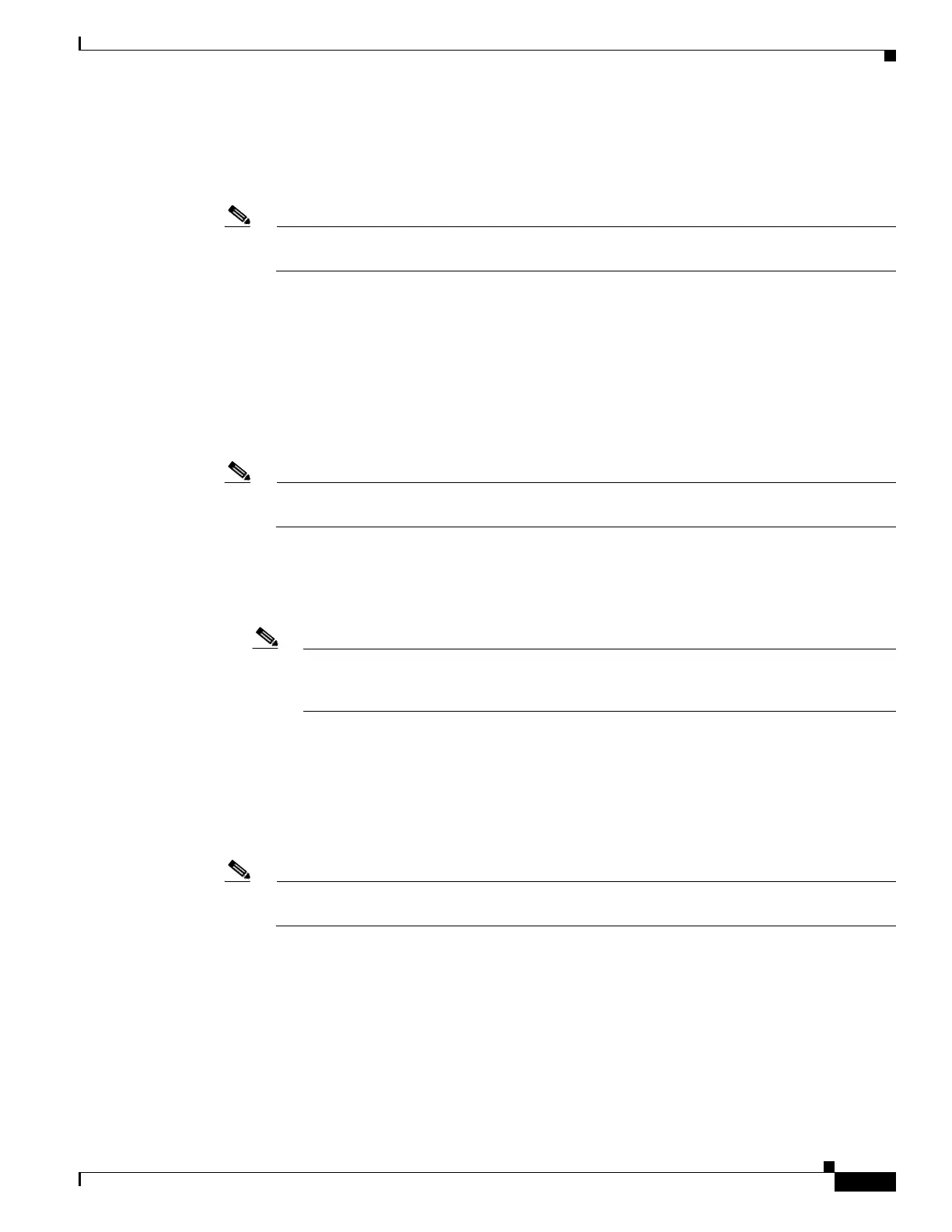53-5
Cisco ASA 5500 Series Configuration Guide using ASDM
OL-20339-01
Chapter 53 Managing SSMs and SSCs
Configuring the SSC Management Interface
Step 2 In the Management Interface area, do the following:
a. Choose the Interface VLAN from the drop-down list.
This setting allows you to manage the SSC using this VLAN.
Note The following settings are written to the SSC application configuration, not the adaptive security
appliance configuration.
b. Enter the IP address.
c. Choose the subnet mask from the drop-down list.
d. Enter the default gateway IP address.
If the management station is on a directly-connected adaptive security appliance network, then set
the gateway to be the ASA 5505 VLAN interface address. If the management station is on a remote
network, then set the gateway to the address of an upstream router on the management VLAN.
Step 3 In the Management Access List area, do the following.
Note The following settings are written to the SSC application configuration, not the adaptive security
appliance configuration.
a. Enter the IP address for the host network.
b. Choose the subnet mask from the drop-down list.
c. Click Add to add these settings to the Allowed Hosts/Networks list.
Note After you click Add, make sure you save the management settings you have just defined by
clicking Apply. If you decide to remove these settings, continue to the next substep.
Otherwise, go to Step 4.
d. To delete these settings, in the ASDM main window, click the IPS tab. Choose Configuration > IPS
> Sensor Setup > Allowed Hosts/Networks. Choose the host or network that you want to remove
from the list, and click Delete. To add new management settings, you can either click Add in the
existing pane or return to the SSC Setup pane by choosing Configuration > Device Setup > SSC
Setup.
Step 4 In the IPS Password area, do the following:
Note The following settings are written to the SSC application configuration, not the adaptive security
appliance configuration.
a. Enter the password. The default password is “cisco.”
b. Enter the new password, and confirm the change.
Step 5 Click Apply to save the settings to the running configuration.
The SSC Setup completed dialog box appears only after the initial configuration.
Step 6 To complete the SSC application configuration and have ASDM go directly to the Configuration > IPS
> Sensor Setup > Startup Wizard screen, do one of the following:
• Click the IPS button in the navigation pane.
