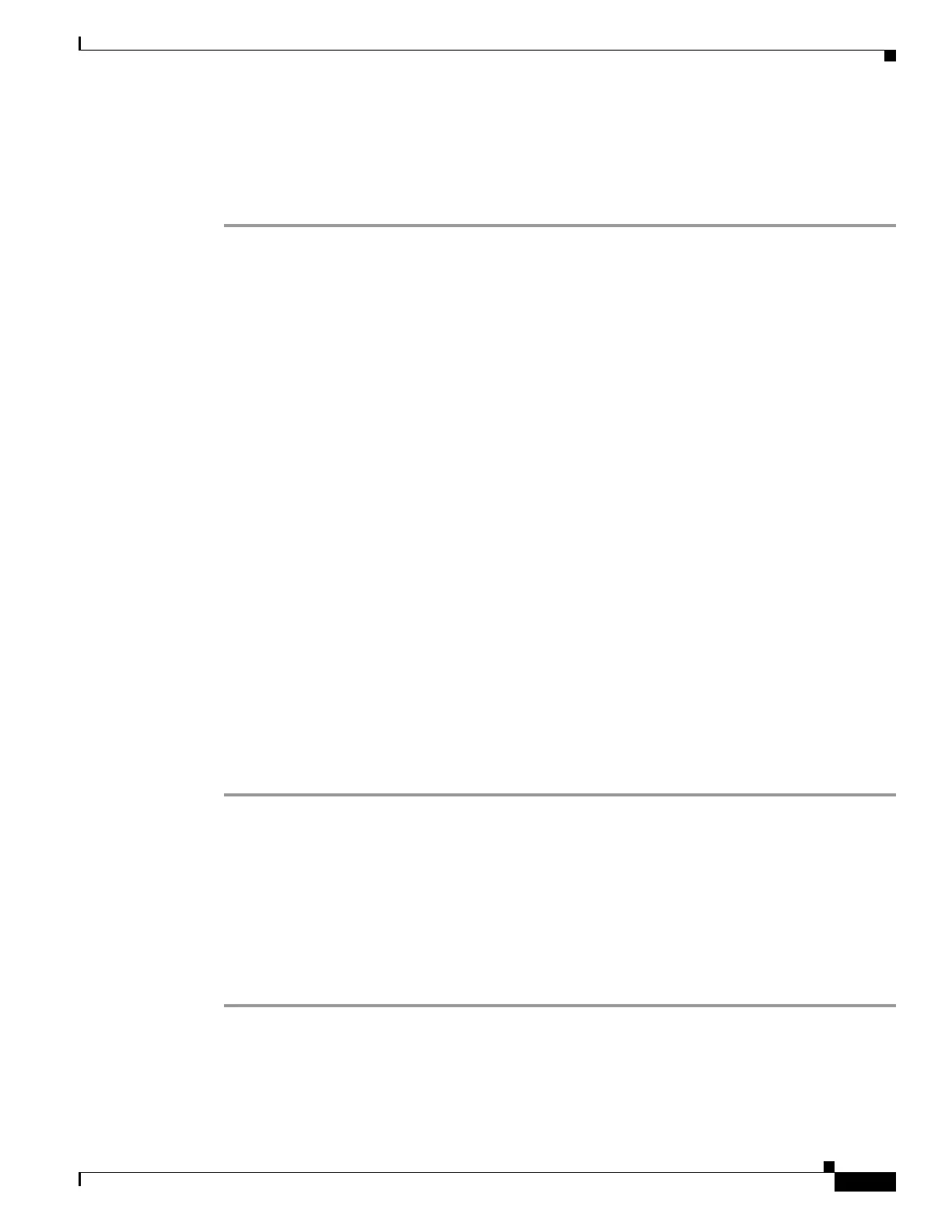55-11
Cisco ASA 5500 Series Configuration Guide using ASDM
OL-20339-01
Chapter 55 Configuring the Content Security and Control Application on the CSC SSM
Monitoring the CSC SSM
Threats
To view information about various types of threats detected by the CSC SSM in a graph, perform the
following steps:
Step 1 Choose Monitoring > Trend Micro Content Security > Threats.
The Available Graphs area lists the components whose statistics you can view in a graph. You can
include a maximum of four graphs in one frame. The graphs display real-time data in 12-second intervals
for the following:
• Viruses detected
• URLs filtered, URLs blocked
• Spam detected
• Files blocked
• Spyware blocked
• Damage Cleanup Services
Step 2 The Graph Window Title lists the types of statistics available for monitoring. You can choose up to four
types of statistics to show in one graph window. You can open multiple graph windows at the same time.
The statistics already included in the graph window appear in the Selected Graphs list.
Step 3 To move the selected statistics type in the Available Graphs For list to the Selected Graphs list, click
Add.
Step 4 To remove the selected statistics type from the Selected Graphs list, click Remove. The button name
changes to Delete if the item you are removing was added from another pane, and is not being returned
to the Available Graphs pane.
Step 5 To display a new window that shows a Graph tab and an updated graph with the selected statistics, click
Show Graphs. Click the Tab le tab to display the same information in tabular form.
Step 6 From the Graph or Table tab, click Export in the menu bar or choose File > Export to save the graph or
tabular information as a file on your local PC.
Step 7 From the Graph or Table tab, click Print in the menu bar or choose File > Print to print the information
displayed in the window.
What to Do Next
See the “Live Security Events” section on page 55-11.
Live Security Events
To view live, real-time security events in a separate window, perform the following steps:
Step 1 Choose Monitoring > Trend Micro Content Security > Live Security Events.
The Buffer Limit field shows the maximum number of log messages that you may view. The default is
1000.
