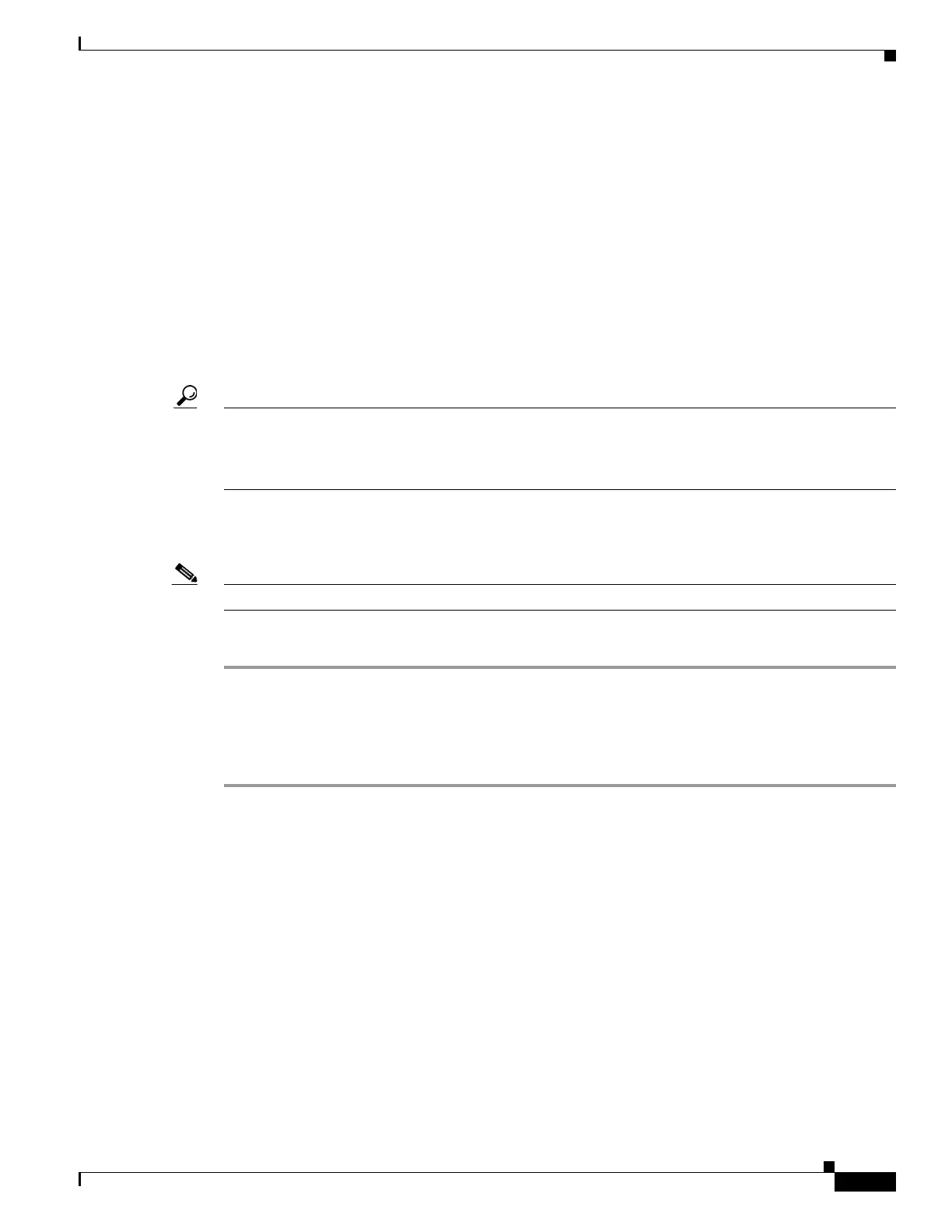56-7
Cisco ASA 5500 Series Configuration Guide using ASDM
OL-20339-01
Chapter 56 Configuring Trend Micro Content Security
CSC SSM Setup
What to Do Next
See the “Password” section on page 56-7.
Password
The Password pane lets you change the password required for management access to the CSC SSM. The
CSC SSM has a password that is maintained separately from the ASDM password. You can configure
them to be identical; however, changing the CSC SSM password does not affect the ASDM password.
If ASDM is connected to the CSC SSM and you change the CSC SSM password, the connection to the
CSC SSM is dropped. As a result, ASDM displays a confirmation dialog box that you must respond to
before the password is changed.
Tip Whenever the connection to the CSC SSM is dropped, you can reestablish it. To do so, click the
Connection to Device icon on the status bar to display the Connection to Device dialog box, and then
click Reconnect. ASDM prompts you for the CSC SSM password, which is the new password that you
have defined.
Passwords must be 5 - 32 characters long.
Passwords appears as asterisks when you type them.
Note The default password is “cisco.”
To change the password required for management access to the CSC SSM, perform the following steps:
Step 1 Choose Configuration > Trend Micro Content Security > CSC Setup > Password.
Step 2 In the Old Password field, enter the current password for management access to the CSC SSM.
Step 3 In the New Password field, enter the new password for management access to the CSC SSM.
Step 4 In the Confirm New Password field, reenter the new password for management access to the CSC SSM.
What to Do Next
If required, see the “Restoring the Default Password” section on page 56-8.
See the “Wizard Setup” section on page 56-8.
