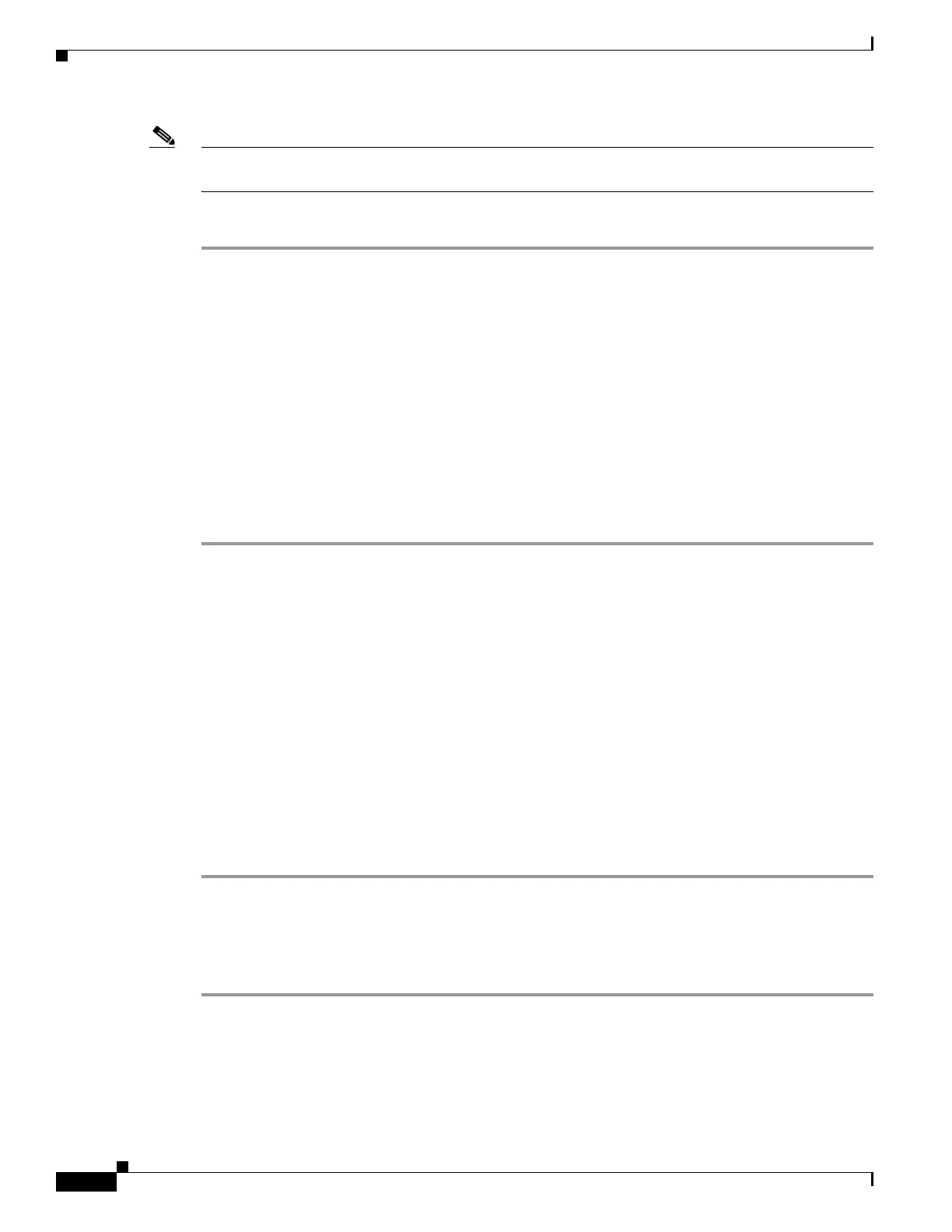59-12
Cisco ASA 5500 Series Configuration Guide using ASDM
OL-20339-01
Chapter 59 Configuring Active/Standby Failover
Controlling Failover
Note You cannot configure a virtual MAC address for the failover or Stateful Failover links. The MAC and IP
addresses for those links do not change during failover.
To configure the virtual MAC address for an interface, follow these steps:
Step 1 Open the Configuration > Device Management > High Availability > Failover > MAC Addresses tab.
Step 2 To edit an existing virtual MAC address entry, double-click the row for the interface whose MAC
addresses you want to change. To add a new virtual MAC address entry, click Add.
The Add/Edit Interface MAC Address dialog box appears.
Step 3 Type the new MAC address for the active interface in the Active MAC Address field.
Step 4 Type the new MAC address for the standby interface in the Standby MAC Address field.
Step 5 Click OK.
Step 6 To delete a virtual MAC address entry, follow these steps:
a. Click the interface to select the table row.
b. Click Delete.
c. Click OK.
Controlling Failover
This sections describes how to control and monitor failover. This section includes the following topics:
• Forcing Failover, page 59-12
• Disabling Failover, page 59-12
• Restoring a Failed Unit, page 59-13
Forcing Failover
To force the standby unit to become active, follow these steps:
Step 1 Open Monitoring > Properties > Failover > Status.
Step 2 Click one of the following buttons:
• Click Make Active to make the unit the active unit.
• Click Make Standby to make the other unit in the pair the active unit.
Disabling Failover
To disable failover, follow these steps:
