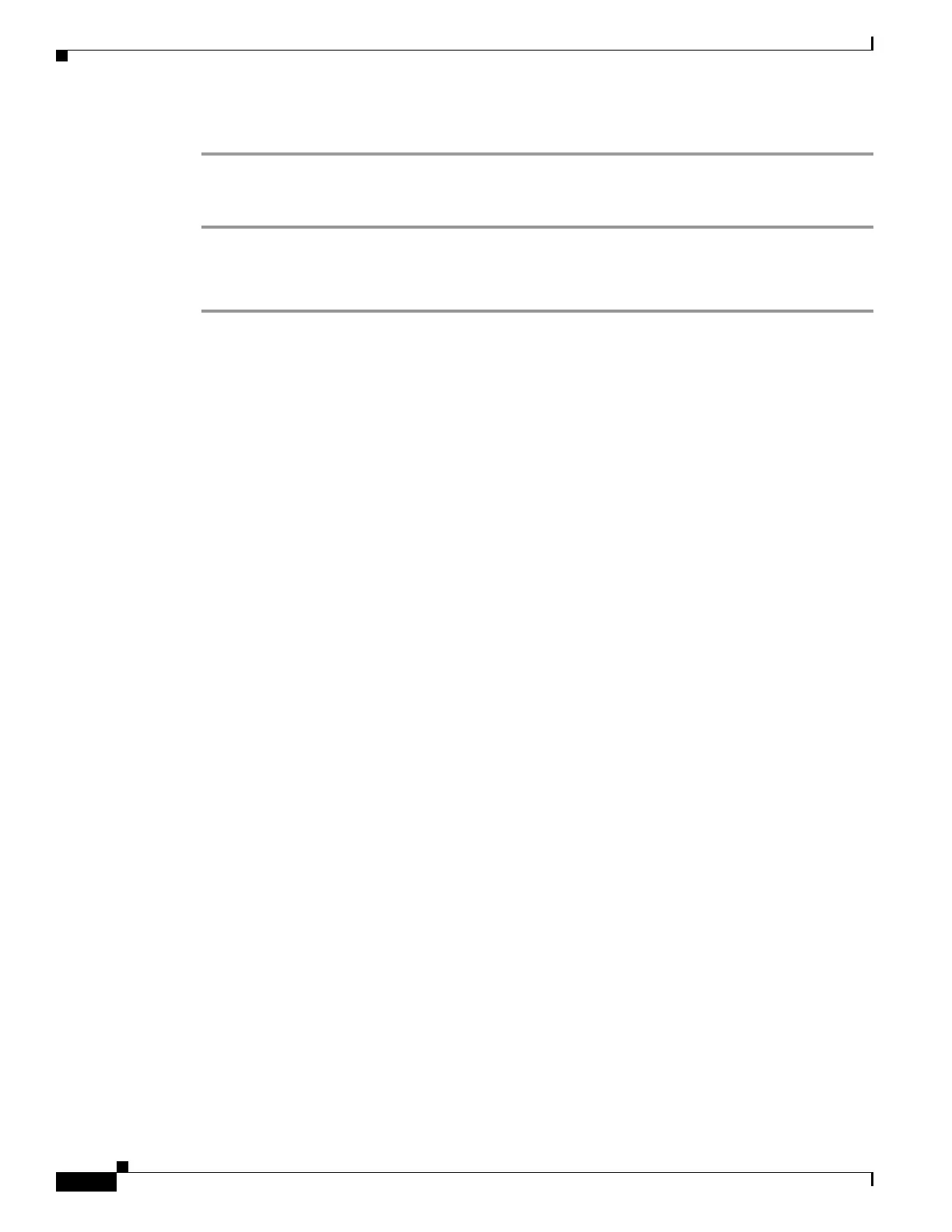60-18
Cisco ASA 5500 Series Configuration Guide using ASDM
OL-20339-01
Chapter 60 Configuring Active/Active Failover
Monitoring Active/Active Failover
Step 2 Click Reset Failover. Clicking this button on the active unit resets the standby unit.
To restore a failed failover group to an unfailed state, follow these steps:
Step 1 Open Open System > Monitoring > Failover > Failover Group #, where # is the number of the failover
group you want to restore.
Step 2 Click Reset Failover.
Monitoring Active/Active Failover
Use the following screens in the Monitoring > Properties > Failover area to monitor Active/Active
failover:
• System, page 60-18
• Failover Group 1 and Failover Group 2, page 60-19
System
The System pane displays the failover state of the system. You can also control the failover state of the
system by:
• Toggling the active/standby state of the device.
• Resetting a failed device.
• Reloading the standby unit.
Fields
Failover state of the system—Display only. Displays the failover state of the adaptive security appliance.
The information shown is the same output you would receive from the show failover command. Refer
to Cisco ASA 5500 Series Command Reference for more information about the displayed output.
The following actions are available on the System pane:
• Make Active—Click this button to make the adaptive security appliance the active unit in an
active/standby configuration. In an active/active configuration, clicking this button causes both
failover groups to become active on the adaptive security appliance.
• Make Standby—Click this button to make the adaptive security appliance the standby unit in an
active/standby pair. In an active/active configuration, clicking this button causes both failover
groups to go to the standby state on the adaptive security appliance.
• Reset Failover—Click this button to reset a system from the failed state to the standby state. You
cannot reset a system to the active state. Clicking this button on the active unit resets the standby
unit.
• Reload Standby—Click this button to force the standby unit to reload.
• Refresh—Click this button to refresh the status information in the Failover state of the system field.
