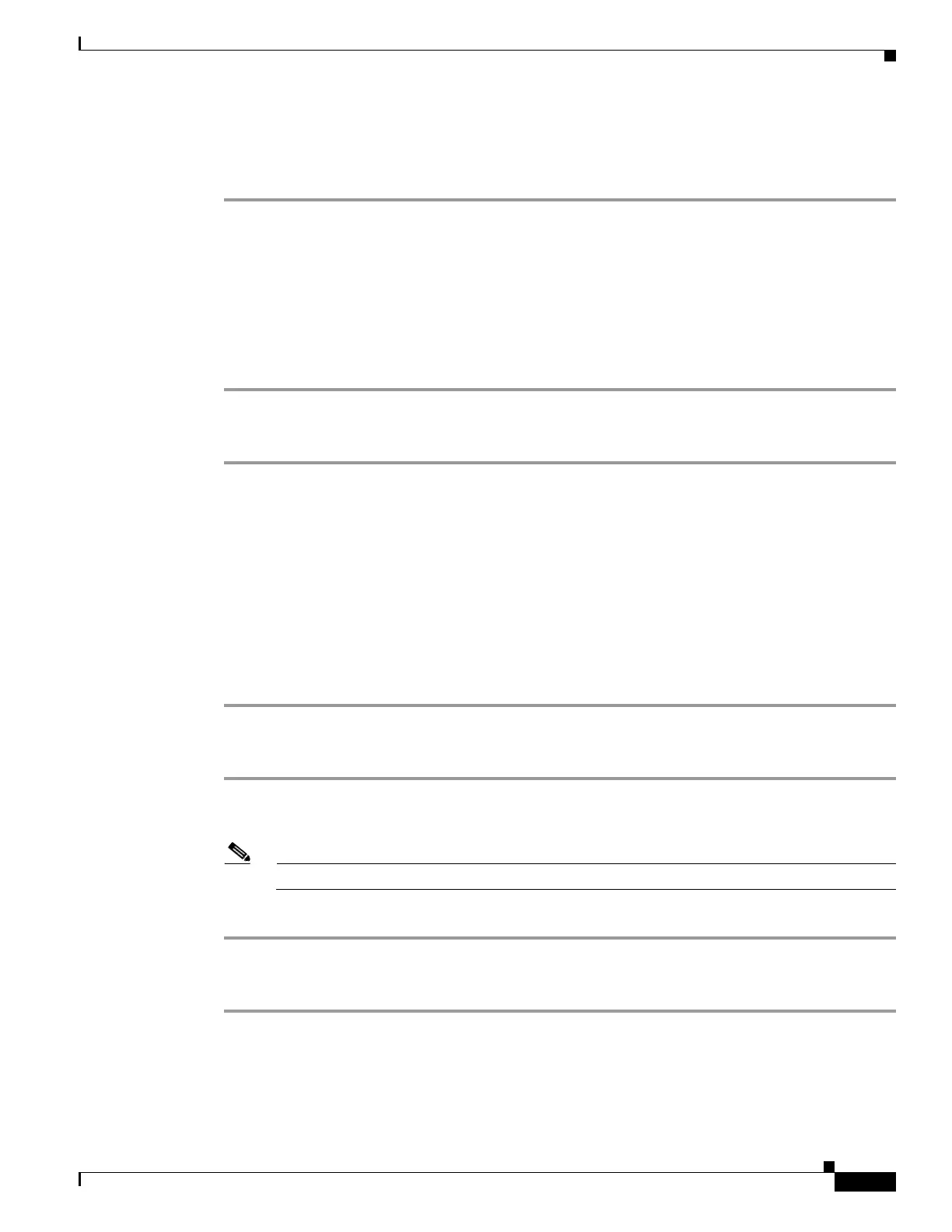75-3
Cisco ASA 5500 Series Configuration Guide using ASDM
OL-20339-01
Chapter 75 Managing Software and Configurations
Managing Files
Adding or Editing a CIFS/FTP Mount Point
To add a CIFS mount point, perform the following steps:
Step 1 Click Add, and then choose CIFS Mount Point.
The Add CIFS Mount Point dialog box appears.
The Enable mount point check box is automatically checked, which is the default setting.
Step 2 Enter the mount-point name, server name or IP address, and share name in the applicable fields.
Step 3 In the Authentication section, enter the NT domain, username and password, and then confirm the
password.
Step 4 Click OK.
To add an FTP mount point, perform the following steps:
Step 1 Click Add, and then choose FTP Mount Point.
The Add FTP Mount Point dialog box appears.
The Enable mount point check box is automatically checked, which is the default setting.
Step 2 Enter the mount-point name and the server name or IP address in the applicable fields.
Step 3 In the FTP Mount Options area, click the Active Mode or Passive Mode option.
Step 4 Enter the path to mount the remote storage.
Step 5 In the Authentication area, enter the NT domain, username and password, and then confirm the
password.
Step 6 Click OK.
To edit a CIFS mount point, perform the following steps:
Step 1 Choose the CIFS mount-point you want to modify, and click Edit.
The Edit CIFS Mount Point dialog box appears.
Note You cannot change the CIFS mount-point name.
Step 2 Make the changes to the remaining settings, and click OK when you are done.
To edit an FTP mount point, perform the following steps:
Step 1 Choose the FTP mount-point you want to modify, and click Edit.
The Edit FTP Mount Point dialog box appears.
