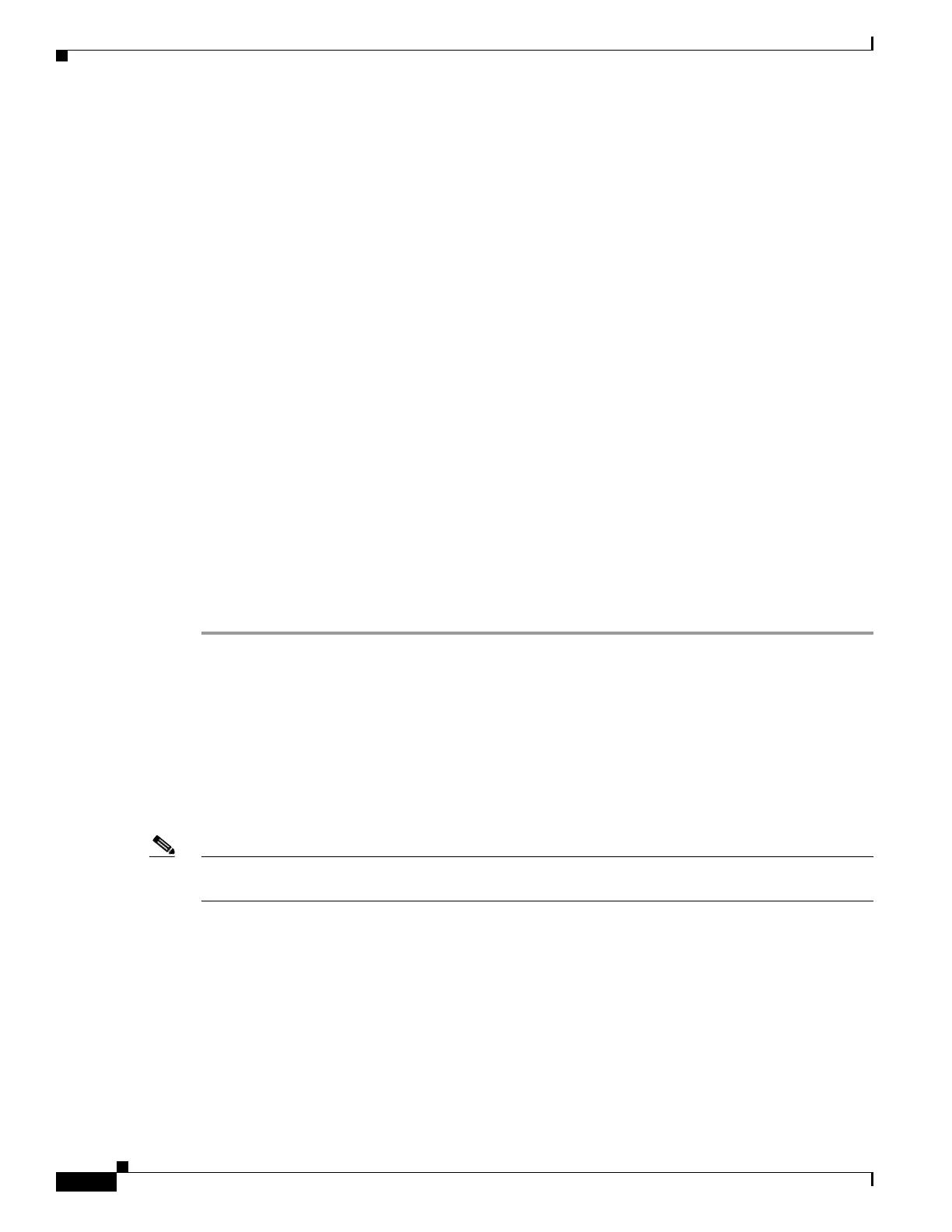75-2
Cisco ASA 5500 Series Configuration Guide using ASDM
OL-20339-01
Chapter 75 Managing Software and Configurations
Managing Files
• The Folders pane displays the available folders on disk.
• Flash Space shows the total amount of flash memory and how much memory is available.
• The Files area displays the following information about files in the selected folder:
–
Path
–
Filename
–
Size (bytes)
–
Time Modified
–
Status, which indicates whether a selected file is designated as a boot configuration file, boot
image file, ASDM image file, SVC image file, CSD image file, or APCF image file.
Step 2 Click View to display the selected file in your browser.
Step 3 Click Cut to cut the selected file for pasting to another directory.
Step 4 Click Copy to copy the selected file for pasting to another directory.
Step 5 Click Paste to paste the copied file to the selected destination.
Step 6 Click Delete to remove the selected file from flash memory.
Step 7 Click Rename to rename a file.
Step 8 Click New Directory to create a new directory for storing files.
Step 9 Click File Transfer to open the File Transfer dialog box. See the “Transferring Files” section on
page 75-5 for more information.
Step 10 Click Mount Points to open the Manage Mount Points dialog box. See the “Managing Mount Points”
section on page 75-2 for more information.
Managing Mount Points
This feature lets you configure remote storage (mount points) for network file systems using a CIFS or
FTP connection. The dialog box lists the mount-point name, connection type, server name or IP address,
and the enabled setting (yes or no). You can add, edit, or delete mount points. See the “Adding or Editing
a CIFS/FTP Mount Point” section on page 75-3 for more information. You can access a CIFS mount
point after it has been created. For more information, see Accessing a CIFS Mount Point, page 75-4.
Note On a PIX 535 security appliance in single, routed mode, the Managing Mount Point feature is not
available.
This section includes the following topics:
• Adding or Editing a CIFS/FTP Mount Point, page 75-3
• Accessing a CIFS Mount Point, page 75-4
