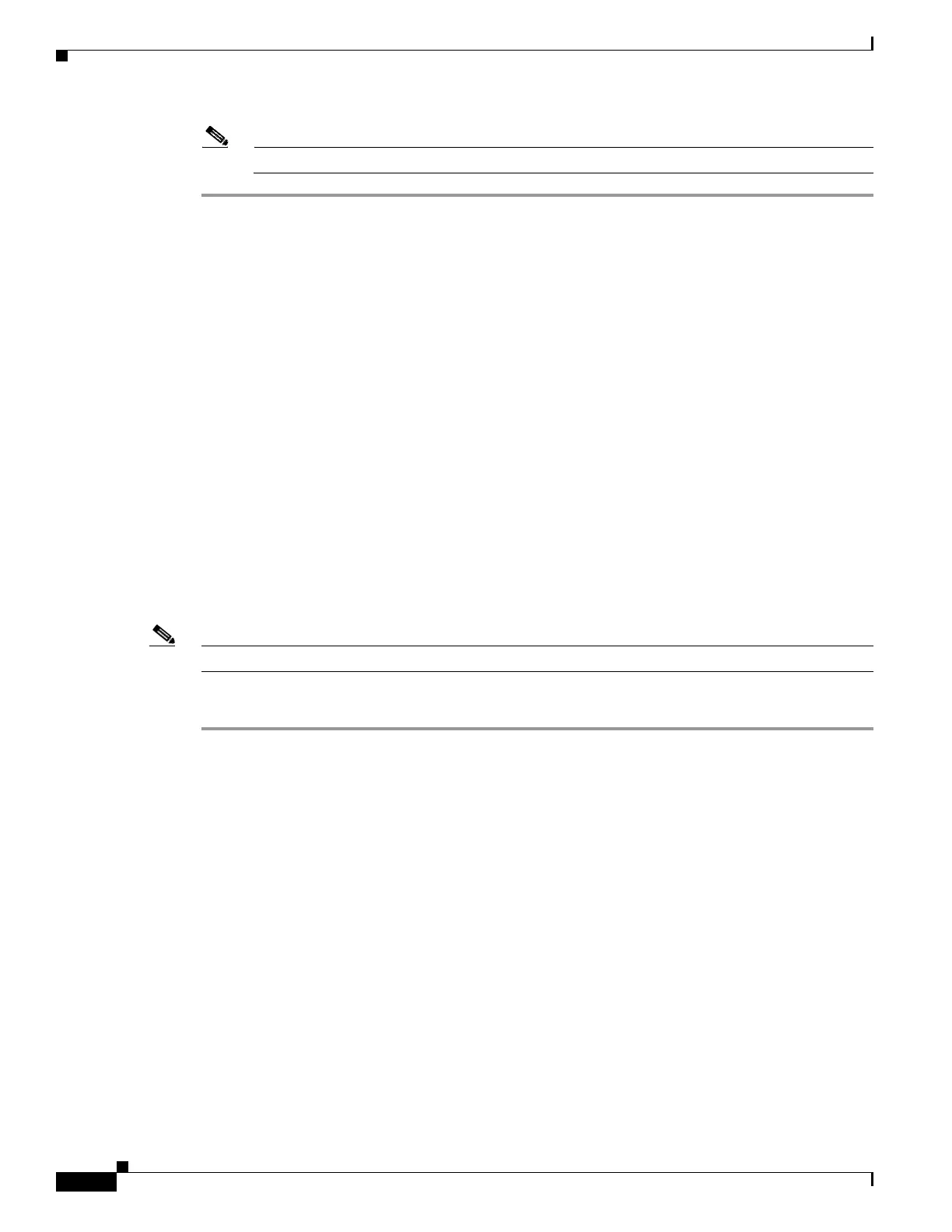76-8
Cisco ASA 5500 Series Configuration Guide using ASDM
OL-20339-01
Chapter 76 Troubleshooting
Other Troubleshooting Tools
Note To display a graphical representation of the packet trace, check the Show animation check box.
Other Troubleshooting Tools
The adaptive security appliance provides other troubleshooting tools that you can use. This section
includes the following topics:
• Configuring and Running Captures with the Packet Capture Wizard, page 76-8
• Sending an Administrator’s Alert to Clientless SSL VPN Users, page 76-12
• Saving an Internal Log Buffer to Flash, page 76-12
• Viewing and Copying Logged Entries with the ASDM Java Console, page 76-12
Configuring and Running Captures with the Packet Capture Wizard
You can use the Packet Capture Wizard to configure and run captures for troubleshooting errors. The
captures can use access lists to limit the type of traffic captured, the source and destination addresses
and ports, and one or more interfaces. The wizard runs one capture on each of the ingress and egress
interfaces. You can save the captures on your PC to examine them in a packet analyzer.
Note This tool does not support clientless SSL VPN capture.
To configure and run captures, perform the following steps:
Step 1 In the main ASDM application window, choose Wizards > Packet Capture Wizard.
The Overview of Packet Capture screen appears, with a list of the tasks through which the wizard will
guide you to complete.
Step 2 Click Next to display the Ingress Traffic Selector screen.
Step 3 Choose the ingress interface from the drop-down list.
Step 4 In the Packet Match Criteria area, do one of the following:
• To specify the access list to use for matching packets, click the Specify access-list radio button, and
then choose the access list from the Select access list drop-down list. To add a previously configured
access list to the current drop-down list, click Manage to display the ACL Manager pane. Choose
an access list, and click OK.
• To specify packets parameters, click the Specify Packet Parameters radio button.
Step 5 Click Next to display the Ingress Traffic Selector screen. For more information, see the “Ingress Traffic
Selector” section on page 76-10.
Step 6 Enter the source host IP address and choose the network IP address from the drop-down list.
Step 7 Enter the destination host IP address and choose the network IP address from the drop-down list.
