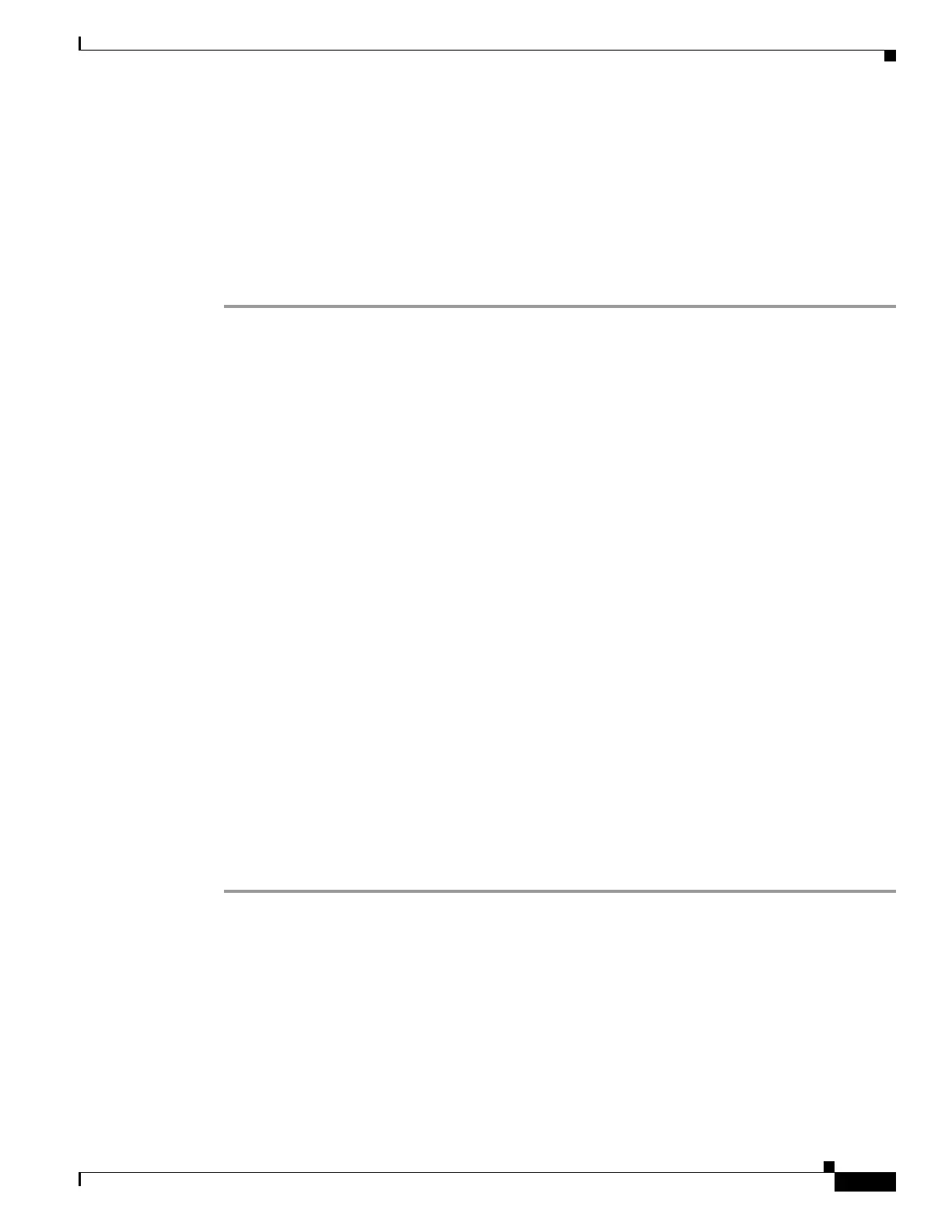8-15
Cisco ASA 5500 Series Configuration Guide using ASDM
OL-20339-01
Chapter 8 Configuring Interfaces
Starting Interface Configuration (ASA 5510 and Higher)
Prerequisites
For multiple context mode, complete this procedure in the system execution space. If you are not already
in the System configuration mode, in the Configuration > Device List pane, double-click System under
the active device IP address.
Detailed Steps
To add a subinterface and assign a VLAN to it, perform the following steps:
Step 1 Depending on your context mode:
• For single mode, choose the Configuration > Device Setup > Interfaces pane.
• For multiple mode in the System execution space, choose the Configuration > Context
Management > Interfaces pane.
Step 2 Click Add > Interface.
The Add Interface dialog box appears.
Step 3 From the Hardware Port drop-down list, choose the physical interface to which you want to add the
subinterface.
Step 4 If the interface is not already enabled, check the Enable Interface check box.
The interface is enabled by default. To disable it, uncheck the check box.
Step 5 In the VLAN ID field, enter the VLAN ID between 1 and 4095.
Some VLAN IDs might be reserved on connected switches, so check the switch documentation for more
information. For multiple context mode, you can only set the VLAN in the system configuration.
Step 6 In the Subinterface ID field, enter the subinterface ID as an integer between 1 and 4294967293.
The number of subinterfaces allowed depends on your platform. You cannot change the ID after you set
it.
Step 7 (Optional) In the Description field, enter a description for this interface.
The description can be up to 240 characters on a single line, without carriage returns. For multiple
context mode, the system description is independent of the context description. In the case of a failover
or state link, the description is fixed as “LAN Failover Interface,” “STATE Failover Interface,” or
“LAN/STATE Failover Interface,” for example. You cannot edit this description. The fixed description
overwrites any description you enter here if you make this interface a failover or state link.
Step 8 Click OK.
You return to the Interfaces pane.
What to Do Next
• For multiple context mode, assign interfaces to contexts and automatically assign unique MAC
addresses to context interfaces. See the “Assigning Interfaces to Contexts and Automatically
Assigning MAC Addresses (Multiple Context Mode)” section on page 8-16.
• For single context mode, complete the interface configuration. See the “Completing Interface
Configuration (All Models)” section on page 8-21.
