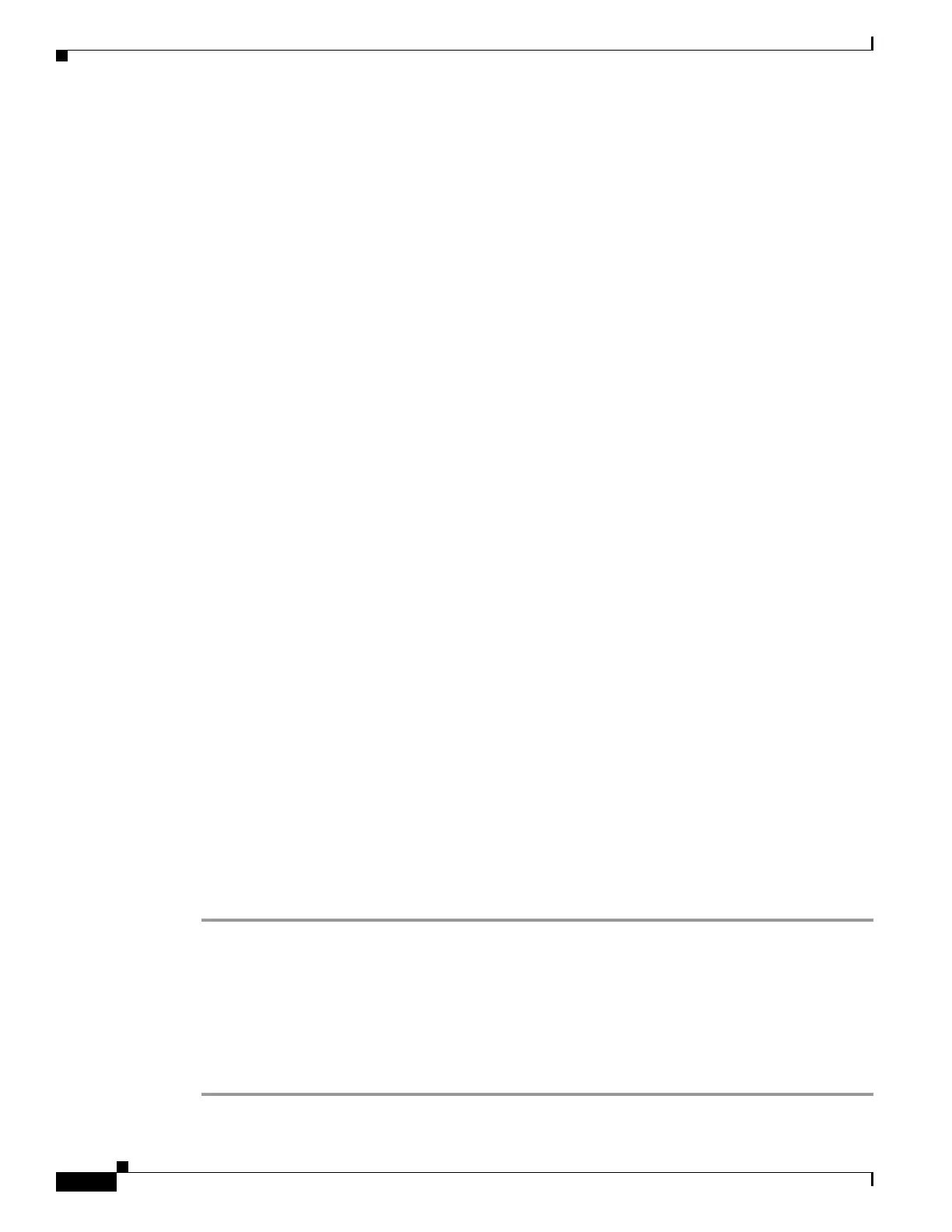8-16
Cisco ASA 5500 Series Configuration Guide using ASDM
OL-20339-01
Chapter 8 Configuring Interfaces
Starting Interface Configuration (ASA 5505)
Assigning Interfaces to Contexts and Automatically Assigning MAC Addresses
(Multiple Context Mode)
To complete the configuration of interfaces in the system execution space, perform the following tasks
that are documented in Chapter 6, “Configuring Multiple Context Mode”:
• To assign interfaces to contexts, see the “Configuring a Security Context” section on page 6-17.
• (Optional) To automatically assign unique MAC addresses to context interfaces, see the
“Automatically Assigning MAC Addresses to Context Interfaces” section on page 6-19.
The MAC address is used to classify packets within a context. If you share an interface, but do not
have unique MAC addresses for the interface in each context, then the destination IP address is used
to classify packets. Alternatively, you can manually assign MAC addresses within the context
according to the “Configuring Advanced Interface Parameters” section on page 8-26.
What to Do Next
Complete the interface configuration. See the “Completing Interface Configuration (All Models)”
section on page 8-21.
Starting Interface Configuration (ASA 5505)
This section includes tasks for starting your interface configuration for the ASA 5505 adaptive security
appliance, including creating VLAN interfaces and assigning them to switch ports. See the
“Understanding ASA 5505 Ports and Interfaces” section on page 8-2 for more information.
For ASA 5510 and higher configuration, see the “Starting Interface Configuration (ASA 5510 and
Higher)” section on page 8-9.
This section includes the following topics:
• Task Flow for Starting Interface Configuration, page 8-16
• Configuring VLAN Interfaces, page 8-17
• Configuring and Enabling Switch Ports as Access Ports, page 8-18
• Configuring and Enabling Switch Ports as Trunk Ports, page 8-19
Task Flow for Starting Interface Configuration
To configure interfaces in single mode, perform the following steps:
Step 1 Configure VLAN interfaces. See the “Configuring VLAN Interfaces” section on page 8-17.
Step 2 Configure and enable switch ports as access ports. See the “Configuring and Enabling Switch Ports as
Access Ports” section on page 8-18.
Step 3 (Optional for Security Plus licenses) Configure and enable switch ports as trunk ports. See the
“Configuring and Enabling Switch Ports as Trunk Ports” section on page 8-19.
Step 4 Complete the interface configuration according to the “Completing Interface Configuration (All
Models)” section on page 8-21.
