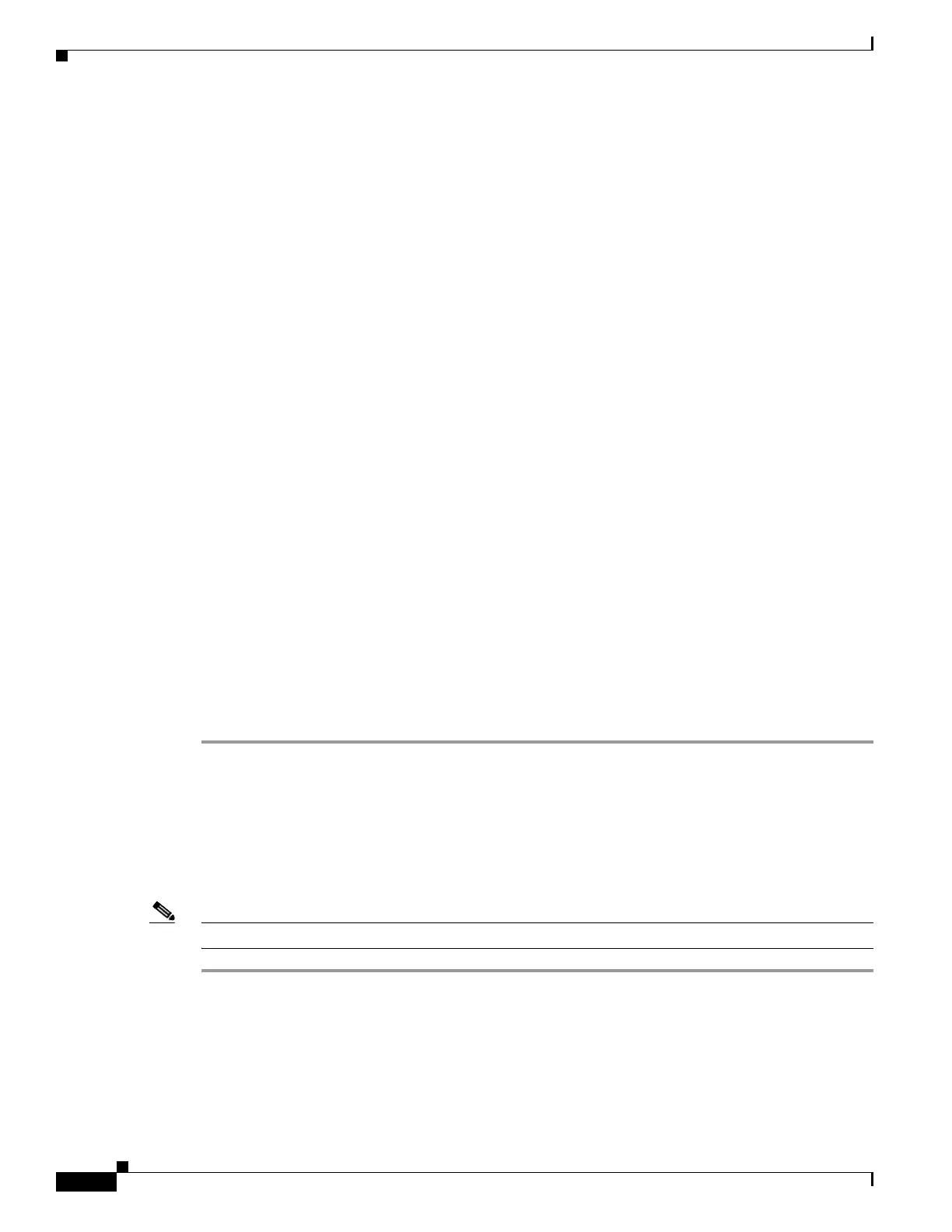23-8
Cisco ASA 5500 Series Configuration Guide using ASDM
OL-20339-01
Chapter 23 Configuring EIGRP
Customizing EIGRP
Step 4 Choose Configuration > Device Setup > Routing > EIGRP > Interfaces.
The Interface pane appears and displays the EIGRP interface configurations. The Interface Parameters
table displays all of the interfaces on the adaptive security appliance and lets you modify the following
settings on a per-interface basis:
• Authentication key and mode.
• The EIGRP hello interval and hold time.
• The interface delay metric used in EIGRP metric calculations.
• The use of split-horizon on the interface.
Step 5 Choose an interface entry by double-clicking an interface entry, or choose the entry and click Edit.
The Edit EIGRP Interface Entry dialog box appears.
Step 6 In the EIGRP Process field, enter the autonomous system (AS) number for the EIGRP process. The AS
number can be from 1 to 65535.
Step 7 In the Hello Interval field, enter the interval between EIGRP hello packets sent on an interface.
Valid values are from 1 to 65535 seconds. The default value is 5 seconds.
Step 8 In the Hold Time field, enter the hold time, in seconds. Valid values are from 1 to 65535 seconds. The
default value is 15 seconds.
Step 9 Check the Enable check box for Split Horizon.
Step 10 In the Delay field, enter the delay value. The delay time is in tens of microseconds. Valid values are from
1 to 16777215.
Step 11 Check the Enable MD5 Authentication check box to enable MD5 authentication of EIGRP process
messages.
Step 12 Enter the Key or Key ID values.
–
Key—Key to authenticate EIGRP updates. The key can contain up to 16 characters.
–
Key ID—Key identification value; valid values range from 1 to 255.
Step 13 Click OK.
Configuring Passive Interfaces
You can configure one or more interfaces as passive interfaces. In EIGRP, a passive interface does not
send or receive routing updates.
To configure passive interfaces, perform the following steps:
Note In ASDM, the Passive Interface table lists each interface configured as a passive interface.
Step 1 In the main ASDM window, choose Configuration > Device Setup > Routing > EIGRP > Setup.
The EIGRP Setup pane appears.
Step 2 Check the Enable EIGRP routing check box.
Step 3 Click OK.
Step 4 Click the Passive Interfaces tab.
