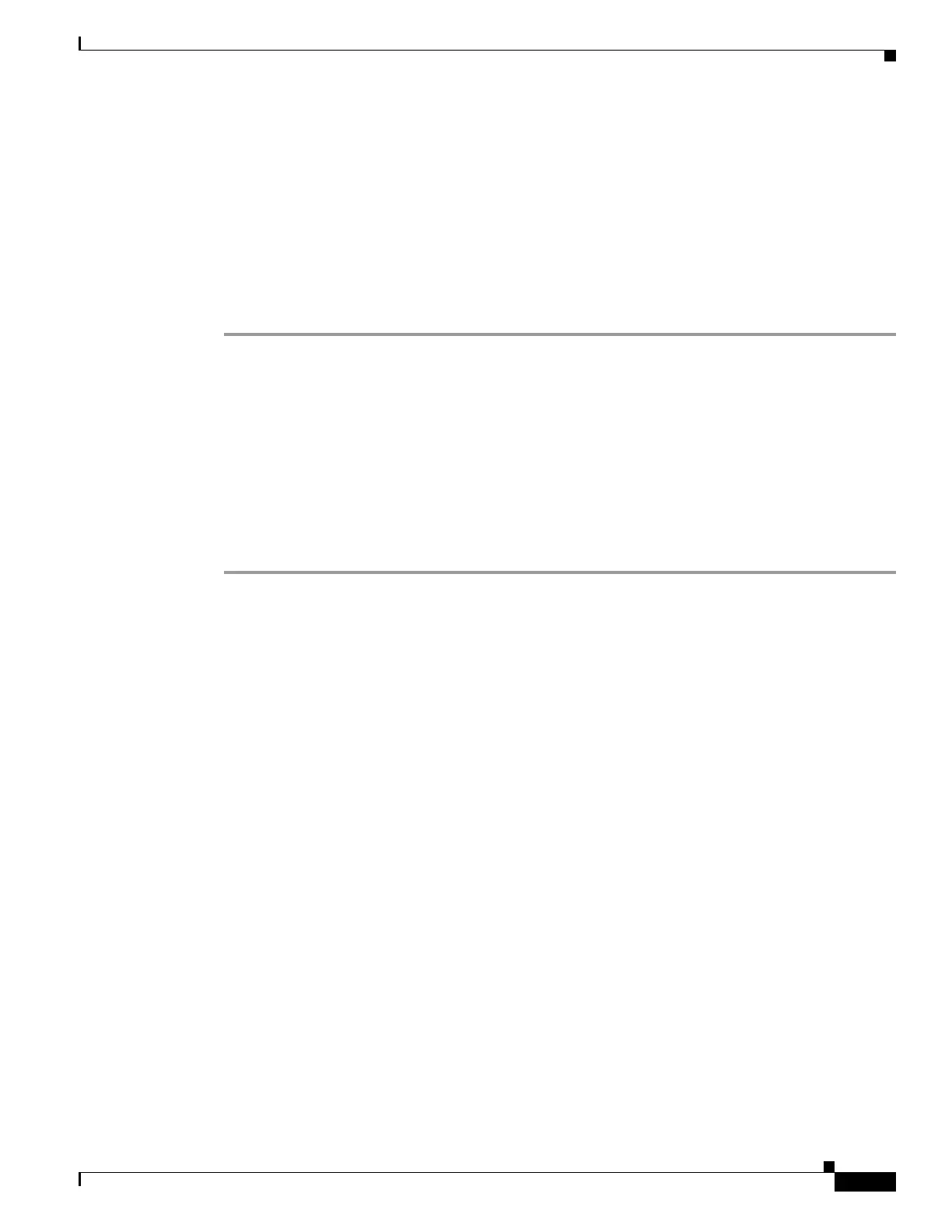23-9
Cisco ASA 5500 Series Configuration Guide using ASDM
OL-20339-01
Chapter 23 Configuring EIGRP
Customizing EIGRP
Step 5 Choose the interface you want to configure from the drop-down list.
Step 6 Check Suppress routing updates on all interfaces check box to specify all interfaces as passive. Even
if an interface is not shown in the Passive Interface table, it will be configured as passive when the check
box is selected.
Step 7 Click Add to add a passive interface entry.
The Add EIGRP Passive Interface dialog box appears. From here you can select the interface you want
to make passive in the dialog box. To remove a passive interface, choose the interface in the table and
click Delete.
Step 8 Click OK.
Configuring the Summary Aggregate Addresses on Interfaces
You can configure a summary addresses on a per-interface basis. You need to manually define summary
addresses if you want to create summary addresses that do not occur at a network number boundary or
if you want to use summary addresses on a adaptive security appliance with automatic route
summarization disabled. If any more specific routes are in the routing table, EIGRP will advertise the
summary address out the interface with a metric equal to the minimum of all more specific routes.
To create a summary address, perform the following steps:
Step 1 In the main ASDM window, choose Configuration > Device Setup > Routing > EIGRP > Interfaces.
The Interface pane displays the EIGRP interface configurations. The Interface Parameters table displays
all of the interfaces on the adaptive security appliance and lets you modify the settings on a per-interface
basis. For more information on these settings, see Configuring Interfaces for EIGRP, page 23-7.
Step 2 To configure the EIGRP parameters for an interface, double-click an interface entry or select the entry
and click Edit.
Step 3 Click OK.
Step 4 Choose Configuration > Device Setup > Routing > EIGRP > Summary Address.
The Summary Address pane displays a table of the statically-defined EIGRP summary addresses. By
default, EIGRP summarizes subnet routes to the network level. You can create statically-defined EIGRP
summary addresses to the subnet level from the Summary Address pane.
Step 5 Click Add to add a new EIGRP summary address, or to click Edit to edit an existing EIGRP summary
address in the table.
The Add Summary Address or Edit Summary Address dialog box appears. You can also double-click an
entry in the table to edit that entry.
Step 6 In the EIGRP Process field, enter the autonomous system (AS) number for the EIGRP process. The AS
number can be from 1 to 65535.
Step 7 In the Interface drop-down list, choose the interface the summary address is advertised from.
Step 8 In the IP Address field, enter the IP address of the summary route.
Step 9 In the Netmask field, choose, or enter the network mask to apply to the IP address.
Step 10 Enter the administrative distance for the route in the Administrative Distance field. If left blank, the route
has the default administrative distance of 5.
