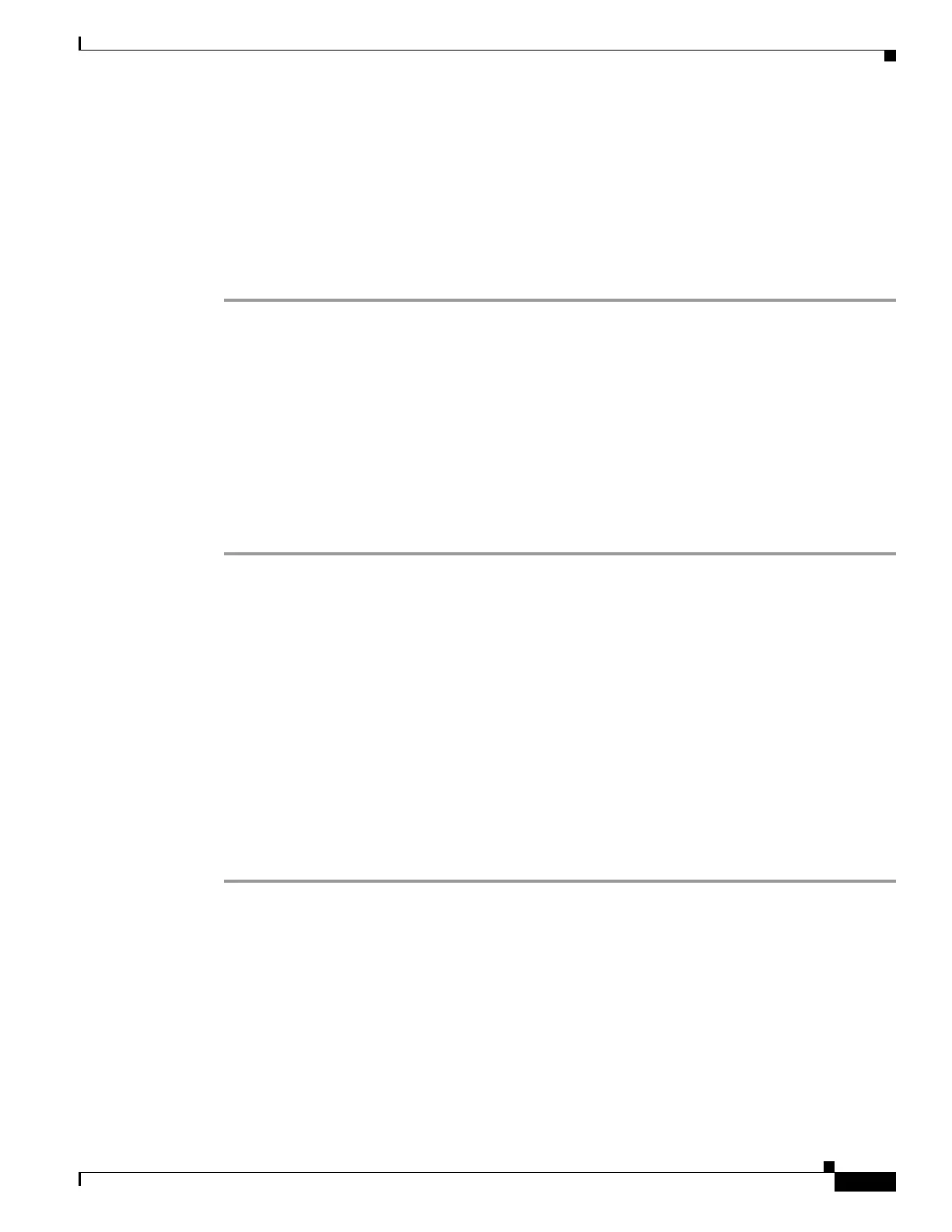32-7
Cisco ASA 5500 Series Configuration Guide using ASDM
OL-20339-01
Chapter 32 Configuring Management Access
Configuring File Access
The adaptive security appliance supports only one TFTP client. The full path to the TFTP client is
specified in Configuration > Device Management > Management Access > File Access > TFTP Client.
Once configured here, you can use a colon (:) to specify the IP address in the CLI configure net and
copy commands. However, any other authentication or configuration of intermediate devices necessary
for communication from the adaptive security appliance to the TFTP client is done apart from this
function.
To configure the adaptive security appliance as a TFTP client for saving configuration files to a TFTP
server, perform the following steps:
Step 1 From the Configuration > Device Management > Management Access > File Access > TFTP Client
pane, check Enable.
Step 2 From the Interface Name drop-down list, choose the interface to use as a TFTP client.
Step 3 In the IP Address field, add the IP address of the TFTP server where configuration files will be saved.
Step 4 In the Path field, add the path to the TFTP server where configuration files will be saved.
For example: /tftpboot/asa/config3
Step 5 Click Apply.
The changes are saved to the running configuration. This TFTP server will be used to save the adaptive
security appliance configuration files. For more information, see the “Saving the Running Configuration
to a TFTP Server” section on page 75-6.
Adding Mount Points
Common Internet File System (CIFS) and File Transfer Protocol (FTP) mount points
This section includes the following topics:
• Adding a CIFS Mount Point, page 32-7
• Adding a CIFS Mount Point, page 32-7
• Adding an FTP Mount Point, page 32-8
Adding a CIFS Mount Point
To define a CIFS mount point, perform the following steps:
Step 1 From the Configuration > Device Management > Management Access > File Access > Mount-Points
pane, click Add > CIFS Mount Point.
The Add CIFS Mount Point dialog box appears.
Step 2 Check Enable mount point.
This option attaches the CIFS file system on the adaptive security appliance to the UNIX file tree.
Step 3 In the Mount Point Name field, add the name of an existing CIFS location.
Step 4 In the Server Name or IP Address field, add the name or IP address of the server where the mount point
is located.
Step 5 In the Share Name field, add the name of the folder on the CIFS server.
