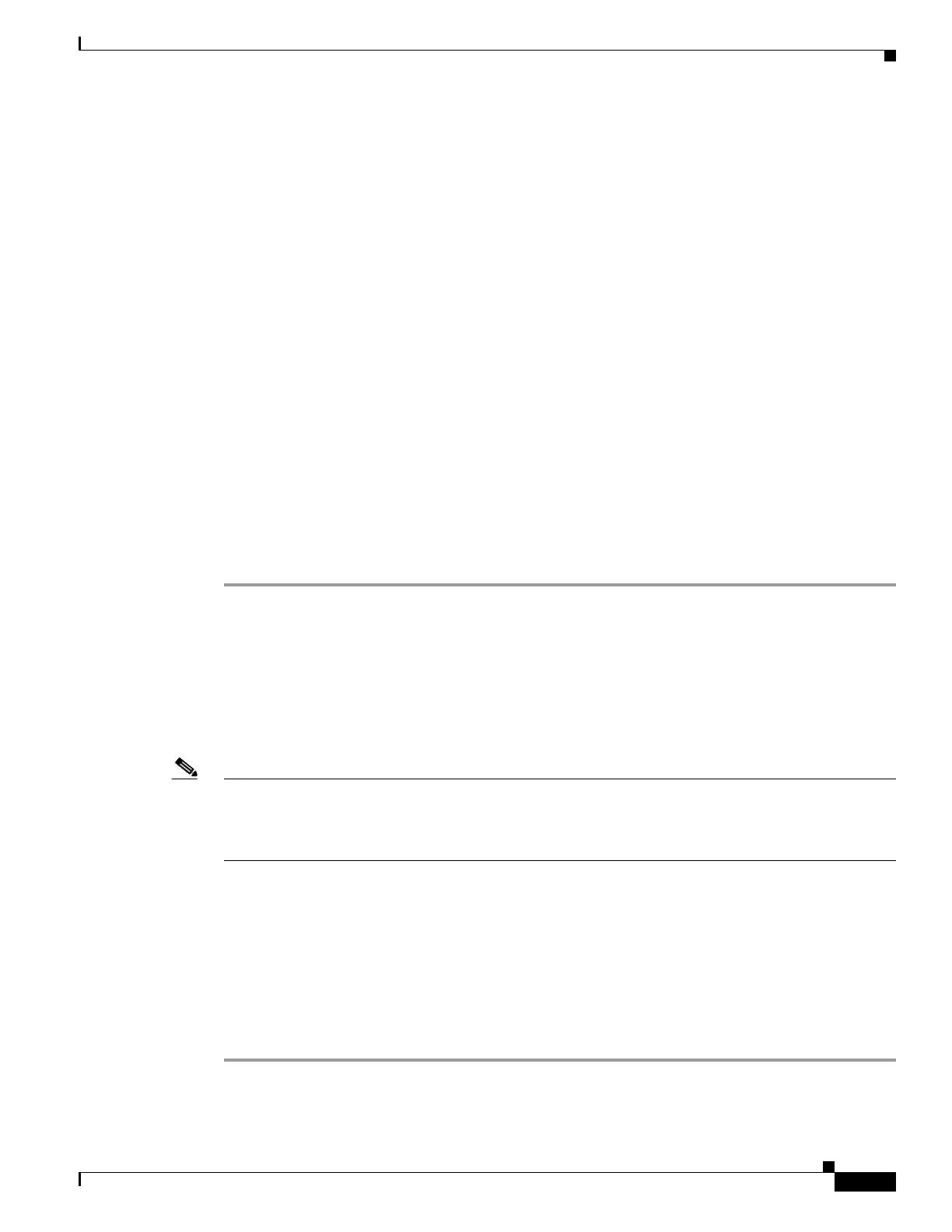49-3
Catalyst 3750-E and 3560-E Switch Software Configuration Guide
OL-9775-08
Chapter 49 Troubleshooting
Recovering from a Lost or Forgotten Password
Step 6 Initialize the flash file system:
switch: flash_init
Step 7 Connect the switch to a TFTP server through the Ethernet management port.
Step 8 Start the file transfer by using TFTP.
a. Specify the IP address of the TFTP server:
switch: set ip_addr
ip_address/mask
b. Specify the default router:
switch: set default_router
ip_address
Step 9 Copy the software image from the TFTP server to the switch:
switch: copy tftp://
ip_address
/
filesystem
:/
source-file-url
flash:
image_filename.bin
Step 10 Boot up the newly downloaded Cisco IOS image.
switch: boot flash:
image_filename.bin
Step 11 Use the archive download-sw privileged EXEC command to download the software image to the switch
or to the switch stack.
Step 12 Use the reload privileged EXEC command to restart the switch and to verify that the new software image
is operating properly.
Step 13 Delete the flash:image_filename.bin file from the switch.
Recovering from a Lost or Forgotten Password
The default configuration for the switch allows an end user with physical access to the switch to recover
from a lost password by interrupting the boot process during power-on and by entering a new password.
These recovery procedures require that you have physical access to the switch.
Note On these switches, a system administrator can disable some of the functionality of this feature by
allowing an end user to reset a password only by agreeing to return to the default configuration. If you
are an end user trying to reset a password when password recovery has been disabled, a status message
shows this during the recovery process.
These sections describes how to recover a forgotten or lost switch password:
• Procedure with Password Recovery Enabled, page 49-4
• Procedure with Password Recovery Disabled, page 49-6
You enable or disable password recovery by using the se
rvice password-recovery global configuration
command. When you enter the service password-recovery or no service password-recovery command
on the stack master, it is propagated throughout the stack and applied to all switches in the stack.
Follow the steps in this procedure if you have forgotten or lost the switch password.
Step 1 Use one of these methods to connect a terminal or PC to the switch:
