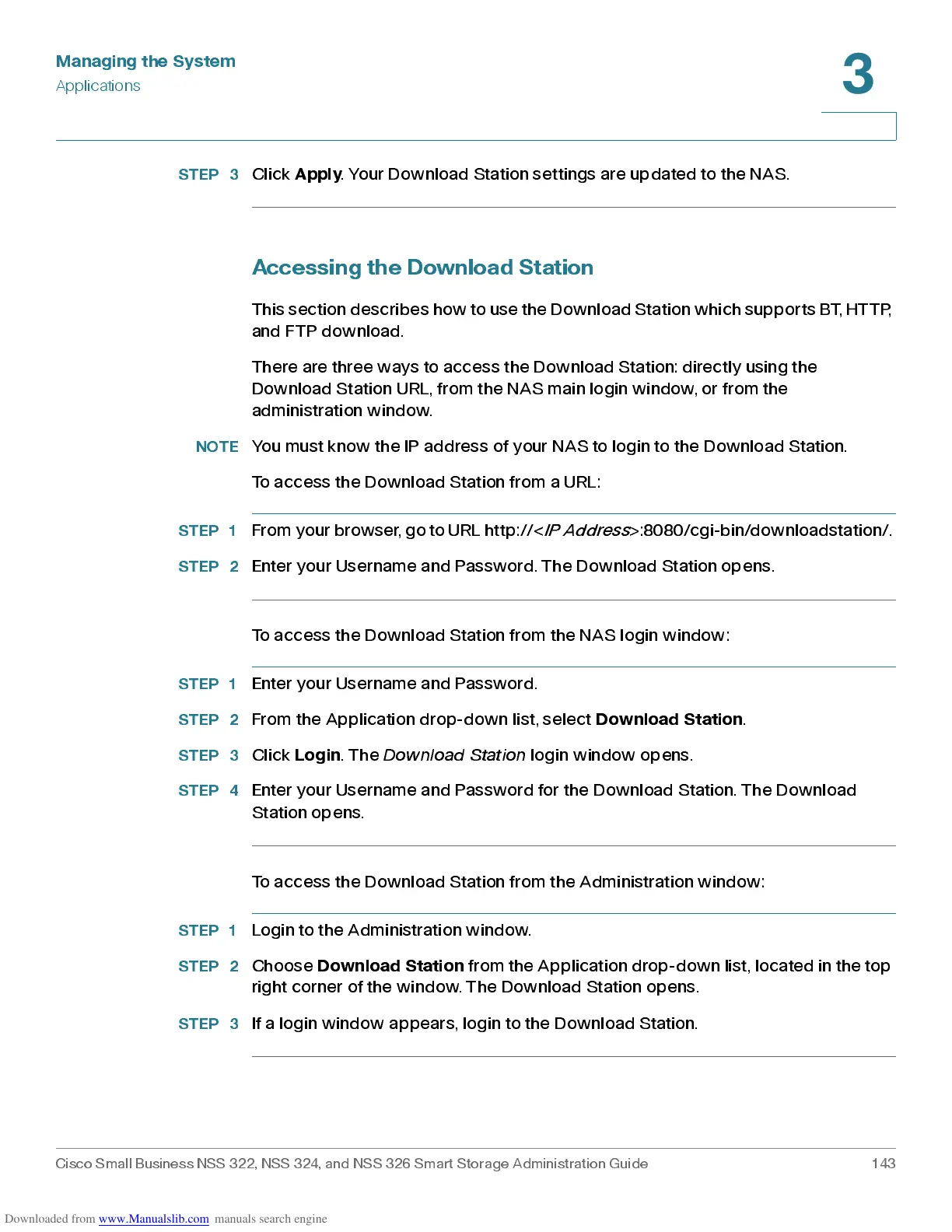Managing the System
Applications
Cisco Small Business NSS 322, NSS 324, and NSS 326 Smart Storage Administration Guide 143
3
STEP 3
Click
Apply
. Your Do wnload Station settings are updated to the NAS.
Accessing the Download Station
Thi s se ct ion de scr i bes ho w to u se t h e Do wn l o a d St a t i o n w hi c h s u p po rts B T, H TTP,
and FTP download.
There are three ways to access the Download Station: directly using the
Download Station URL, from the NAS main login window, or from the
adminis tration w indow.
NOTE
You must know the IP address of your NAS to login to the Download Station.
To access the Download Station from a URL:
STEP 1
From your browser, go t o URL http://<
IP Address
>:8080/cgi-bin/downloadstation/.
STEP 2
Enter your Username and Password. The Download Station opens.
To access the Download Station from the NAS login window:
STEP 1
Enter your Username and Password.
STEP 2
From the Application drop-down list, select
Download Station
.
STEP 3
Click
Login
. The
Dow nload Station
login window opens.
STEP 4
Enter your Username and Password for the Download Station. The Download
Station opens.
To access the Download Station from the Administration window:
STEP 1
Login to the Adm inis tration wind ow.
STEP 2
Choose
Download Station
from the Application drop-down list, located in the top
right corner of the window. The Download Station opens.
STEP 3
If a login window appear s , login to the Download Sta tion.