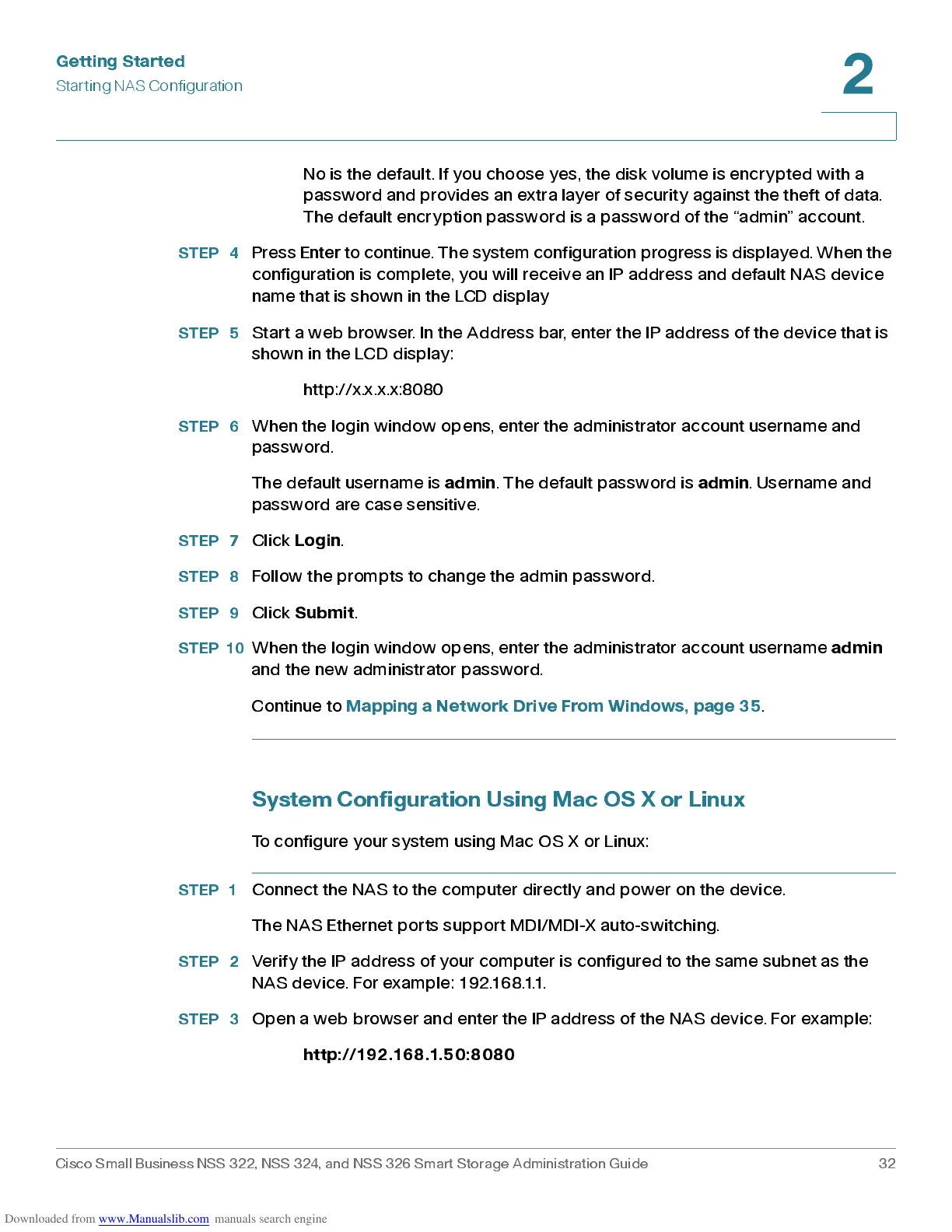Get ting St ar t e d
Star ting NAS Configuration
Cisco Small Business NSS 322, NSS 324, and NSS 326 Smart Storage Administration Guide 32
2
No is the default. If you choose yes, the disk volume is encrypted with a
password and provides an extra layer of security against the theft of data.
The default encryption password is a password of the “admin” account.
STEP 4
Press
Enter
to continue. The system configuration progress is displ ayed. When the
configura tion is com plete, you will receiv e an IP address and default NAS device
name that is shown in the LCD display
STEP 5
Start a web browser. In the Add res s b ar, enter the IP addres s of th e dev ic e that is
shown in the LCD display:
http://x.x.x.x:8080
STEP 6
When the login window opens , enter the adminis trator ac cou nt user na me and
password.
The default username is
admin
. The default password is
admin
. User nam e and
password are case sensitive.
STEP 7
Click
Login
.
STEP 8
Follow the prompts to ch an ge the admin passw ord.
STEP 9
Click
Submit
.
STEP 10
When the login window opens , enter the adminis trator ac cou nt user na me
admin
and the new administrator password.
Continue to
Mappi ng a Netw ork Dri v e From W ind ows , p ag e 3 5
.
Syste m C o nfiguration Using Mac O S X or Linux
To configure your system using Mac OS X or Linux:
STEP 1
Connect the NAS to the computer directly and power on the device.
The NAS Ethernet ports support MDI/MDI-X auto-switching.
STEP 2
Verify the IP address of your computer is configured to the same subnet as the
NAS device. For example: 192.168.1.1.
STEP 3
Open a web browser and enter the IP address of the NAS device. For example:
http://192.168.1.50:8080
