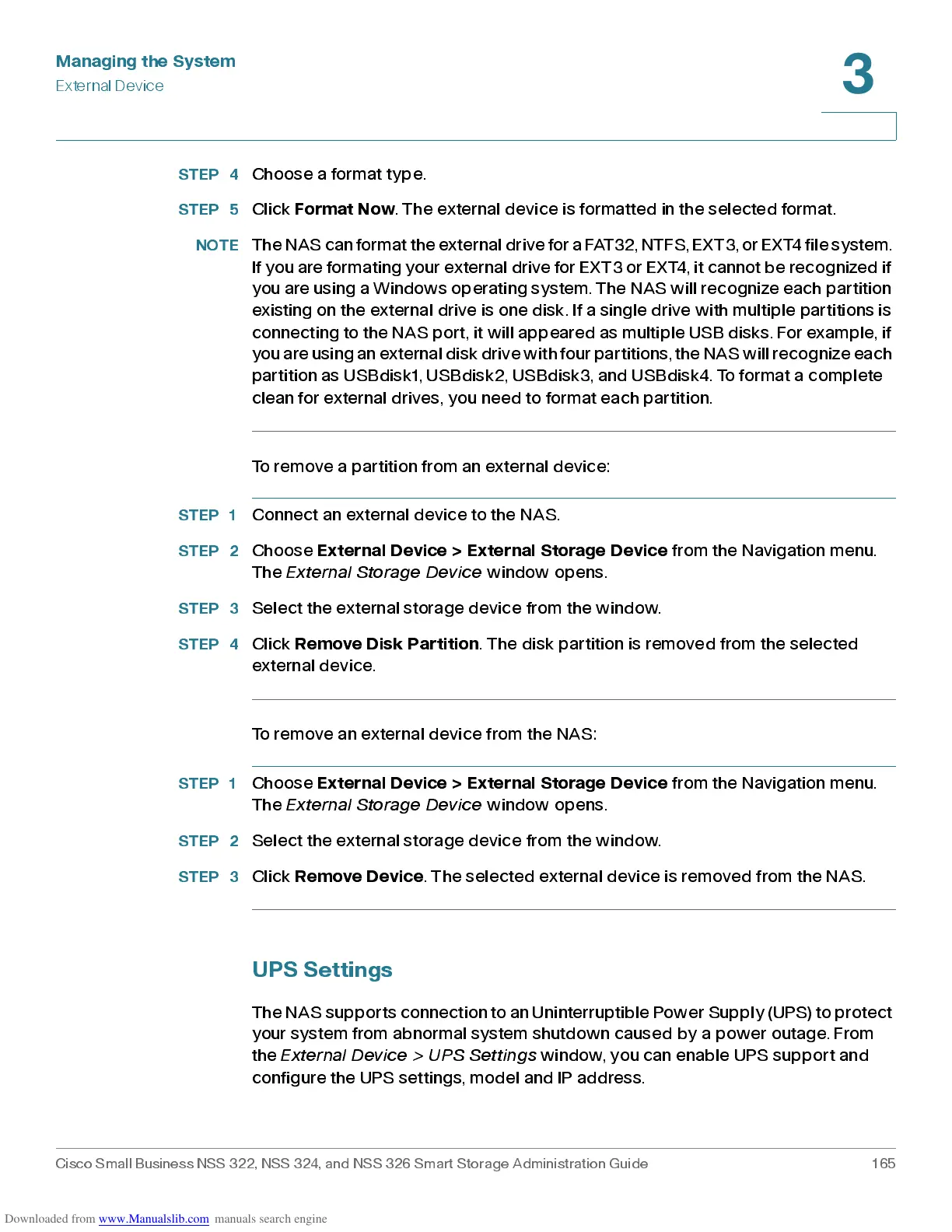Managing the System
Exte rnal Device
Cisco Small Business NSS 322, NSS 324, and NSS 326 Smart Storage Administration Guide 165
3
STEP 4
Choo s e a format ty p e.
STEP 5
Click
Format Now
. The external dev ic e is for ma tted in the selec ted form at.
NOTE
The NAS c an f o rmat t he e xt ern al dri ve f o r a FAT32, NTFS, EXT3, or EXT4 fi le sy st em .
If you are f ormating your external drive for EXT3 or EXT4, it cannot be recognized if
you are using a Windows operating system. The NAS will recognize each partition
existing on the external drive is one disk. If a single drive with multiple partitions is
connecting to the NAS port, it will appeared as multiple USB disks. For example, if
you are using an external disk drive with f our partitions, the NAS will recognize each
partition as USBdisk1, USBdisk2, USBdisk3, and USBdisk4. To format a complete
clean for external drives, you need to format each partition.
To remove a partition from an external device:
STEP 1
Connect an external device to the NAS.
STEP 2
Choose
External Device > External Storage Device
from the Navigation menu.
The
Exte rnal S to ra g e Dev ic e
window opens.
STEP 3
Select the external storage device from the window.
STEP 4
Click
Remove Disk Partition
. The disk partition is removed from the selected
external device.
To remove an external device from the NAS:
STEP 1
Choose
External Device > External Storage Device
from the Navigation menu.
The
Exte rnal S to ra g e Dev ic e
window opens.
STEP 2
Select the external storage device from the window.
STEP 3
Click
Remove Device
. The selected external device is removed from the NAS.
UPS Settings
The NAS s u p po rts co n n e ct i o n to a n U ni n ter ru p t i b l e Powe r Sup p l y ( UP S) to p r o tec t
your system from abnormal system shutdown caused by a power outage. From
the
External Device > UPS Settings
window, you can enable UPS support and
configure the UPS settings, model and IP address.
