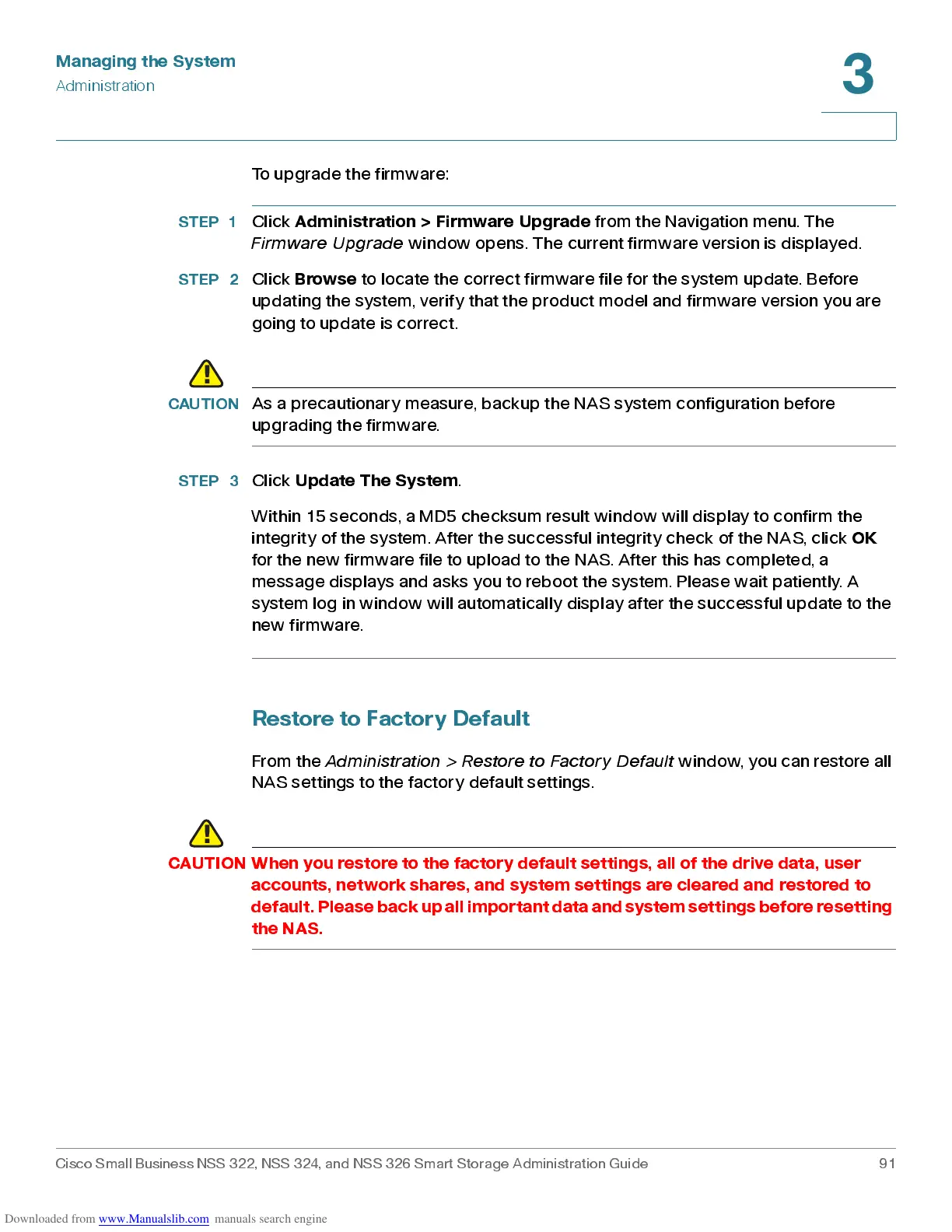Managing the System
Administration
Cisco Small Business NSS 322, NSS 324, and NSS 326 Smart Storage Administration Guide 91
3
To upgrade the firmware:
STEP 1
Click
Adm in ist ration > Firm ware Up grad e
from the Navigation menu. The
Firmware Upgrade
window opens. The cur rent firmwa re version is displayed .
STEP 2
Click
Browse
to lo ca te the c orrec t firmwa re file for the sys tem upda te. B efore
updating the sy stem, verify that the produc t mod el and firmwa re version you are
going to update is c or rec t .
CAUTION
As a precautionar y measure, backup the NAS system configuration before
upgrad ing the firmw are.
STEP 3
Click
Upd ate The Sys tem
.
Within 15 seconds, a MD5 checksum result window will display to confirm the
integrity of the system. After the successful integrity check of the NAS, click
OK
for the new firmware file to upload to the NAS. After this has completed, a
message displays and asks you to reboot the system. Please wait patiently. A
system log in window will automatically display after the successful update to the
new firmware.
Restore to Factory Default
From the
Ad m inis tr ati on > Res tor e to Factory Defaul t
window, you can restore all
NAS settings to the factory default settings.
CAUTION When you restore to the factory default settings, all of the drive data, user
accounts, network shares, and system settings are cleared and restored to
default. Please back up all important data and system settings before resetting
the NAS.