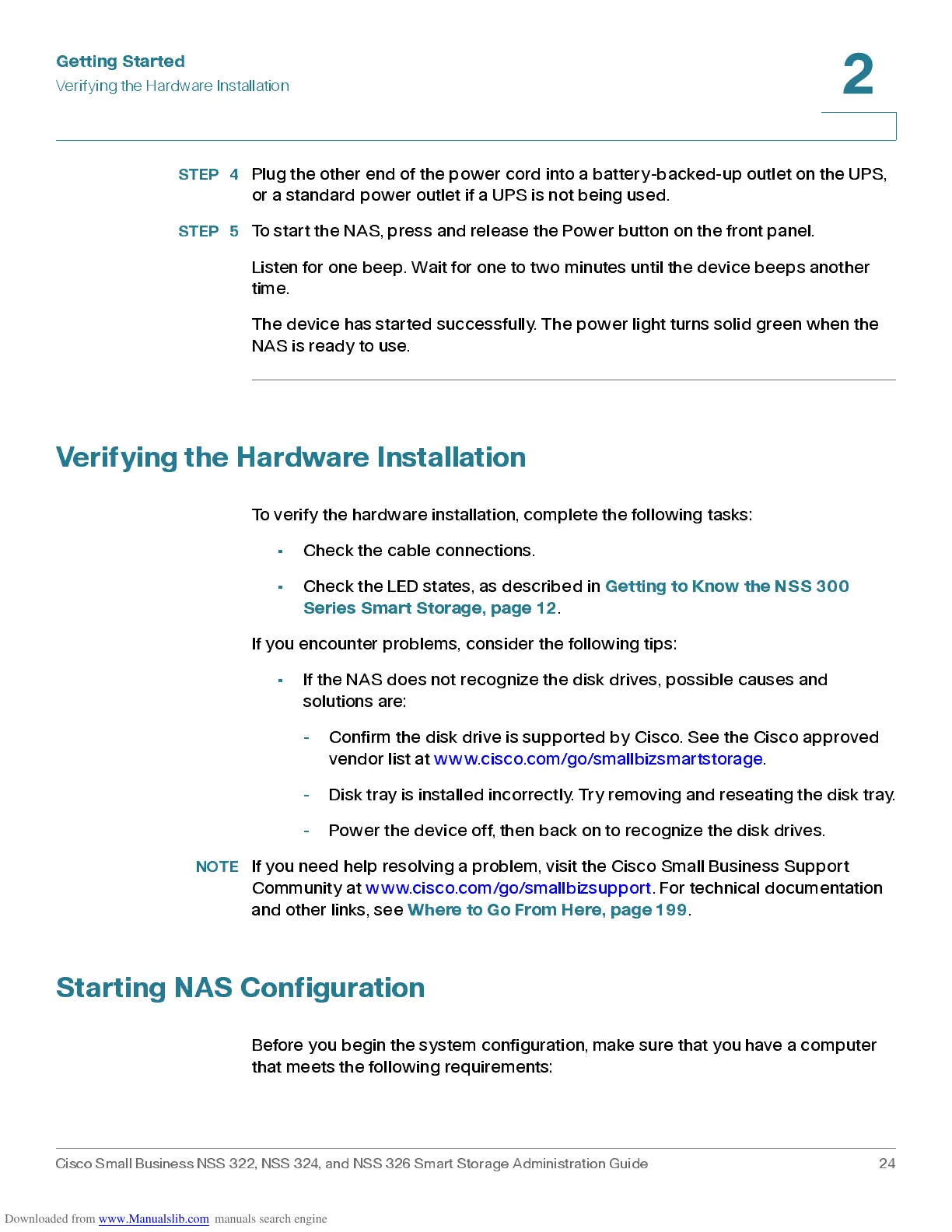Get ting St ar t e d
Verify in g the Hardware In stall at io n
Cisco Small Business NSS 322, NSS 324, and NSS 326 Smart Storage Administration Guide 24
2
STEP 4
Plug the other end of the power cord into a battery-backed-up outlet on the UPS,
or a standard power outlet if a UPS is not being used.
STEP 5
To start the NAS, press and release the Po wer button on the front panel.
Listen for one b eep. Wait for one to two min utes until th e dev ic e beep s anoth er
time.
The device has started successfully. The power light turns solid green when the
NAS is ready to use.
Verifying the Hardware Installation
To verify the hardware installation, complete the following tasks:
• Check the cable connections.
• Check the LED states, as described in
Getting to Know the NSS 300
Series Smart Storage, page12
.
If you encounter problems, cons ider the follow ing tips :
• If the NAS does not recognize the disk drives, possible causes and
solutions are:
- Confirm the disk drive is supported by Cisco. See the Cisco approved
vendor list at www.cisco.com/go/smallbizsmar tstorage.
- Disk tray is installed incorrectly. Try removing and reseating the disk tray.
- Power the devic e off, th en b ack on to rec ogniz e the disk dr ive s .
NOTE
If you need help resolvin g a problem, visit the Cisc o S ma ll Busine s s S upp ort
Community at www.cisco.com/go/smallbizsupport. For technical documentation
and other links, see
Where to Go From Here, page199
.
Starting NAS Configuration
Before you begin the sy stem configur ation, ma ke sure that you have a com puter
that meets the following requirements:
