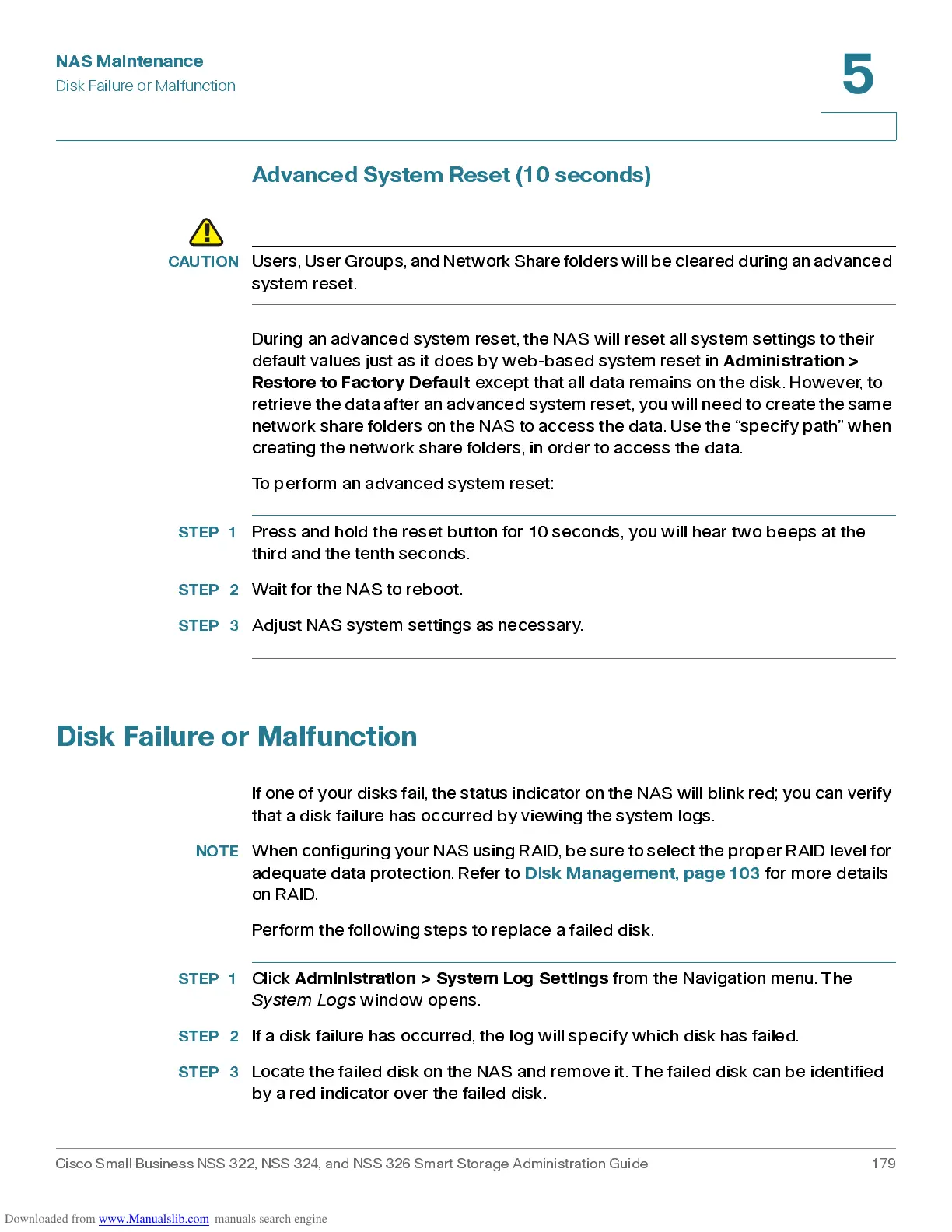NAS Maintenance
Disk Failure or Malfunction
Cisco Small Business NSS 322, NSS 324, and NSS 326 Smart Storage Administration Guide 179
5
Adva nc ed S yste m Re set (10 s e conds)
CAUTION
Users, User Groups, and Network Share folders will be cleared during an advanced
system reset.
During an advanced system reset , the NAS will reset all system settings to their
default values just as it does by web-based system reset in
Administration >
Restore to Factory Default
except that all data remains on the disk. However, to
retrieve the data after an advanced syst em reset, you wi ll need t o create the same
ne tw o rk sh are folders o n t he NAS to access th e data. Use t he “spe cify pa t h” whe n
creating the network share folders, in order to access the data.
To perform an advanced system reset:
STEP 1
Press and hold the reset button for 10 seconds, you will hear two beeps at the
third and the tenth second s .
STEP 2
Wait for the NAS to reboot.
STEP 3
Adjust NAS system settings as necessary.
Disk Failure or Malfunction
If o n e o f yo u r di sk s f a i l , t h e st a t u s i n di c a tor o n t he NAS will blink red; you can verify
that a disk failure has occurred by viewing the system logs.
NOTE
Whe n co n f i g u r i ng y o u r NAS u si n g RAI D, be su r e to se lect t h e prope r RAID l e v e l for
adequate data protection. Refer to
Dis k Ma na gem ent, pa ge 1 03
for more details
on RAID.
Perform the following steps to replace a failed disk.
STEP 1
Click
Adm in ist ration > Sy stem Lo g S ettings
from the Navigation menu. The
System Logs
window opens.
STEP 2
If a disk failure has occurred, the log will specify which disk has failed.
STEP 3
Locate the failed disk on the NAS and remove it. The failed disk can be identified
by a red indicator over the failed disk.
