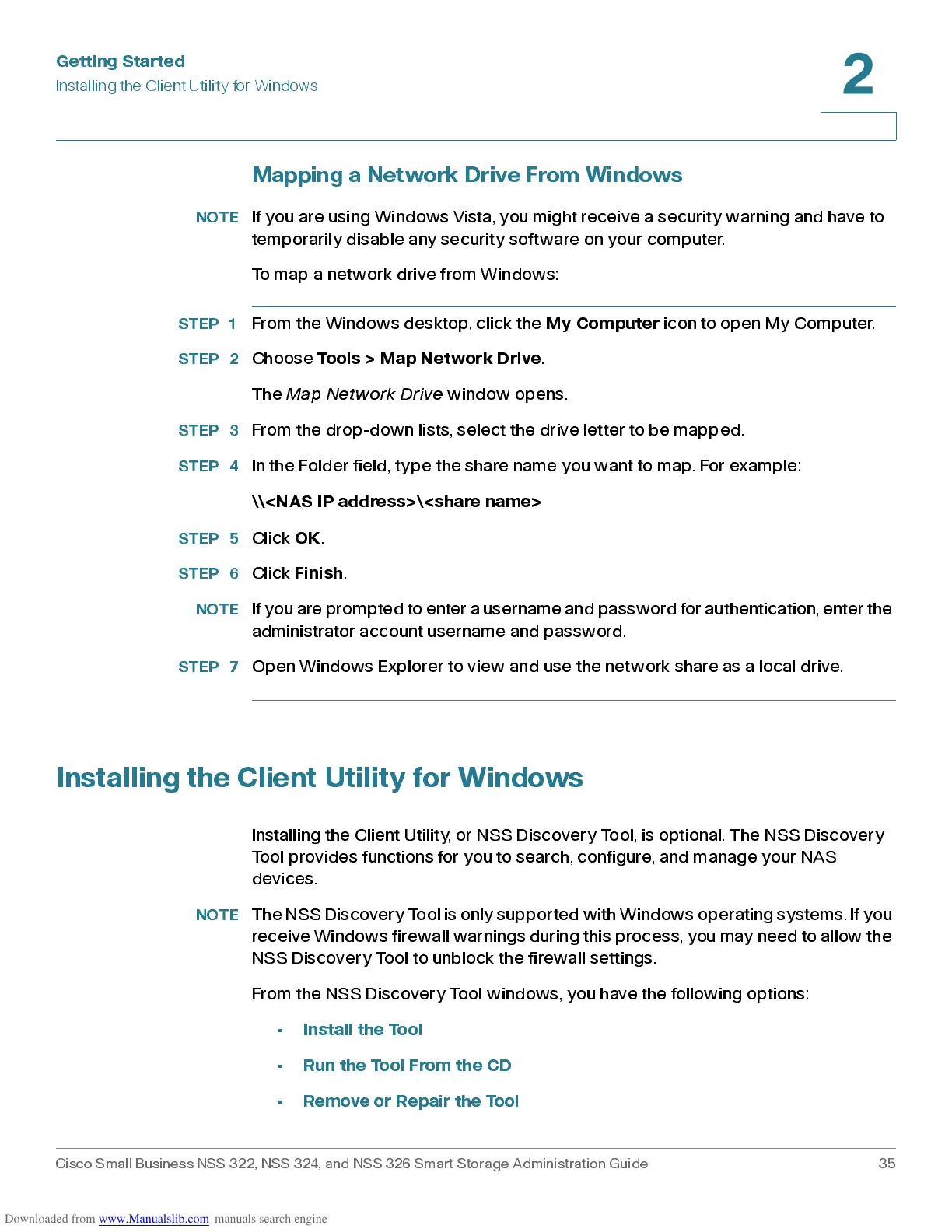Get ting St ar t e d
Installing the Client Utility for Windows
Cisco Small Business NSS 322, NSS 324, and NSS 326 Smart Storage Administration Guide 35
2
Mapping a Network Drive From Windows
NOTE
If you are using Windows Vista, you might receive a security warning and have to
temporarily disable any security software on your computer.
To map a netw or k drive from Window s :
STEP 1
From the Windows desktop, click the
My Com puter
icon to open My Computer.
STEP 2
Choose
Tools > Map Network Drive
.
The
Map Network Drive
window opens.
STEP 3
From the drop-dow n lists , s elect the dr ive letter to be mapp ed .
STEP 4
In the Folder field, type the share name you want to map. For example:
\\<NAS IP address>\<share name>
STEP 5
Click
OK
.
STEP 6
Click
Finish
.
NOTE
If yo u a re pr om pt ed t o e nt e r a u sern ame and passw or d f o r a uth en ti cat i on, en t er the
administrator account username and password.
STEP 7
Open Windows Explorer to view and use the network share as a local drive.
Installing the Client Utility for Windows
Installing the Client Utility, or NSS Disc ov ery To ol, is optional. T he N SS Disc ov ery
Tool provides functions for you to search, configure, and manage your NAS
devices.
NOTE
The NSS Discovery Tool i s only support ed with Windo ws operating syst ems. If you
receive Windows firewall warnings during this pr ocess, you may need t o allow the
NSS Discovery Tool to unblock the firewall settings.
From the NSS Discovery Tool windows, you have the following options:
•
Install the Tool
•
Run the Tool From the CD
•
Remove or Repair the Tool
