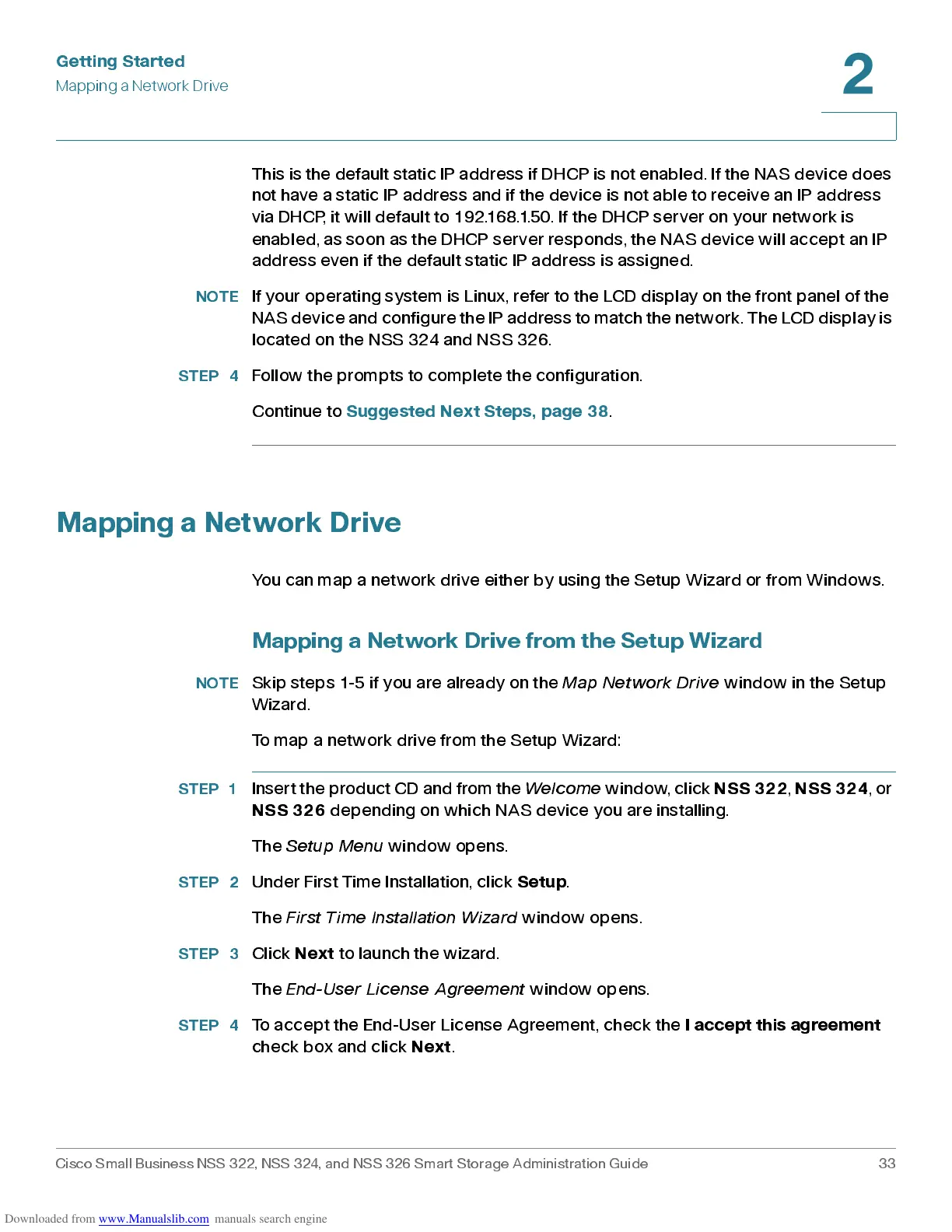Get ting St ar t e d
Mapping a Network Drive
Cisco Small Business NSS 322, NSS 324, and NSS 326 Smart Storage Administration Guide 33
2
This is the default static IP address if DHCP is not enabled. If the NAS device does
not have a static IP address and if the device is not able to receive an IP address
via DHC P, it will d efault to 192 .168.1.5 0. If the DH CP serv er on your net w ork is
enabled, as soon as the DHCP server responds, the NAS device will accept an IP
address even if the default static IP addres s is as signe d.
NOTE
If your operating sy stem is Linux, refer to the LCD display on the fron t panel of the
NAS de vi ce and co n f i g u r e t he I P a ddress to ma tch t h e n e tw o rk. Th e LCD di s p l a y i s
located on the NSS 324 and NSS 326.
STEP 4
Follow the prompts to c omplete th e configur ation.
Continue to
Sugge st ed Next Step s, p age 38
.
Mapping a Network Drive
You ca n map a networ k drive either by usin g the Setup Wiz ard or from Window s .
Mapping a Network Drive from the S e tup Wiza rd
NOTE
Skip steps 1-5 if you are already on the
Map Network Drive
window in the Setup
Wizard.
To map a network drive from the Setup Wizard:
STEP 1
Insert the product CD and from the
Welcome
window , click
NSS 322
,
NSS 324
,
or
NSS 326
depending on which NAS device you are installing.
The
Setup Menu
window opens.
STEP 2
Under First Time Installation, click
Setup
.
The
First Ti me Installati on W iz a rd
window opens.
STEP 3
Click
Next
to launch the wizard.
The
End-User License Agreement
window opens .
STEP 4
To ac c ept the End-Us er Licens e Agreem ent , ch ec k the
I acc ept th is agre em ent
chec k b ox and click
Next
.
