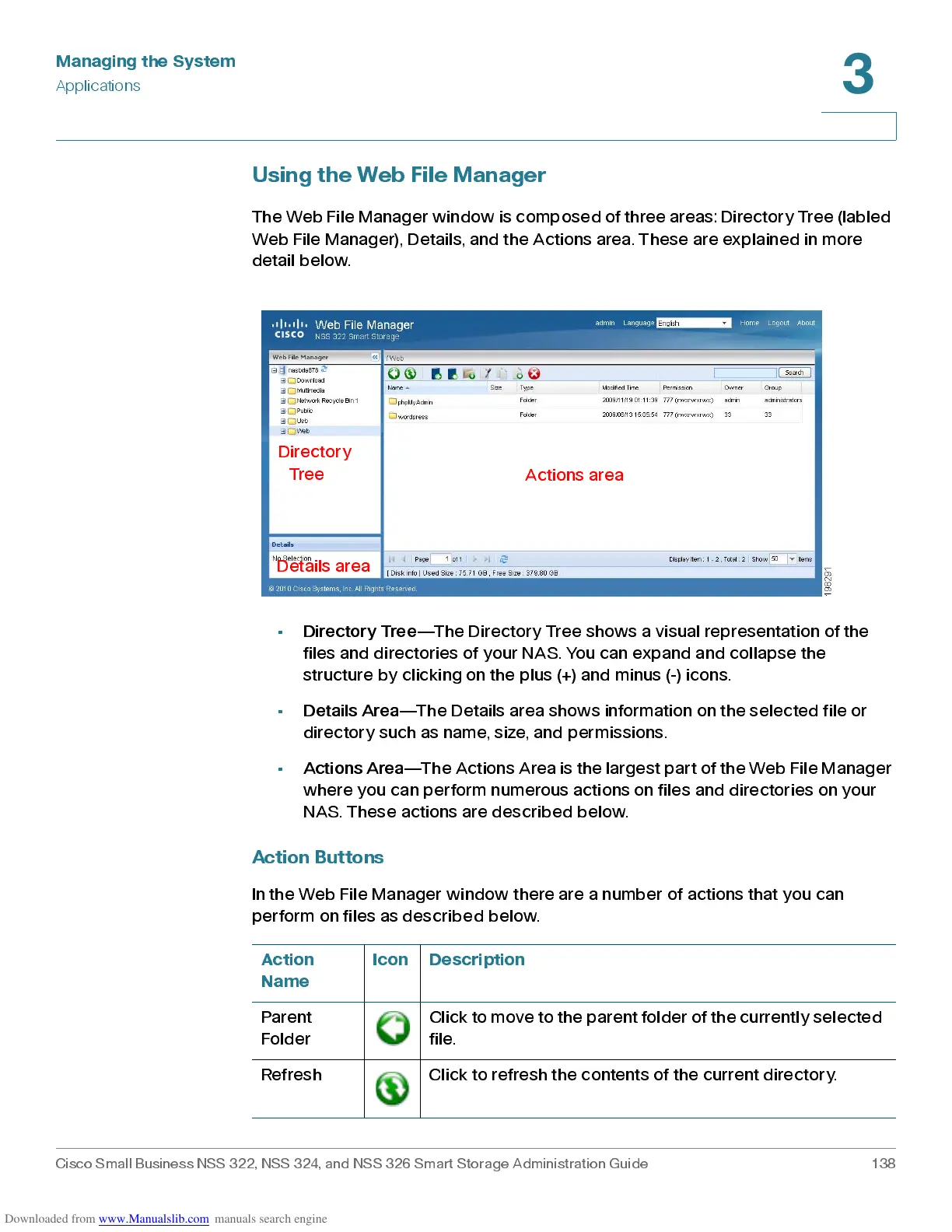Managing the System
Applications
Cisco Small Business NSS 322, NSS 324, and NSS 326 Smart Storage Administration Guide 138
3
Using the Web File Manager
The Web File Manager window is composed of three ar eas: Directory Tr ee (labl ed
Web File Manager), Details, and the Actions area. These are explained in more
detail below.
•
Directory Tree
—The Directory Tree shows a visual representation of the
files and directories of your NAS. You can expand and collapse the
structure by clicking on the plus (+) and minus (-) icons.
•
Details Area
—The Deta ils area shows information on the selec ted file or
directory such as name, size, and permissions.
•
Actions Area
—The Actions Ar ea is the largest part of the Web File Manager
where you can perform numerous actions on files and directories on your
NAS. These actions are described below.
Action Button s
In the Web File Manager window there are a number of actions that you can
perform on files as described below.
Action
Name
Icon Description
Parent
Folder
Click to move to the parent folder of the currently selected
file.
Refresh Click to refresh the contents of the cu rrent directory.
Actions area
Details area
Directory
Tree
