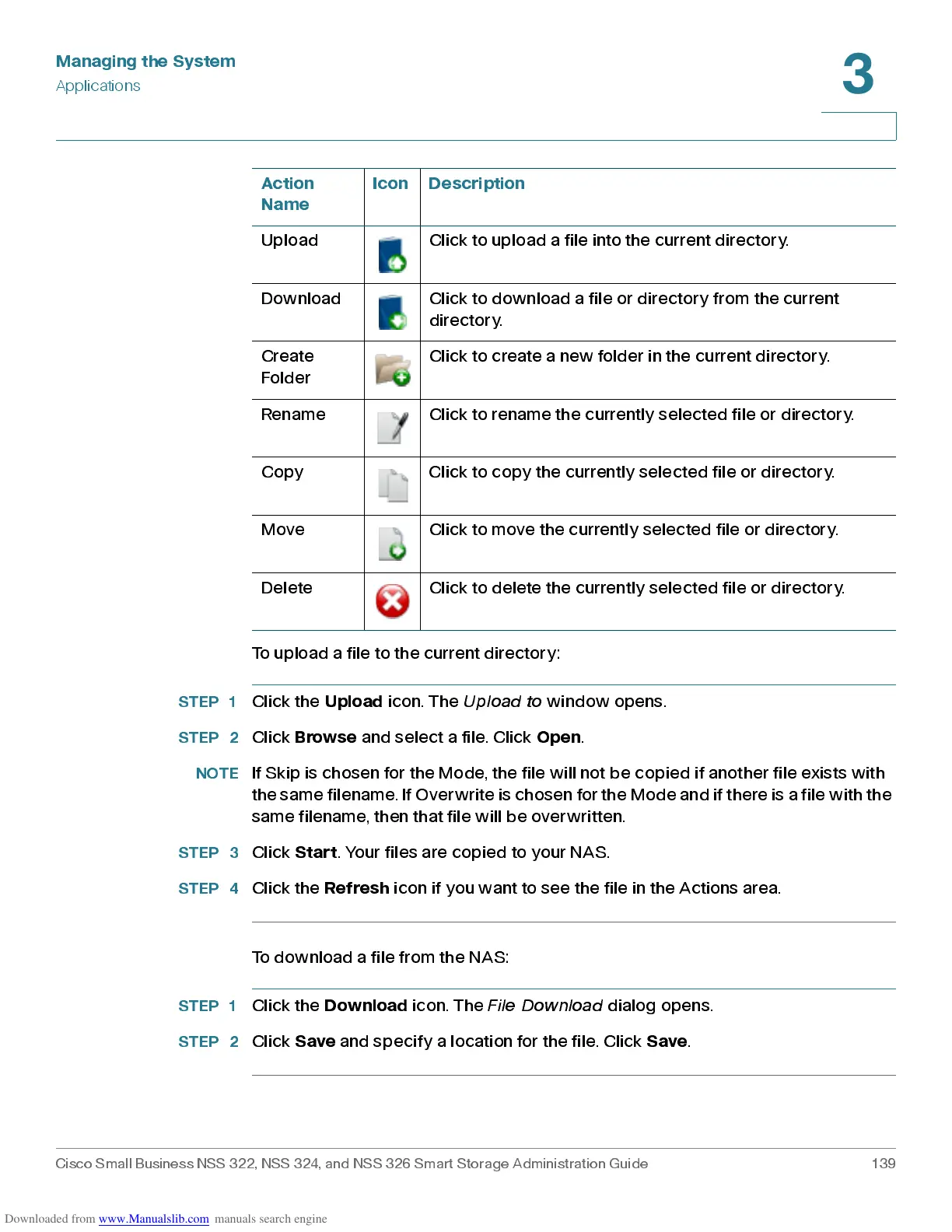Managing the System
Applications
Cisco Small Business NSS 322, NSS 324, and NSS 326 Smart Storage Administration Guide 139
3
To upload a file to the current directory:
STEP 1
Click the
Upload
icon. The
Upload to
window opens.
STEP 2
Click
Browse
and selec t a file. Click
Open
.
NOTE
If Skip is chos en for the Mode, the file will not be copied if a nother file exists with
the same filename. If Overwrite is chosen f or the Mode and if there is a file with the
same filename, then that file will be overwritten.
STEP 3
Click
Start
. You r files are copied to your NAS.
STEP 4
Click the
Refresh
icon if you want to see the file in the Actions area.
To download a file from the NAS:
STEP 1
Click the
Download
icon. The
File Downloa d
dialog opens.
STEP 2
Click
Save
and specify a location for the file. Click
Save
.
Upload Click to upload a file into the cu rrent directory.
Down load Click to download a file or directory from the current
directory.
Create
Folder
Click to create a new folder in the current directory.
Rename Click to rename the currently selected file or directory.
Copy Click to copy the currently sele cted file or directory.
Move Click to move the currently selected file or directory.
Delete Click to delete the currently selected file or directory.
Action
Name
Icon Description
