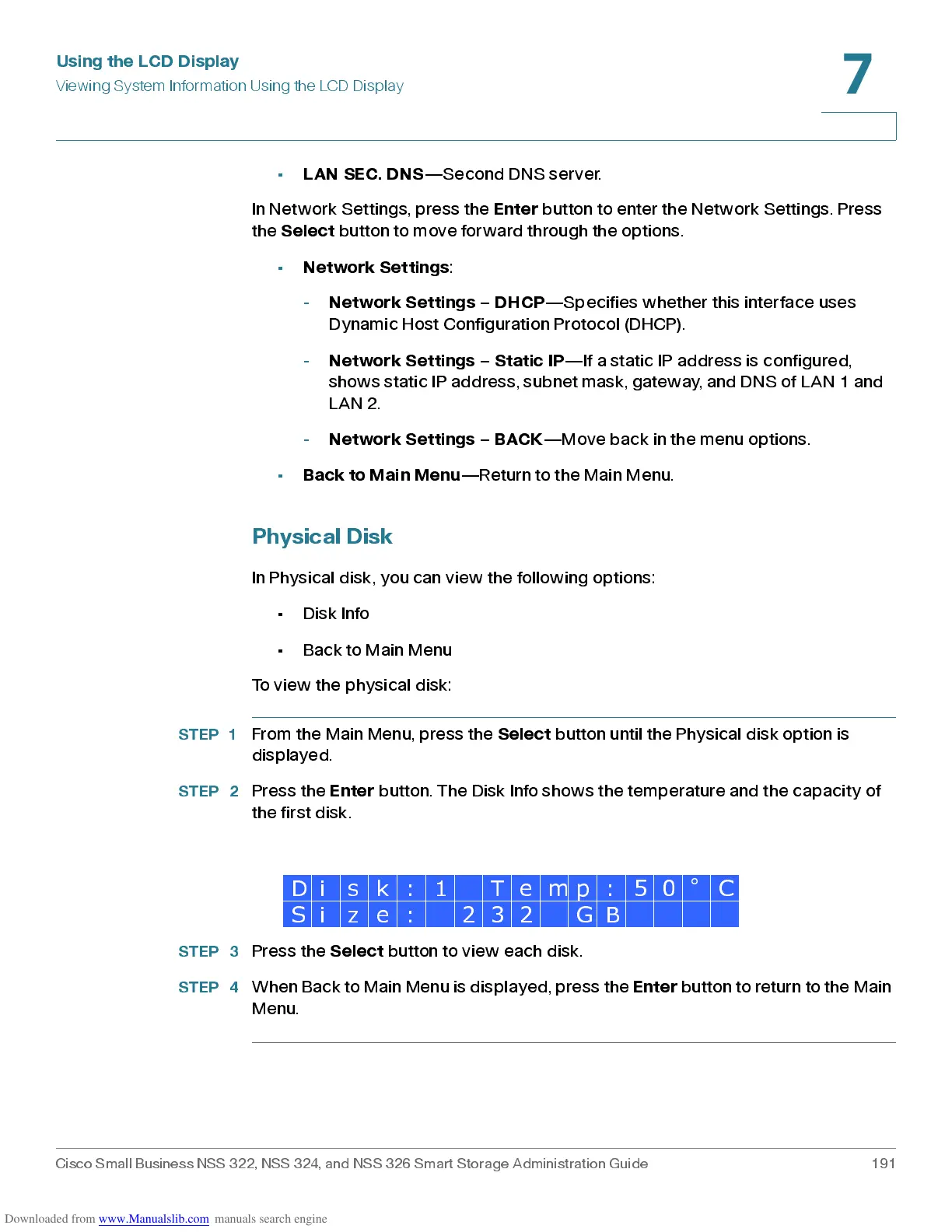Using the LCD Display
Viewing System Information Using the LCD Display
Cisco Small Business NSS 322, NSS 324, and NSS 326 Smart Storage Administration Guide 191
7
•
LAN SEC. DNS
—Second DNS server.
In Netw ork S et tings , pres s the
Enter
button to enter the Network Settings. Press
the
Select
button to move forward through the options.
•
Network Settings
:
-
Networ k Settings – DHCP
—Specifies whether this interface uses
Dy nam ic Hos t Configur ation Protocol (DHC P) .
-
Network Settings – Static IP
—If a static IP address is con figured,
shows static IP address, subnet mask, gateway, and DNS of LAN 1 and
LAN 2.
-
Network Settings – BACK
—Move b ac k in the menu options .
•
Back to Main Menu
—Return to the Main Menu.
Physic al Disk
In Physical disk, you can view the follow ing options :
• Disk Info
• Bac k to Main Menu
To view the physical disk:
STEP 1
From the Main Men u, pres s the
Select
button until the Physical disk option is
displayed.
STEP 2
Pres s the
Enter
button. The Disk Info shows the temperature and the capacity of
the first disk.
STEP 3
Pres s the
Select
button to view each dis k.
STEP 4
Whe n Ba ck to Mai n Me nu i s di s p l a y e d, p r ess th e
Enter
button to return to the Main
Menu.
D i s k : 1 T e m p : 5 0
°
C
S i z e : 2 3 2 G B
