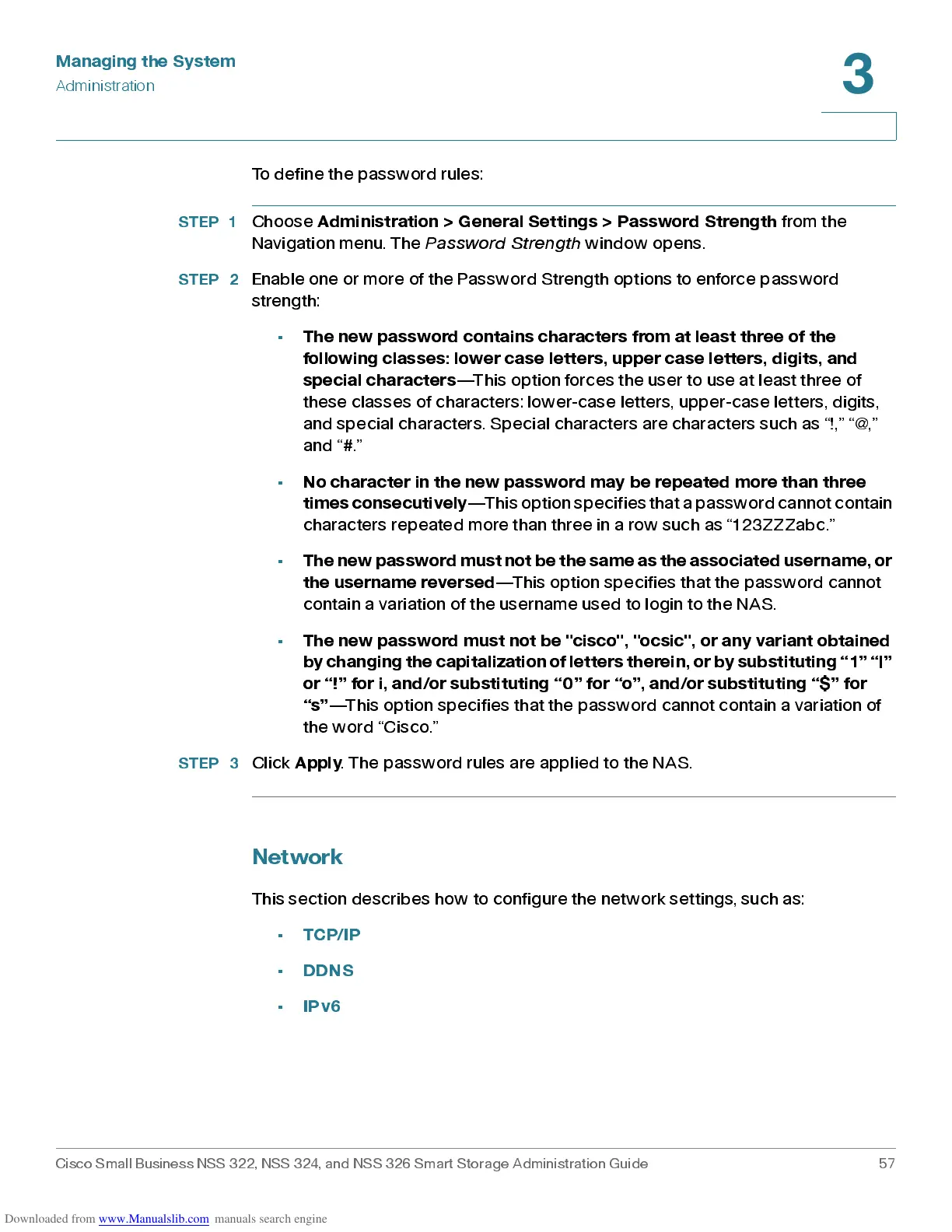Managing the System
Administration
Cisco Small Business NSS 322, NSS 324, and NSS 326 Smart Storage Administration Guide 57
3
To define the password rules:
STEP 1
Choose
Administration > General Settings > Password Strength
from the
Navigation menu . The
Password Strength
window opens.
STEP 2
Enable one or more of the Password Strength options to enforce password
strength:
•
The new password contains characters from at least three of the
following classes: lower case letters, upper case letters, digits, and
special characters
—This option forces the user to use at least three of
these classes of characters: lower-case letters, upper-case letters, digits,
and spe cial ch ar acters . S pe cial ch ara cters are char ac ters suc h as “!,” “@ ,”
and “#.”
•
No character in the new password may be repeated more than three
times consecutively
—Thi s o pt i on spec if ie s t hat a pass wor d c ann ot con ta in
char ac ters repeated more than three in a row such as “1 23ZZZabc .”
•
The new password must not be the same as the associa ted username, or
the username reversed
—This option specifies that the password cannot
contain a variation of the username used to l ogin to the NAS.
•
The new pa s sw ord mu st not be "cisco", "oc si c", or any vari ant obta in ed
by changing the capitalization of letters ther ein, or by substituting “1” “|”
or “!” for i, and/or substituting “0” for “o”, and/or substituting “$” for
“s”
—This option specifies that the password cannot contain a variation of
the word “Cisco.”
STEP 3
Click
Apply
. The password rules are applied to the NAS.
Network
This se ction de s cr ib es how to configure the network set tings , such as :
•
TCP /IP
•
DDNS
•
IPv6
